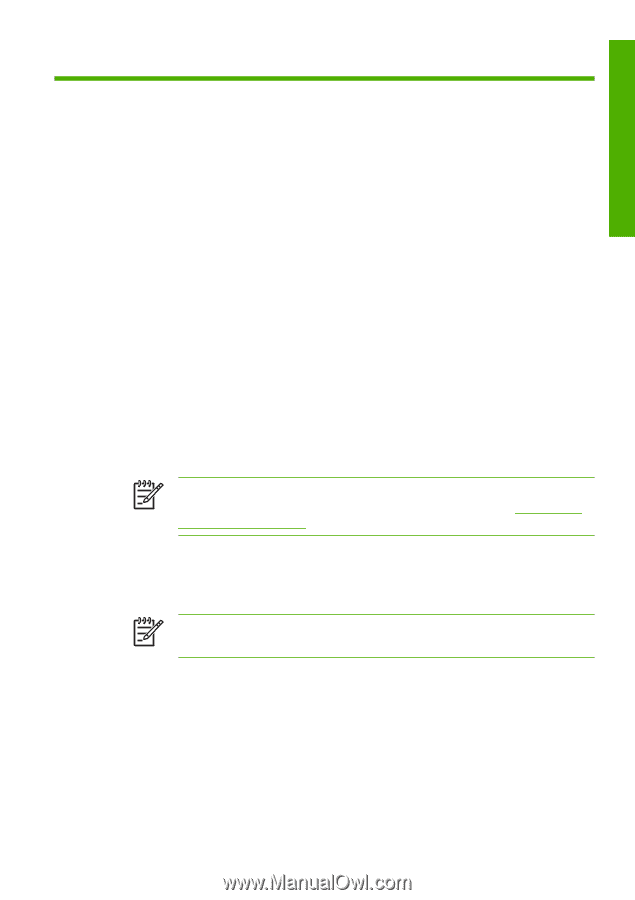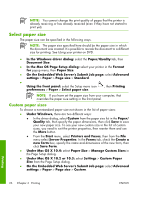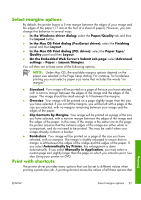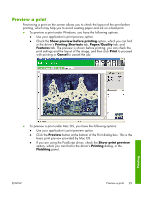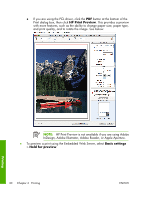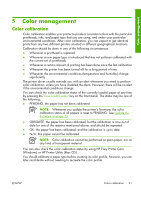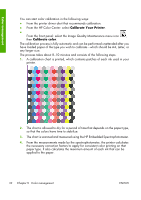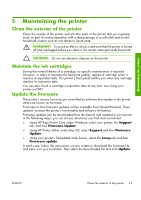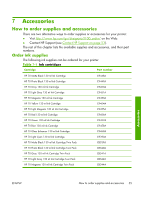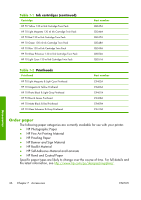HP Z3100 HP Designjet Z3100ps GP Photo Printer Series - Quick Reference Guide - Page 36
Windows or HP Printer Utility Mac OS.
 |
UPC - 882780677531
View all HP Z3100 manuals
Add to My Manuals
Save this manual to your list of manuals |
Page 36 highlights
Color management 5 Color management Color calibration Color calibration enables your printer to produce consistent colors with the particular printheads, inks, and paper type that you are using, and under your particular environmental conditions. After color calibration, you can expect to get identical prints from any two different printers situated in different geographical locations. Calibration should be done in any of the following circumstances: ● Whenever a printhead is replaced ● Whenever a new paper type is introduced that has not yet been calibrated with the current set of printheads ● Whenever a certain amount of printing has been done since the last calibration ● Whenever the printer has been turned off for a long period of time ● Whenever the environmental conditions (temperature and humidity) change significantly The printer driver usually reminds you with an alert whenever you need to perform color calibration, unless you have disabled the alerts. However, there will be no alert if the environmental conditions change. You can check the color calibration status of the currently loaded paper at any time by pressing the View loaded paper key on the front panel. The status may be one of the following: ● PENDING: the paper has not been calibrated. NOTE: Whenever you update the printer's firmware, the color calibration status of all papers is reset to PENDING. See Update the firmware on page 33. ● OBSOLETE: the paper has been calibrated, but the calibration is now out of date for one of the reasons mentioned above, and should be repeated. ● OK: the paper has been calibrated, and the calibration is up to date. ● N/A: this paper cannot be calibrated. NOTE: Color calibration cannot be performed on plain paper, nor on any kind of transparent material. You can also check the color calibration status by using HP Easy Printer Care (Windows) or HP Printer Utility (Mac OS). You should calibrate a paper type before creating its color profile; however, you can later recalibrate without needing to recreate the color profile. ENWW Color calibration 31