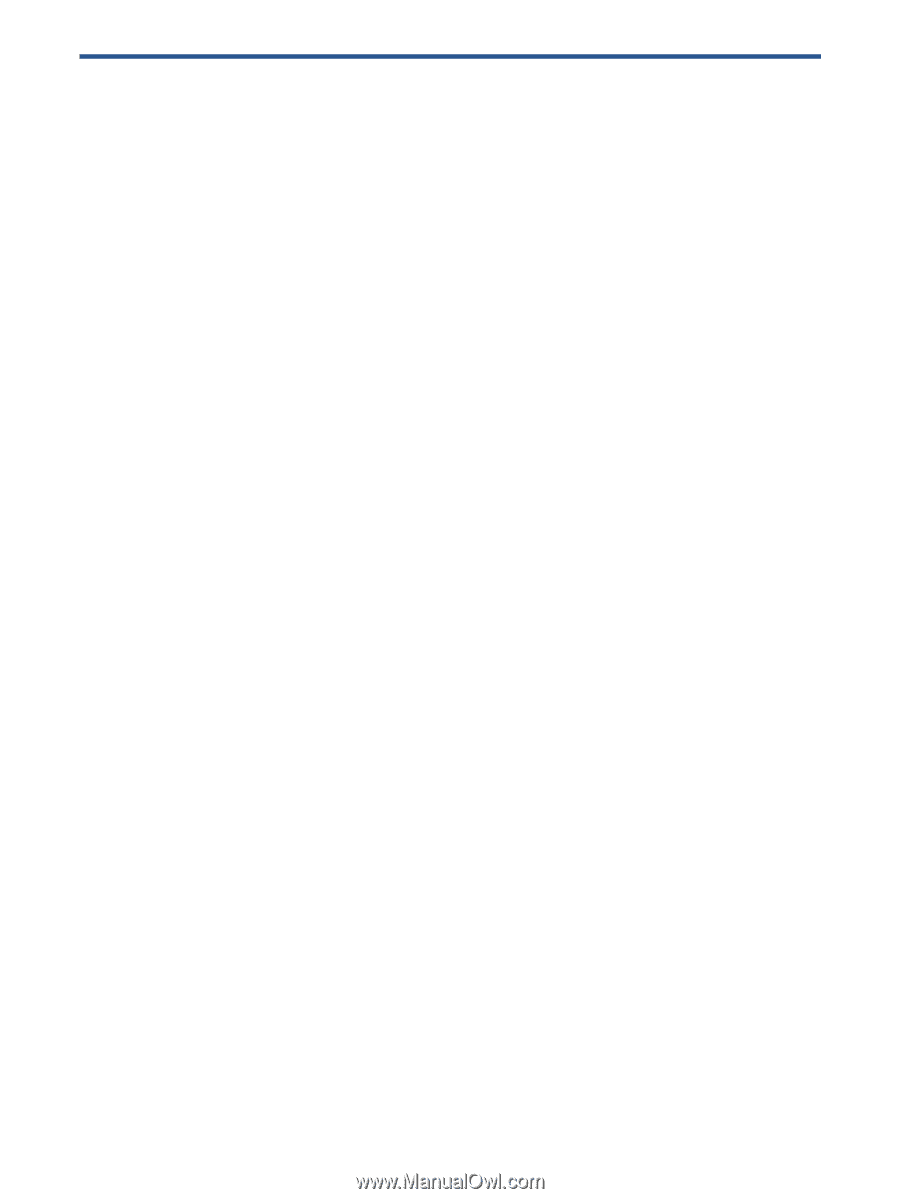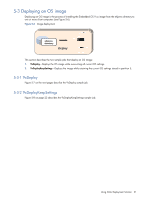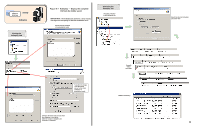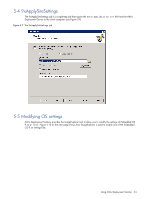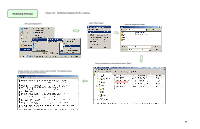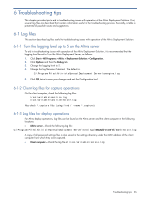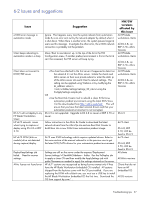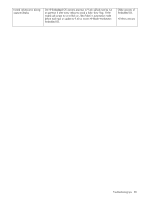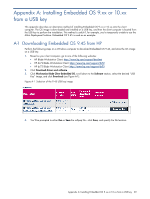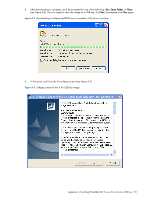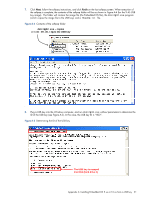HP dc73 Altiris Deployment Solution Guide for Workstation Clients using Embedd - Page 26
Troubleshooting tips, Log files, Turn the logging level up to 5 on the Altiris server
 |
View all HP dc73 manuals
Add to My Manuals
Save this manual to your list of manuals |
Page 26 highlights
6 Troubleshooting tips This chapter provides tips to aid in troubleshooting issues with operation of the Altiris Deployment Solution. First, several log files are described that contain information useful in the troubleshooting process. Secondly, a table is presented of possible issues and suggestions. 6-1 Log files This section describes log files useful to troubleshooting issues with operation of the Altiris Deployment Solution. 6-1-1 Turn the logging level up to 5 on the Altiris server To aid in troubleshooting issues with operation of the Altiris Deployment Solution, it is recommended that the logging level be set to 5 on the Altiris Deployment Server, as follows: 1. Click Start > All Programs > Altiris > Deployment Solution > Configuration. 2. Click Options and then the Debug tab. 3. Change the logging level to 5. 4. Change the log filename if desired. The default is: C:\Program Files\Altiris\eXpress\Deployment Server\axengine.log 5. Click OK twice to save your changes and exit the Configuration tool. 6-1-2 Client log files for capture operations On the client computer, check the following log files: /root/writable/sanitize.log /root/writable/sanitizerestore.log Also check *.capture files (using find / -name *.capture) 6-1-3 Log files for deploy operations For Altiris deploy operations, log files can be found on the Altiris server and the client computer in the following locations: • Altiris server-Check the following log file: C:\Program Files\Altiris\eXpress\Deployment Server\settings\MACAddressOfClient\restore.log A copy of all preserved settings files is also saved in the settings directory under the MAC address of the client computer from which they were captured. • Client computer-Check the log file at: /root/writable/restore.log Troubleshooting tips 26