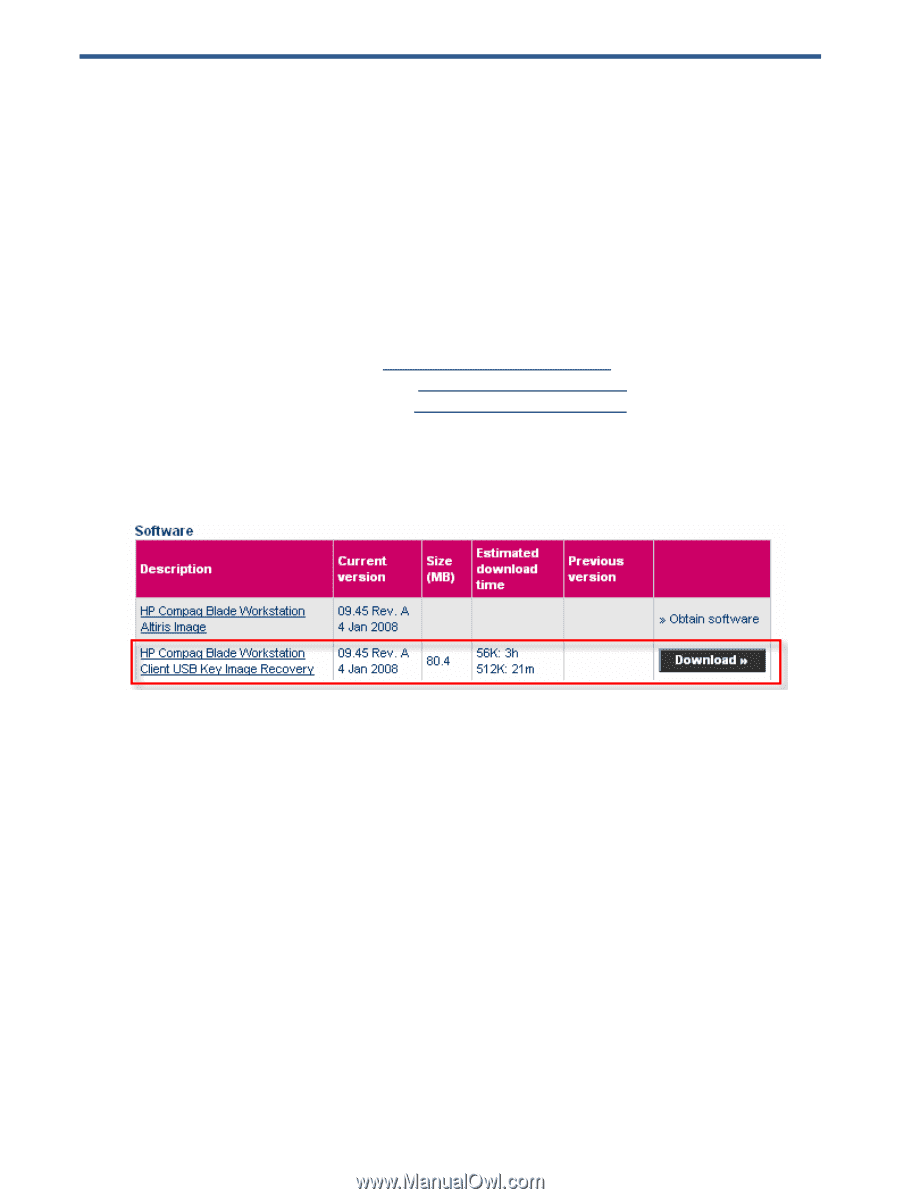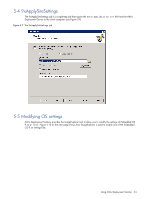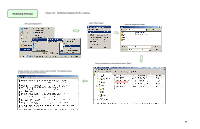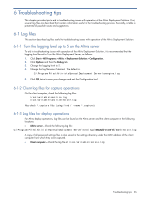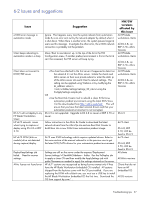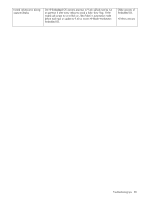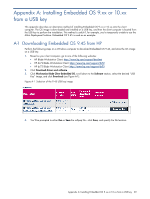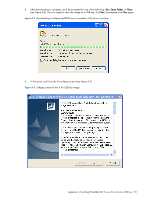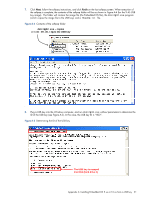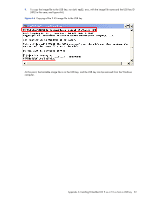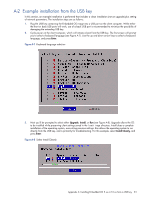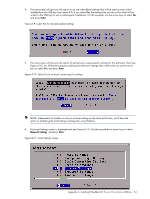HP dc73 Altiris Deployment Solution Guide for Workstation Clients using Embedd - Page 29
Appendix A: Installing Embedded OS 9.xx or 10.xx from a USB, A-1 Downloading Embedded OS 9.45 from HP - blade client
 |
View all HP dc73 manuals
Add to My Manuals
Save this manual to your list of manuals |
Page 29 highlights
Appendix A: Installing Embedded OS 9.xx or 10.xx from a USB key This appendix describes an alternative method of installing Embedded OS 9.xx or 10.xx onto the client computer. The OS image is downloaded and installed on a USB key, and then the client computer is booted from the USB key to perform the installation. This method is useful if, for example, you're temporarily unable to use the Altiris Deployment Solution. Embedded OS 9.45 is used as an example. A-1 Downloading Embedded OS 9.45 from HP Perform the following steps on a Windows computer to download Embedded OS 9.45, and store the OS image on a USB key: 1. Based on your client computer, go to one of the following websites: • HP Blade Workstation Client: http://www.hp.com/support/bwclient • HP dc72 Blade Workstation Client: http://www.hp.com/support/dc72 • HP dc73 Blade Workstation Client: http://www.hp.com/support/dc73 2. Click Download drivers and software. 3. Click Workstation Blade Client Embedded OS, scroll down to the Software section, select the desired "USB Key" image, and click Download (see Figure A-1). Figure A-1 Selection of the 9.45 USB key image 4. You'll be prompted to either Run or Save the softpaq file-click Save, and specify the file location. Appendix A: Installing Embedded OS 9.xx or 10.xx from a USB key 29