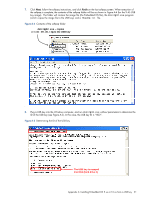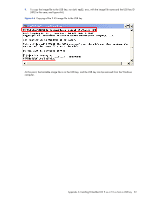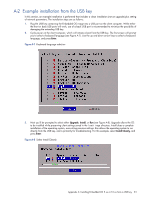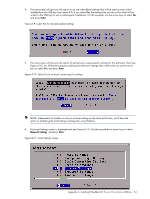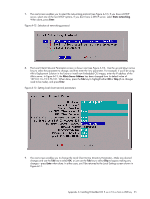HP dc73 Altiris Deployment Solution Guide for Workstation Clients using Embedd - Page 36
A-14, Embedded OS see A-14.
 |
View all HP dc73 manuals
Add to My Manuals
Save this manual to your list of manuals |
Page 36 highlights
10. Use the arrow keys to select Done on the Local Settings screen-this initiates the actual installation of the Embedded OS (see Figure A-14). Figure A-14 Installation of the Embedded OS 11. After completion of the installation, you'll be prompted to press OK to reboot (see Figure A-15). Remove the USB key when the BIOS splash screen appears. The client will now boot the newly-installed Embedded OS. Figure A-15 Installation complete screen Appendix A: Installing Embedded OS 9.xx or 10.xx from a USB key 36
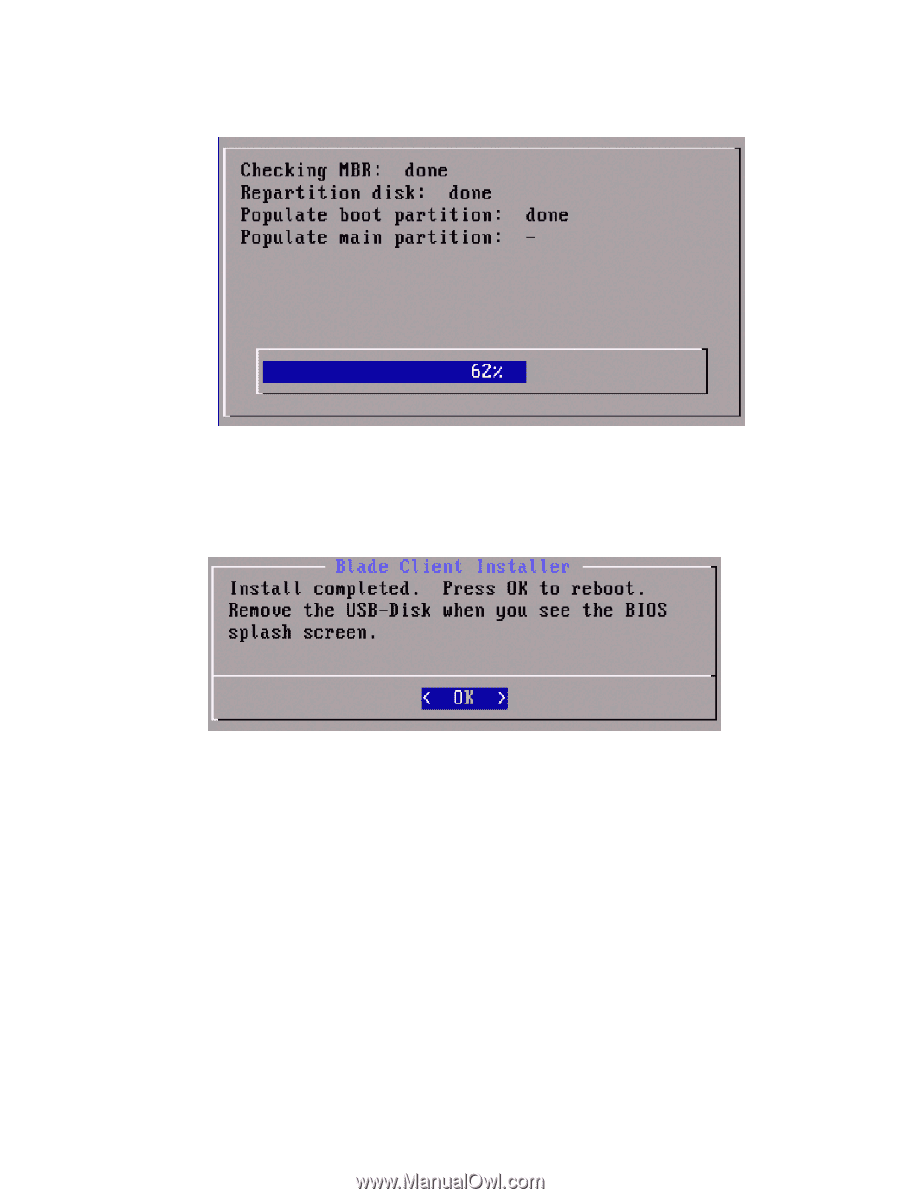
Appendix A: Installing Embedded OS 9.xx or 10.xx from a USB key
36
10.
Use the arrow keys to select
Done
on the Local Settings screen—this initiates the actual installation of the
Embedded OS (see Figure A-14).
Figure A-14
Installation of the Embedded OS
11.
After completion of the installation, you’ll be prompted to press
OK
to reboot (see Figure A-15). Remove the
USB key when the BIOS splash screen appears. The client will now boot the newly-installed Embedded OS.
Figure A-15
Installation complete screen