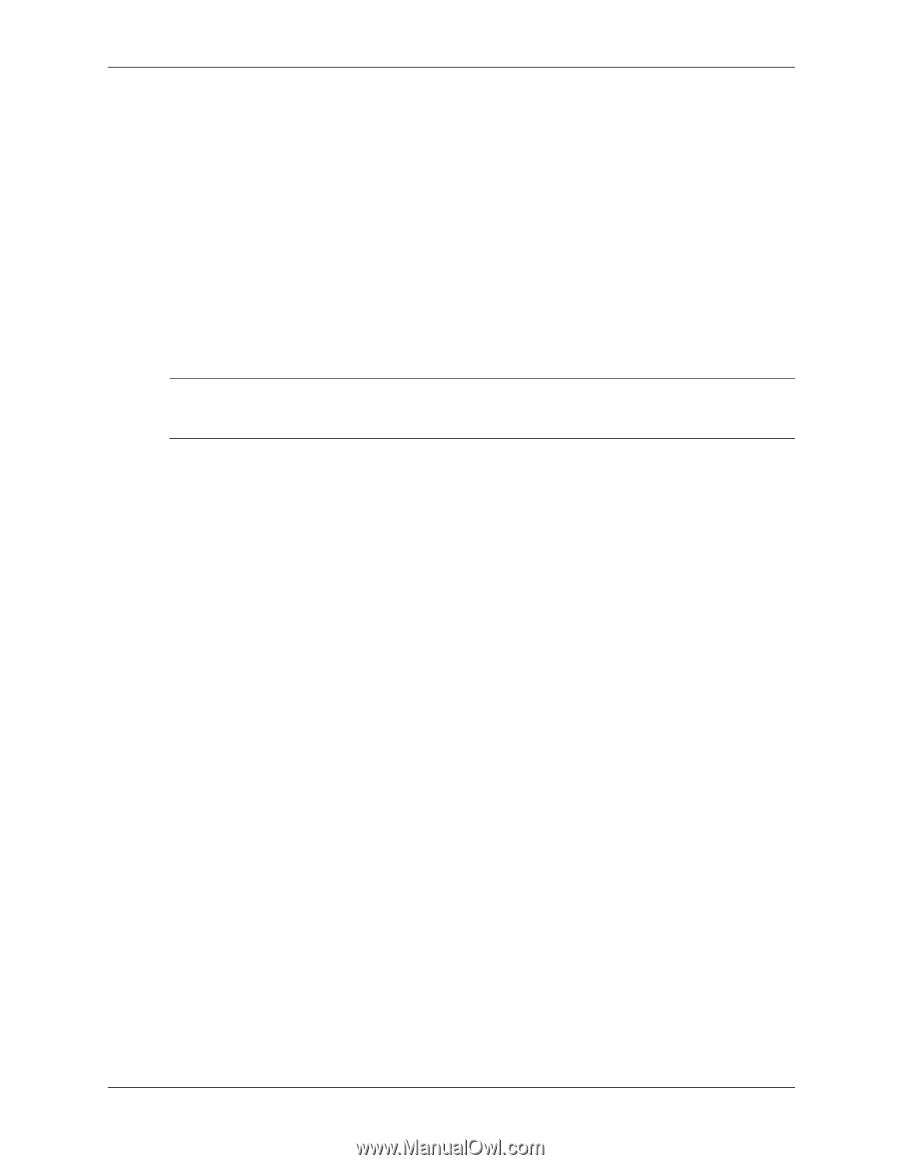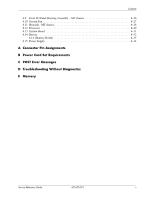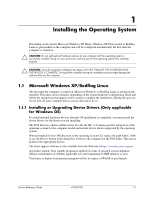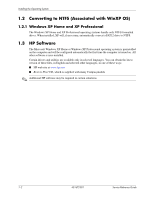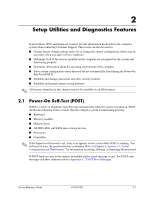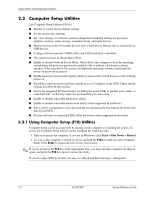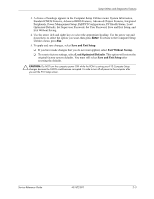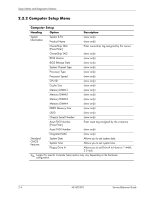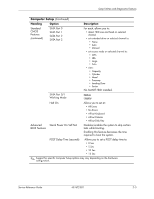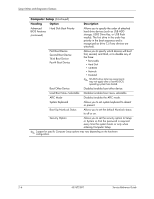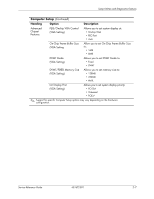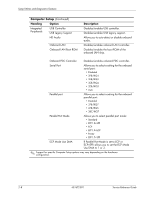HP dx2700 Service Reference Guide: HP Compaq dx2700 MT/dx2708 MT/dx2700 SFF Bu - Page 11
Save and Exit Setup, Exit Without Saving., Load Optimized Defaults, Set Supervisor Password - bios
 |
View all HP dx2700 manuals
Add to My Manuals
Save this manual to your list of manuals |
Page 11 highlights
Setup Utilities and Diagnostics Features 3. A choice of headings appears in the Computer Setup Utilities menu: System Information, Standard CMOS Features, Advanced BIOS Features, Advanced Chipset Features, Integrated Peripherals, Power Management Setup, PnP/PCI Configurations, PC Health Status, Load Optimized Defaults, Set Supervisor Password, Set User Password, Save and Exit Setup, and Exit Without Saving. 4. Use the arrow (left and right) keys to select the appropriate heading. Use the arrow (up and down) keys to select the option you want, then press Enter. To return to the Computer Setup Utilities menu, press Esc. 5. To apply and save changes, select Save and Exit Setup. ❏ If you have made changes that you do not want applied, select Exit Without Saving. ❏ To reset to factory settings, select Load Optimized Defaults. This option will restore the original factory system defaults. You must still select Save and Exit Setup after resetting the defaults. Ä CAUTION: Do NOT turn the computer power OFF while the ROM is saving your F10 Computer Setup changes because the CMOS could become corrupted. It is safe to turn off all power to the computer after you exit the F10 Setup screen. Service Reference Guide 431672-001 2-3