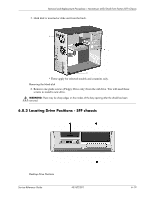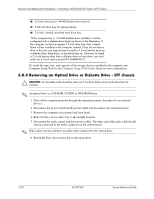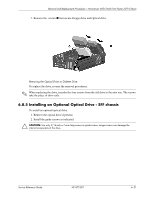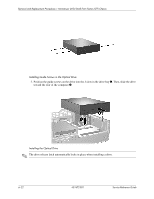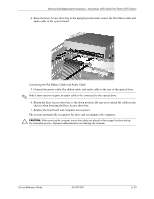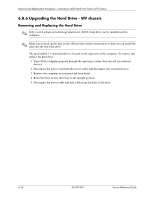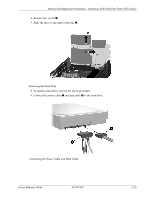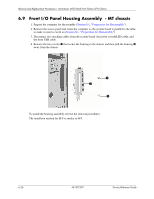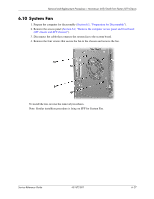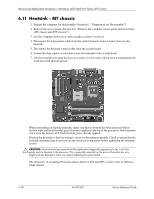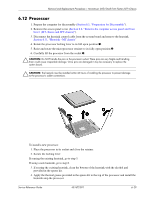HP dx2700 Service Reference Guide: HP Compaq dx2700 MT/dx2708 MT/dx2700 SFF Bu - Page 61
Upgrading the Hard Drive - SFF chassis, Removing and Replacing the Hard Drive
 |
View all HP dx2700 manuals
Add to My Manuals
Save this manual to your list of manuals |
Page 61 highlights
Removal and Replacement Procedures- Microtower (MT)/Small Form Factor (SFF) Chassis 6.8.6 Upgrading the Hard Drive - SFF chassis Removing and Replacing the Hard Drive ✎ Only a serial advanced technology attachment (SATA) hard drive can be installed on this computer. ✎ Make sure to back up the data on the old hard drive before removing it so that you can install the data onto the new hard drive. The preinstalled 3.5-inch hard drive is located on the right side of the computer. To remove and replace the hard drive: 1. Turn off the computer properly through the operating system, then turn off any external devices. 2. Disconnect the power cord from the power outlet and disconnect any external devices. 3. Remove the computer access panel and front bezel. 4. Raise the Easy Access drive bay to the upright position. 5. Disconnect the power cable and data cable from the back of the drive. 6-24 431672-001 Service Reference Guide