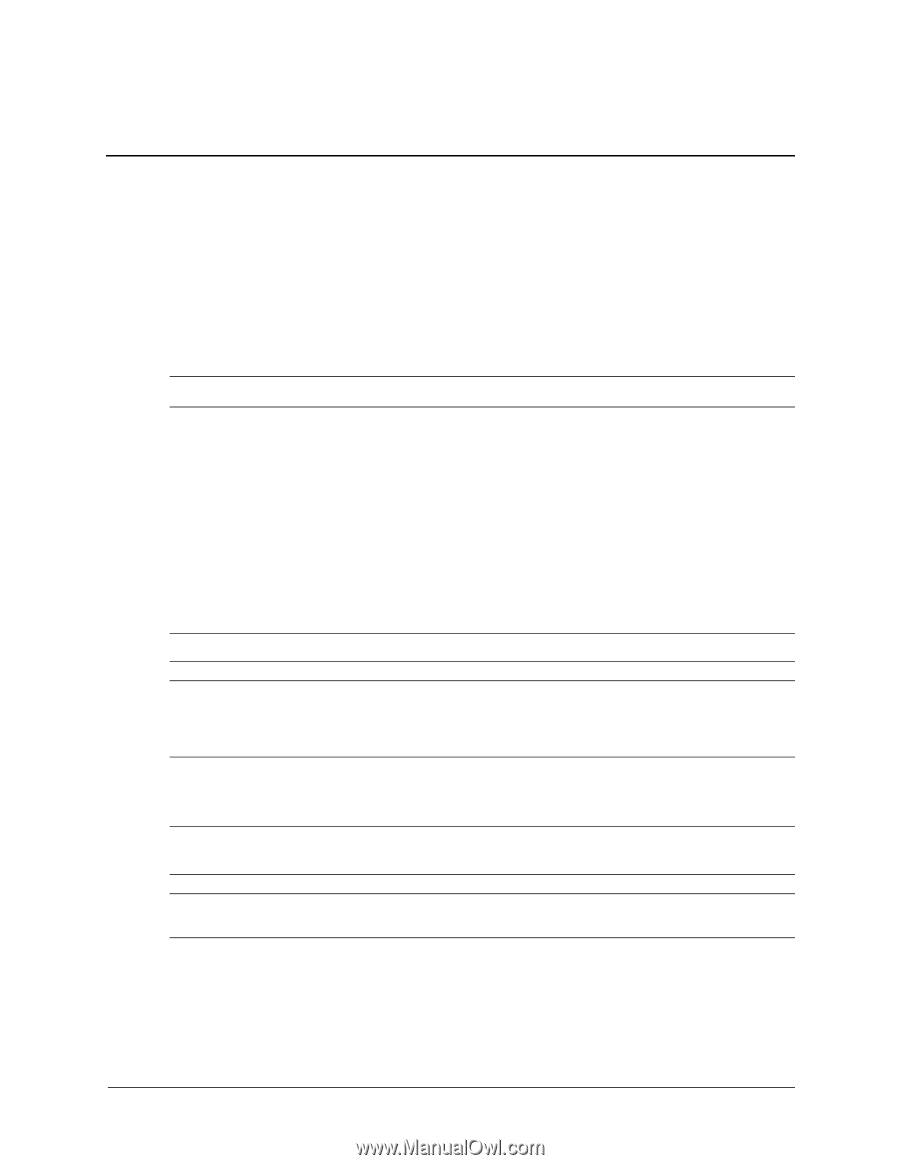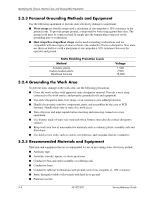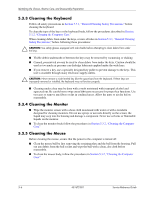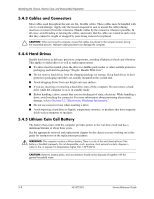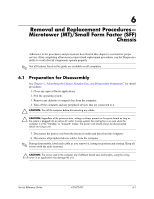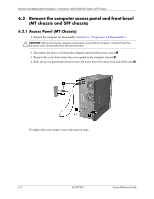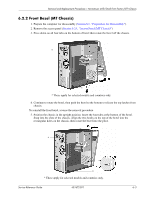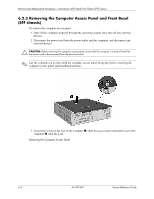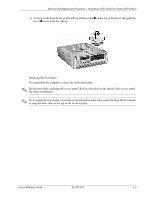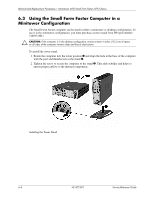HP dx2700 Service Reference Guide: HP Compaq dx2700 MT/dx2708 MT/dx2700 SFF Bu - Page 38
Removal and Replacement Procedures- Microtower (MT)/Small Form Factor (SFF) Chassis
 |
View all HP dx2700 manuals
Add to My Manuals
Save this manual to your list of manuals |
Page 38 highlights
6 Removal and Replacement Procedures- Microtower (MT)/Small Form Factor (SFF) Chassis Adherence to the procedures and precautions described in this chapter is essential for proper service. After completing all necessary removal and replacement procedures, run the Diagnostics utility to verify that all components operate properly. ✎ Not all features listed in this guide are available on all computers. 6.1 Preparation for Disassembly See Chapter 5, "Identifying the Chassis, Routine Care, and Disassembly Preparation," for initial procedures. 1. Close any open software applications. 2. Exit the operating system. 3. Remove any diskette or compact disc from the computer. 4. Turn off the computer and any peripheral devices that are connected to it. Ä CAUTION: Turn off the computer before disconnecting any cables. Ä CAUTION: Regardless of the power-on state, voltage is always present on the system board as long as the system is plugged into an active AC outlet. In some systems the cooling fan is on even when the computer is in the "Standby," or "Suspend" modes. The power cord should always be disconnected before servicing a unit. 5. Disconnect the power cord from the electrical outlet and then from the computer. 6. Disconnect all peripheral device cables from the computer. ✎ During disassembly, label each cable as you remove it, noting its position and routing. Keep all screws with the units removed. Ä CAUTION: The screws used in the computer are of different thread sizes and lengths; using the wrong screw in an application may damage the unit. Service Reference Guide 431672-001 6-1