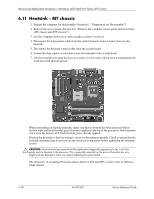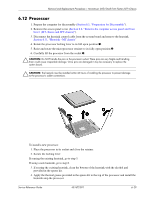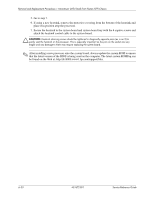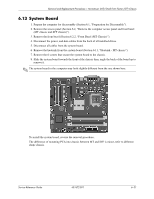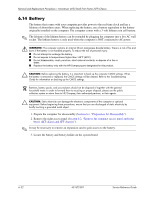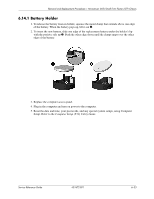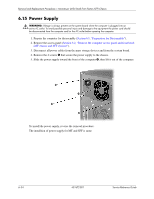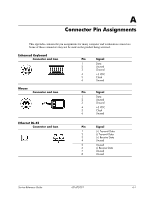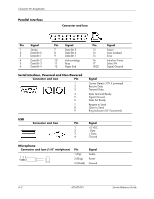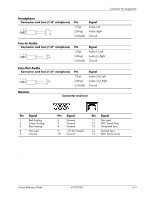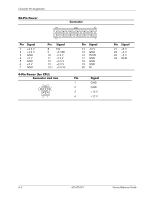HP dx2700 Service Reference Guide: HP Compaq dx2700 MT/dx2708 MT/dx2700 SFF Bu - Page 70
Battery Holder, Computer Setup F10 Utility Guide.
 |
View all HP dx2700 manuals
Add to My Manuals
Save this manual to your list of manuals |
Page 70 highlights
Removal and Replacement Procedures- Microtower (MT)/Small Form Factor (SFF) Chassis 6.14.1 Battery Holder 1. To release the battery from its holder, squeeze the metal clamp that extends above one edge of the battery. When the battery pops up, lift it out 1. 2. To insert the new battery, slide one edge of the replacement battery under the holder's lip with the positive side up 2. Push the other edge down until the clamp snaps over the other edge of the battery. 3. Replace the computer access panel. 4. Plug in the computer and turn on power to the computer. 5. Reset the date and time, your passwords, and any special system setups, using Computer Setup. Refer to the Computer Setup (F10) Utility Guide. Service Reference Guide 431672-001 6-33
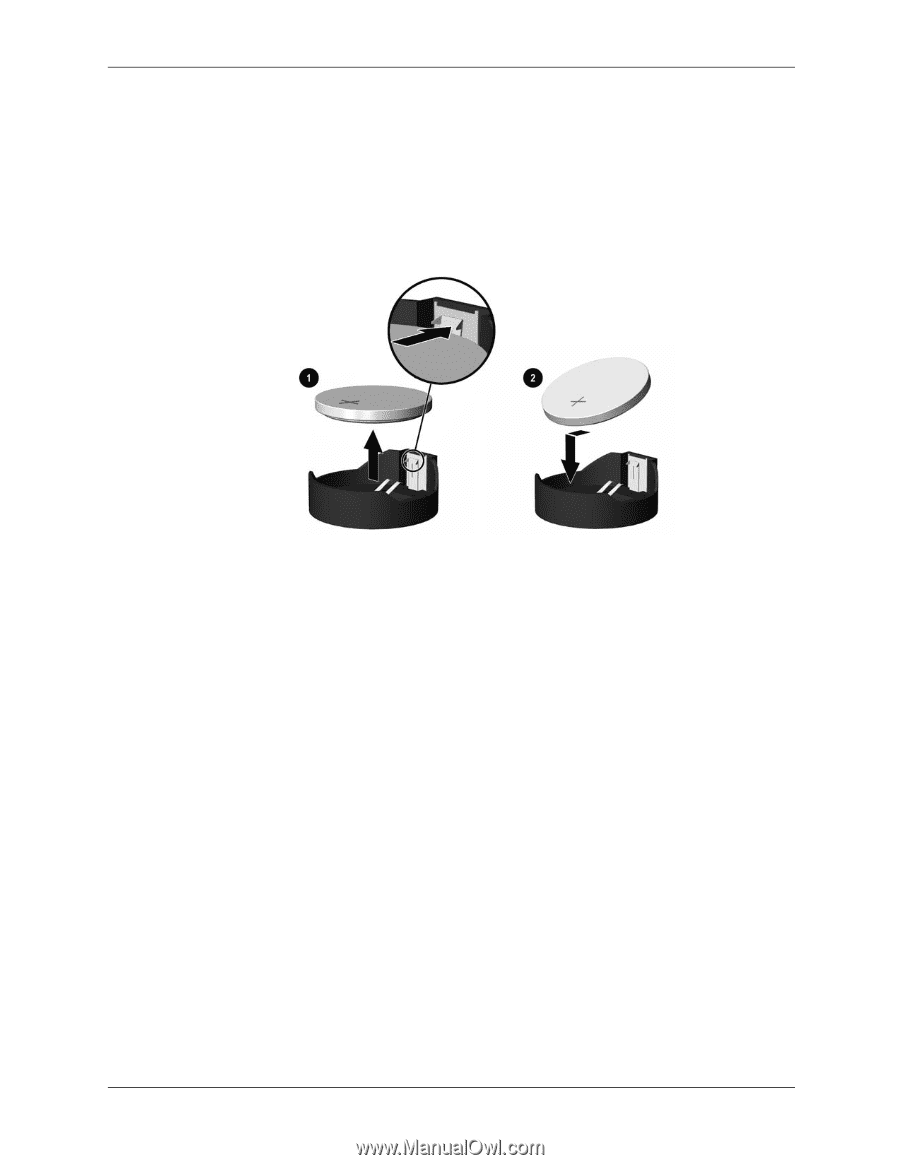
Service Reference Guide
431672-001
6–33
Removal and Replacement Procedures— Microtower (MT)/Small Form Factor (SFF) Chassis
6.14.1 Battery Holder
1. To release the battery from its holder, squeeze the metal clamp that extends above one edge
of the battery. When the battery pops up, lift it out
1
.
2. To insert the new battery, slide one edge of the replacement battery under the holder’s lip
with the positive side up
2
. Push the other edge down until the clamp snaps over the other
edge of the battery.
3. Replace the computer access panel.
4. Plug in the computer and turn on power to the computer.
5. Reset the date and time, your passwords, and any special system setups, using Computer
Setup. Refer to the
Computer Setup (F10) Utility Guide.