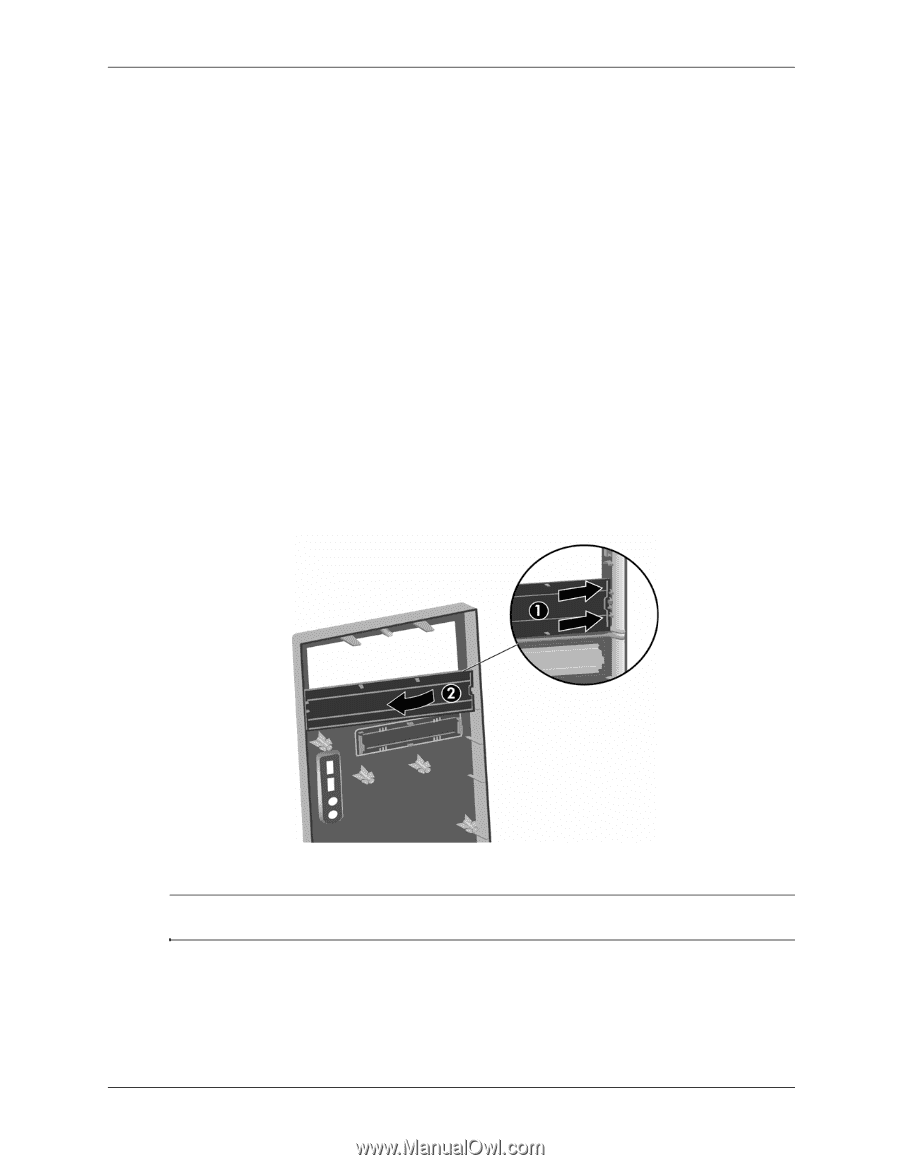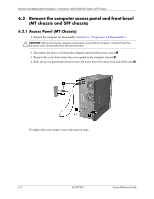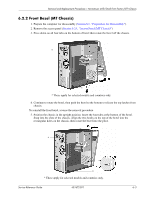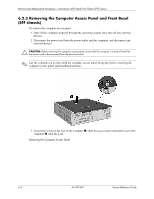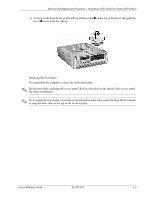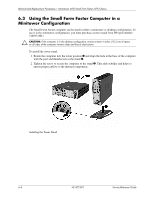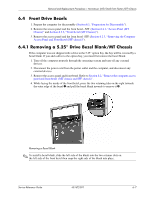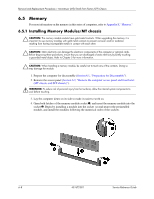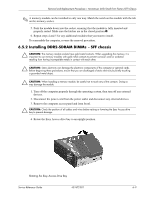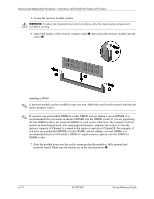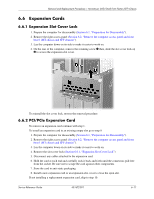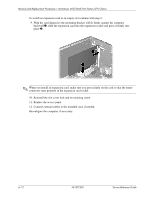HP dx2700 Service Reference Guide: HP Compaq dx2700 MT/dx2708 MT/dx2700 SFF Bu - Page 44
Front Drive Bezels
 |
View all HP dx2700 manuals
Add to My Manuals
Save this manual to your list of manuals |
Page 44 highlights
Removal and Replacement Procedures- Microtower (MT)/Small Form Factor (SFF) Chassis 6.4 Front Drive Bezels 1. Prepare the computer for disassembly (Section 6.1, "Preparation for Disassembly"). 2. Remove the access panel and the front bezel - MT (Section 6.2.1, "Access Panel (MT Chassis)" and Section 6.2.2, "Front Bezel (MT Chassis)"). 3. Remove the access panel and the front bezel -SFF (Section 6.2.3, "Removing the Computer Access Panel and Front Bezel (SFF chassis)") . 6.4.1 Removing a 5.25" Drive Bezel Blank/MT Chassis If the computer was not shipped with a drive in the 5.25" option bay, the bay will be covered by a bezel blank. If you add a drive to the option bay, you must first remove the bezel blank. 1. Turn off the computer properly through the operating system and turn off any external devices. 2. Disconnect the power cord from the power outlet and the computer, and disconnect any external devices. 3. Remove the access panel and front bezel. Refer to Section 6.2, "Remove the computer access panel and front bezel (MT chassis and SFF chassis)" . 4. While facing the inside of the front bezel, press the two retaining tabs on the right towards the outer edge of the bezel 1 and pull the bezel blank inwards to remove it 2.. Removing a Bezel Blank ✎ To install a bezel blank, slide the left side of the blank into the two retainer slots on the left side of the front bezel then snap the right side of the blank into place. Service Reference Guide 431672-001 6-7