Hisense 43A6KV User Manual - Page 14
Channel Edit
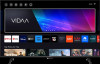 |
View all Hisense 43A6KV manuals
Add to My Manuals
Save this manual to your list of manuals |
Page 14 highlights
Enjoy Live TV Display Favorite Channel List In Live TV, press to select Favortie, and press button to display the favorite list. Note: • These steps should be operated under TV inputs. Related information Edit Favorite Channel List on page 10 Channel Edit Manually edit the channel list or favorite channel list to your preference. Edit Channel List Before you can edit the channel list, Channel Scan must be completed first. In Live TV, you can add channels from various reception types to the favorite list. Also you can add channels from various reception types to home. Add a channel to home You can add channels from various reception types to home, you can use it expediently. 1. In Live TV, press button to display the channel list. 2. Press button, select the channel(s) you want to add to home by pressing button. 3. Press button to select Add to home. 4. Press button to confirm. 5. Then the channel will appear on home page. Edit Favorite Channel List Before you can edit the favorite list, Channel Scan must be completed first. Add a channel to a favorite list You can add channels from various reception types to the favorite list. 1. In Live TV, press button to display the channel list. 2. Press button, select the channel(s) you want to add to the favorite list by pressing button. 3. Press button to select Add to Favorite. 4. Press button to confirm. 5. Then a heart-shape icon will appear next to the added channel. Remove channels in a favorite list If you want to remove favorite channels: 1. In Live TV, press to select FAV, and press button to display the favorite list. 2. Press , select the channel(s) you want to delete to the favorite list by pressing button. 3. Press button to select Delete Fav. Channel. 10















