Hisense 43A6KV User Manual - Page 32
Connecting a Digital Audio System with ARC/eARC, Connecting a PC
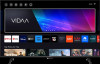 |
View all Hisense 43A6KV manuals
Add to My Manuals
Save this manual to your list of manuals |
Page 32 highlights
Connecting to External Devices • You can connect the DIGITAL AUDIO OUT port on the back of the TV to the optical port on the amplifier. Then go to > Settings > Sound > Audio Output Settings > Digital Audio Out to select Dolby Auto - Dolby Digital to receive the Dolby Digital audio. Related information Select Speakers on page 34 Connecting a Digital Audio System with ARC/eARC If you would like to use the Audio Return Channel (ARC) or enhanced Audio Return Channel (eARC) feature to send sound from the TV by a HDMI cable to a digital sound system, you can connect it to the HDMI (ARC/ eARC) port of your TV. By using this feature, you can also control the sound system with your TV remote instead of using the remotes for each device. After the connection: 1. Power on the sound system. 2. Press button to select Settings icon on the Home screen. 3. Select Sound > Audio Output Settings > Audio Output, and select ARC option. If the device supports eARC function, press button to select Settings icon on the Home screen, then select Sound > Audio Output Settings > eARC to set eARC to On. Note: • Audio receiver must support ARC function. • If the device has an Input Selector feature, then make sure to change it to TV. • When this port is used for ARC function, it can be used as signal input when a DVD is connected to an amplifier and the amplifier is connected to the TV at the same time. Some amplifiers may not support series connection. • 5.1 CH (channel) audio is available when the TV is connected to an external device that supports 5.1 channel surround sound. You can press button to select Settings icon on the Home screen, and select Sound > Audio Output Settings > Digital Audio Out to choose Dolby Audio - Dolby Digital Plus to receive the 5.1 channel audio. Related information Select Speakers on page 34 Connecting a PC You can connect a PC to the TV with a HDMI cable to use your TV as a PC monitor. After connecting the PC, press the button, then select Input icon on Home screen or press button. Select the connected PC as the input source. 28















