Hisense 43A6KV User Manual - Page 51
SoundBar Settings
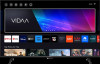 |
View all Hisense 43A6KV manuals
Add to My Manuals
Save this manual to your list of manuals |
Page 51 highlights
Entertainment Container BMP GIF File Extension Name .bmp .gif Mode of Operation interlace - Resolution 1200 x 800 9600 x 6400 6400 x 4800 Video Format Due to differences in programming tools and other factors, some of the file formats that are listed may not be supported. The listed formats may not be supported depending on the model. Container MPEG MP4 MKV AVI WMV FLV TS Video Codec Mpeg1/2 Mpeg4 Mpeg4 H.264(AVC) H.265(HEVC) Mpeg1/2 Mpeg4 H.264(AVC) H.265(HEVC) Mpeg1/2 Mpeg4 H.264(AVC) WMV3 H.264(AVC) H.264(AVC) H.265(HEVC) File Extension Name .mpg .mpeg .vob .mp4 .mov .mkv .avi .asf .wmv .flv .ts Resolution and Frame Rate 1920 x 1080p @ 120fps 1920 x 1080p @ 120fps 4096 x 2160p @ 60fps 1920 x 1080p @ 120fps 4096 x 2160p @ 60fps 1920 x 1080p @ 120fps 4096 x 2160p @ 60fps 1920 x 1080p @ 60fps 4096 x 2160p @ 60fps 4096 x 2160p @ 60fps 4096 x 2160p @ 60fps SoundBar Settings When the soundbar device is connected to the TV, You can change the SoundBar Settings at Settings menu for best device sound quality. When the ARC device is connected to the TV, the sound output is automatically switched to ARC, if the user switches to other sound output channels, the soundbar menu cannot be adjusted, and the sound menu of TV can be adjusted. Press button on your remote, and select Settings > Sound > SoundBar Settings. Note: • When you connect a soundbar with an HDMI cable, you should Set HDMI-CEC to On by pressing button on your remote, and select Settings > System > HDMI-CEC > HDMI-CEC. 47
-
 1
1 -
 2
2 -
 3
3 -
 4
4 -
 5
5 -
 6
6 -
 7
7 -
 8
8 -
 9
9 -
 10
10 -
 11
11 -
 12
12 -
 13
13 -
 14
14 -
 15
15 -
 16
16 -
 17
17 -
 18
18 -
 19
19 -
 20
20 -
 21
21 -
 22
22 -
 23
23 -
 24
24 -
 25
25 -
 26
26 -
 27
27 -
 28
28 -
 29
29 -
 30
30 -
 31
31 -
 32
32 -
 33
33 -
 34
34 -
 35
35 -
 36
36 -
 37
37 -
 38
38 -
 39
39 -
 40
40 -
 41
41 -
 42
42 -
 43
43 -
 44
44 -
 45
45 -
 46
46 -
 47
47 -
 48
48 -
 49
49 -
 50
50 -
 51
51 -
 52
52 -
 53
53 -
 54
54 -
 55
55 -
 56
56 -
 57
57 -
 58
58 -
 59
59 -
 60
60 -
 61
61 -
 62
62 -
 63
63 -
 64
64 -
 65
65 -
 66
66 -
 67
67 -
 68
68 -
 69
69 -
 70
70 -
 71
71 -
 72
72 -
 73
73 -
 74
74 -
 75
75 -
 76
76 -
 77
77 -
 78
78 -
 79
79 -
 80
80 -
 81
81 -
 82
82 -
 83
83 -
 84
84 -
 85
85 -
 86
86 -
 87
87 -
 88
88 -
 89
89 -
 90
90 -
 91
91 -
 92
92 -
 93
93 -
 94
94 -
 95
95 -
 96
96 -
 97
97 -
 98
98 -
 99
99 -
 100
100 -
 101
101 -
 102
102 -
 103
103 -
 104
104 -
 105
105 -
 106
106 -
 107
107 -
 108
108 -
 109
109 -
 110
110 -
 111
111 -
 112
112 -
 113
113 -
 114
114 -
 115
115 -
 116
116 -
 117
117 -
 118
118 -
 119
119 -
 120
120 -
 121
121 -
 122
122 -
 123
123 -
 124
124 -
 125
125 -
 126
126 -
 127
127 -
 128
128 -
 129
129 -
 130
130 -
 131
131 -
 132
132 -
 133
133 -
 134
134 -
 135
135 -
 136
136 -
 137
137 -
 138
138 -
 139
139 -
 140
140 -
 141
141 -
 142
142 -
 143
143 -
 144
144 -
 145
145 -
 146
146 -
 147
147 -
 148
148 -
 149
149 -
 150
150 -
 151
151 -
 152
152 -
 153
153 -
 154
154 -
 155
155 -
 156
156 -
 157
157 -
 158
158 -
 159
159 -
 160
160 -
 161
161 -
 162
162 -
 163
163 -
 164
164 -
 165
165 -
 166
166 -
 167
167 -
 168
168 -
 169
169 -
 170
170 -
 171
171 -
 172
172 -
 173
173 -
 174
174 -
 175
175 -
 176
176 -
 177
177 -
 178
178 -
 179
179 -
 180
180 -
 181
181 -
 182
182 -
 183
183 -
 184
184 -
 185
185 -
 186
186 -
 187
187 -
 188
188 -
 189
189 -
 190
190 -
 191
191 -
 192
192 -
 193
193 -
 194
194 -
 195
195 -
 196
196 -
 197
197 -
 198
198 -
 199
199 -
 200
200 -
 201
201
 |
 |

