Hisense 43A6KV User Manual - Page 24
Connecting to External Devices
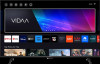 |
View all Hisense 43A6KV manuals
Add to My Manuals
Save this manual to your list of manuals |
Page 24 highlights
Connecting to External Devices Remote & Accessories Connect remote or other accessories, such as keyboard, mouse, to interact with your Smart TV with ease. Connect Remote Control Connect a Bluetooth remote control Pair the Bluetooth remote with the TV. 1. To pair the Bluetooth remote to the TV after you power the TV on, select > Settings > Network > Bluetooth to On. 2. Keep the remote within 3 metres of the TV. Press any button (except power and mic button) to pair the remote with the TV. Note: • In special cases, press and hold button to pair. • This function may not be applicable in some models/countries/regions. • If an error occurred while trying to pair the remote, it could have been caused by interference. Try to remove what is causing the interference and try pairing again. • If an error occurred with the remote while using sufficiently charged batteries, you can take out the batteries for 1~2 seconds then insert them back again. Now the remote will work normally. • The remote cannot be paired to the TV while the TV is in standby mode. Use HDMI-CEC Use the TV remote to control external devices that are connected to the TV by a HDMI cable. The external devices need to support HDMI & CEC function. > Settings > System > HDMI-CEC Connect an external device through HDMI-CEC function > Settings > System > HDMI-CEC > HDMI-CEC Allow HDMI devices to control each other. 1. Set HDMI-CEC to On. 2. Connect a HDMI & CEC compatible device to the TV. 3. Turn on the connected external device. The device will be connected to the TV automatically. After connection is completed, you can access the menu of the connected device on your TV screen using your TV remote and control the device. Enable device auto power off > Settings > System > HDMI-CEC > Device Auto Power Off Set to On to turn off HDMI & CEC compatible external devices when the TV is turned off. Enable device auto power on > Settings > System > HDMI-CEC > Device Auto Power On Set to On to turn on HDMI & CEC compatible external devices when the TV is turned on. 20















