Hisense 43A6KV User Manual - Page 7
First-Time Use
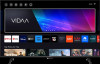 |
View all Hisense 43A6KV manuals
Add to My Manuals
Save this manual to your list of manuals |
Page 7 highlights
First-Time Use Using the E-Manual View the embedded E-Manual that contains information about your TV's key features. Disclaimer: Instructions and images through this manual are only for reference and may differ from the actual product. Launch the E-Manual You can choose one of the following ways to launch the E-Manual: • Press the button on your remote, then choose More Apps > E-Manual. You can get access to the Home page of the E-Manual. • Press the button on your remote, then choose Settings > Support > E-Manual to Launch the E- Manual and get to know more about your TV. • In Live TV, press the button on your remote, then choose E-Manual. You can have a quick access to the Enjoy Live TV chapter to learn more about how to set up Live TV features. • Press button on your remote control and select Connection Guide. Enter Connecting to External Devices chapter to learn more about how to connect external devices to your TV and how to set up. Note: • The black background icon stands for the button on the remote. • The grey background icon stands for the icons on the TV screen for selecting. Use the Buttons in the E-Manual Search Search for the product feature information, the E-Manual will provide all the titles and content that contains the search information. QR Code Scan the QR Code with your Smart Phone to open the E-Manual on your device. Try Now button Select Try Now, and it will guide you to the corresponding TV menu for trying the function. Home Screen All TV functions can be accessed from the Home screen. Display the Home Screen Press button on your remote to enter the Home screen. To exit the Home screen, press button on your remote or use the navigation buttons to move the cursor to the Input icon on the top of the screen, press button to enter and select your desired input source. 3















