Hisense 43A6KV User Manual - Page 20
Using the Art App
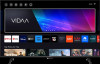 |
View all Hisense 43A6KV manuals
Add to My Manuals
Save this manual to your list of manuals |
Page 20 highlights
Benefits of Smart TV Install an App from App Store Even though your TV has numerous factory-installed apps, there may be others that you would like to download. To install an app: 1. > More Apps > APP STORE. 2. Use the navigation buttons on your remote to select the app that you want to install. 3. Select Install. The selected app is installed on the TV. Note: • To use this function, your TV must be connected to the Internet. • Adding apps is free, but it might cost you money when using some apps. Related information Connect to a Wired (Ethernet) Network on page 5 Connect to a Wireless Network on page 5 Manage Apps 1. In More Apps, select the app you want to sort, then hold 2. Press button to move it. 3. Press button to store position. button to select Sort. Note: • Some Apps may not be moved. Remove an App You can only delete apps that you have installed to the TV. Factory-installed apps cannot be deleted. 1. In More Apps, select the app you want to remove, then hold button to select Remove. 2. Select OK. The selected app is deleted. Using the Art App > More Apps > VIDAA art Numerous artworks created by global artists presented for you to browse or set as a screensaver. • Browse artworks When you select an artwork to browse in full screen mode, press / button to switch artworks and press button to display detailed information of the artwork. You can communicate with the artist using your mobile phone to scan the QR code on the TV screen. • Add artworks to your favorite list Press button on your remote to add the selected artwork to your Favorite list. • VIDAA art settings Select icon in VIDAA art to set up Time until the screen saver starts automatically, Picture switching time, Backlight and Screen saver selection. 16















