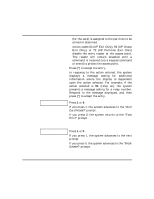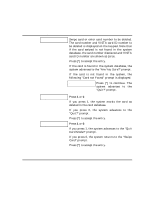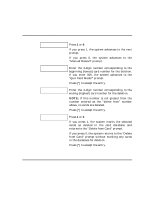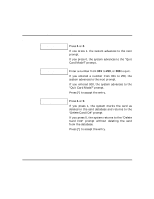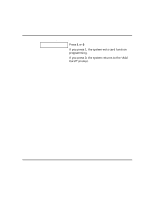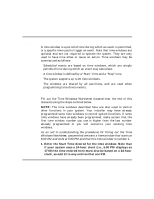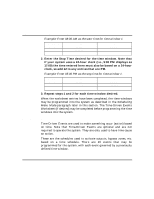Honeywell VISTAKEY User Guide - Page 35
If you press 1, the system marks the card
 |
View all Honeywell VISTAKEY manuals
Add to My Manuals
Save this manual to your list of manuals |
Page 35 highlights
Performing Access Control Card Functions (cont'd) SWIPE CARD xxx-xx-xxxxxxx Swipe card or enter card number to be deleted. The card number and VISTA card ID number to be deleted is displayed on the keypad. Note that if the card swiped is not found in the system database, the card number displayed and VISTA card ID number are shown as zeros. Press [*] to accept the entry. If the card is found in the system database, the system advances to the "Are You Sure?" prompt. If the card is not found in the system, the following "Card not Found" prompt is displayed. Card not Found E to continue Press [*] to continue. The system advances to the "Quit?" prompt. Are You Sure? 1=YES 0=NO Quit? 1=YES 0=NO Press 1 or 0. 0 If you press 1, the system marks the card as deleted in the card database. If you press 0, the system advances to the "Quit?" prompt. Press [*] to accept the entry. Press 1 or 0. 0 If you press 1, the system advances to the "Quit Card Mode?" prompt. If you press 0, the system returns to the "Swipe Card" prompt. Press [*] to accept the entry. - 35 -