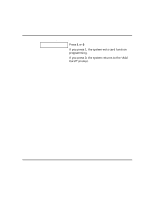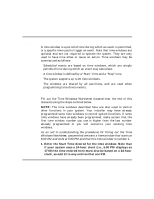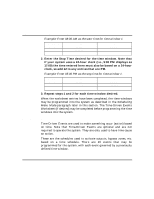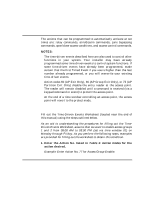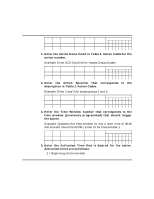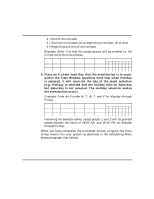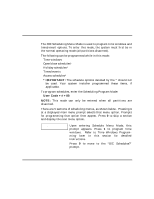Honeywell VISTAKEY User Guide - Page 43
Example: Enter an X under M, T, W, T, and F for Monday through
 |
View all Honeywell VISTAKEY manuals
Add to My Manuals
Save this manual to your list of manuals |
Page 43 highlights
Performing Scheduling Operations (cont'd) 2 = End of time window 3 = During time window (on at beginning of window, off at end) 4 = Beginning and end of time window Example: Enter 3 so that the access groups will be enabled for the full period of the time window. Timed Action Event # No. Action Name Action Time Activation Days Specifier Window Time M T W T F S S H 1 77 ACS Grp Enbl 1 2 01 3 2 6. Place an X under each Day that the event/action is to occur within the Time Window specified. Note that when Holiday is selected, it will override the day of the week selection (e.g., Holiday is selected and the holiday falls on Saturday but Saturday is not selected. The Holiday selection makes the event/action occur). Example: Enter an X under M, T, W, T, and F for Monday through Friday. Timed Action Event # No. Action Name Action Time Activation Days Specifier Window Time M T W T F S S H 1 77 ACS Grp Enbl 1 2 01 3 XXXXX 2 Following the example above, access groups 1 and 2 will be granted access between the hours of 08:00 AM and 05:00 PM on Monday through Friday. When you have completed the worksheet entries, program the timedriven events into your system as described in the Scheduling Menu Mode paragraph that follows. - 43 -