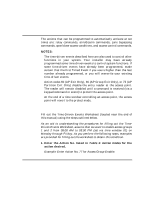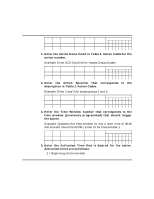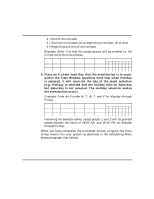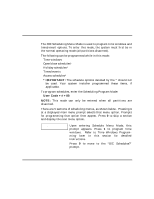Honeywell VISTAKEY User Guide - Page 46
Time Windows Programming, If you entered a time window number, the, cursor is now positioned on
 |
View all Honeywell VISTAKEY manuals
Add to My Manuals
Save this manual to your list of manuals |
Page 46 highlights
Performing Scheduling Operations (cont'd) Time Windows Programming Enter Scheduling Mode by entering User Code + [#] + 80 if you are not already in the Scheduling mode. The keypad displays the "Time Windows?" programming prompt. Time Windows ? 1 Yes 0 = No Press 1 at this main menu prompt to program 0 time windows. TIME WINDOW # ? 01-20, 00 = QUIT Enter the 2-digit time window number (01-20) 01 to be programmed. Press [∗] to accept the entry. Enter 00 + [∗] at the "TIME WINDOW #?" prompt to quit time window programming and display the "Quit ?" prompt. 01 TIME WINDOW 00:00AM 00:00AM If you entered a time window number, the cursor is now positioned on the starting hour of the time window. Enter the desired starting hour and press [∗]. The cursor moves to the minutes position. Enter the desired minutes and press [∗]. Toggle the AM/PM indication by pressing any key 0-9 while the cursor is under the A/P position and then press [*]. Repeat this to enter the stop time of the window. Note that if your system uses a 24-hour clock (i.e., 5:00 PM displays as 17:00) the time entered here must also be based on a 24-hour clock so add 12 to any entries that are PM. - 46 -