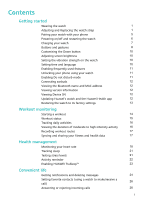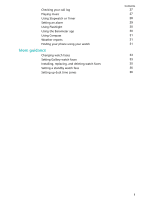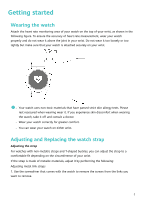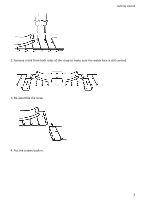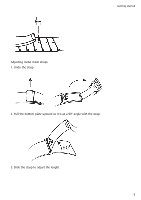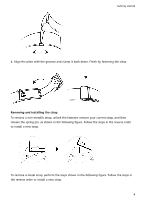Huawei PORSCHE DESIGN WATCH GT 2 User Guide
Huawei PORSCHE DESIGN WATCH GT 2 Manual
 |
View all Huawei PORSCHE DESIGN WATCH GT 2 manuals
Add to My Manuals
Save this manual to your list of manuals |
Huawei PORSCHE DESIGN WATCH GT 2 manual content summary:
- Huawei PORSCHE DESIGN WATCH GT 2 | User Guide - Page 1
the Bluetooth name and MAC address 12 Viewing version information 12 Viewing Device SN 12 Updating Huawei's watch and the Huawei Health app 12 Restoring the watch to its factory settings 13 Workout monitoring Starting a workout 14 Workout status 15 Tracking daily activities 16 - Huawei PORSCHE DESIGN WATCH GT 2 | User Guide - Page 2
Flashlight Using the Barometer app Using Compass Weather reports Finding your phone using your watch More guidance Changing watch faces Setting Gallery watch faces Installing, replacing, and deleting watch faces Setting a standby watch face Setting up dual time zones Contents 27 27 28 29 30 30 31 - Huawei PORSCHE DESIGN WATCH GT 2 | User Guide - Page 3
wear it above the joint in your wrist. Do not wear it too loosely or too tightly but make sure that your watch is attached securely on your wrist. • Your watch uses non-toxic materials that have passed strict skin allergy tests. Please rest reassured when wearing wear it. If you experience - Huawei PORSCHE DESIGN WATCH GT 2 | User Guide - Page 4
Getting started 2. Remove a link from both sides of the clasp to make sure the watch face is still centred. 3. Re-assemble the strap. 4. Put the screws back in. 2 - Huawei PORSCHE DESIGN WATCH GT 2 | User Guide - Page 5
Getting started Adjusting metal mesh straps 1. Undo the clasp. 2. Pull the bottom plate upward so it is at a 90° angle with the strap. 3. Slide the clasp to adjust the length. 3 - Huawei PORSCHE DESIGN WATCH GT 2 | User Guide - Page 6
Getting started 4. Align the plate with the grooves and clamp it back down. Finish by fastening the clasp. Removing and installing the strap To remove a non-metallic strap, unlock the fastener, remove your current strap, and then release the spring pin, as shown in the following figure. Follow the - Huawei PORSCHE DESIGN WATCH GT 2 | User Guide - Page 7
Health app and follow the onscreen instructions to grant required permissions to the app. Go to Devices > Add > Smart Watch, and touch the device you request appears on your watch screen, touch and phone. to pair your watch HUAWEI WATCH GT2 (46 mm) / HUAWEI WATCH GT 2 Pro follow these steps to - Huawei PORSCHE DESIGN WATCH GT 2 | User Guide - Page 8
another phone using the Huawei Health app. Powering on/off and restarting the watch Powering on the watch • When the watch is powered off, press and hold the Up button to power on the watch. • When the watch is powered off, the watch will automatically power on if you charge it. If you power on the - Huawei PORSCHE DESIGN WATCH GT 2 | User Guide - Page 9
, touch it, go to System > Restart, and then touch √ to confirm your choice. Force restarting the watch • Press and hold the Up button for at least 16 seconds to force restart the watch. Charging your watch Charging 1 Connect the USB Type-C port and power adapter and then plug in the power adapter - Huawei PORSCHE DESIGN WATCH GT 2 | User Guide - Page 10
without affecting the battery lifespan. Checking the Battery Level Use one of the following three methods to check the battery level: Method 1: When your watch is connected to the charger, you can check the battery level on the charging screen that is displayed automatically. Press the Up button to - Huawei PORSCHE DESIGN WATCH GT 2 | User Guide - Page 11
Swipe up on the home screen Swipe down on the home screen Swipe left or right Swipe right Function Choose and confirm. Change the watch face. View notifications. View the shortcut menu. View your heart rate data, workout data, weather information. Return to the previous screen. Wake the screen - Huawei PORSCHE DESIGN WATCH GT 2 | User Guide - Page 12
and Level 1 is the dimmest setting. Setting the vibration strength on the watch 1. From the home screen press the Up button, then go to Settings the screen and select Strong, Soft, or None. Touch OK. Your watch will then automatically return to the previous screen and vibrate with the strength that - Huawei PORSCHE DESIGN WATCH GT 2 | User Guide - Page 13
test • Notifications • Weather reports • Bluetooth disconnection reminder • Raise wrist to wake screen Unlocking your phone using your watch Whether this feature is supported depends on your phone's specifications. To enable this feature, perform the following: (The following takes a phone running - Huawei PORSCHE DESIGN WATCH GT 2 | User Guide - Page 14
for pairing. Select the name of your earbuds and follow the onscreen instructions to complete the pairing. • If Bluetooth earbuds are connected via the watch and you answer a call from the watch, the audio will play from the watch's speaker. Audio for calls cannot go through the earbuds yet. • If - Huawei PORSCHE DESIGN WATCH GT 2 | User Guide - Page 15
using the Huawei Health app. To do this, open the app, touch Devices > your device's name > Firmware update, then follow the onscreen instructions to update your watch should there be any new updates. Method 2: • For Android users: Go to the Huawei Health app, touch Devices > your device's name - Huawei PORSCHE DESIGN WATCH GT 2 | User Guide - Page 16
setting workout goals, however, they and crosscountry skiing do support SpO2 measurement during workouts. 3 Touch the Start icon to start a workout. During a workout, touch and hold the workout data screen until the watch vibrates, touch any workout data (such as heart rate, speed, distance, and - Huawei PORSCHE DESIGN WATCH GT 2 | User Guide - Page 17
records, the oldest ones will be overwritten by new ones. Records on the watch cannot be deleted manually. You can reset your watch to its factory settings to clear your workout records. However, this will also clear any other data on your watch as well. Workout status The Workout status app on your - Huawei PORSCHE DESIGN WATCH GT 2 | User Guide - Page 18
week (at least 2.4 kilometres within 20 minutes for each workout), and the watch collects at least two VO2max values with an interval of more than a records by performing the following: Method 1: Viewing activity records on your watch From the home screen press the Up button, swipe until you find - Huawei PORSCHE DESIGN WATCH GT 2 | User Guide - Page 19
watch. Therefore, there is nothing to be watch. Recording workout routes The watch features built-in GPS. Even if disconnected from your phone, the watch support different outdoor workout modes. If you cannot view workout routes on your watch Follow the onscreen instructions specific to each - Huawei PORSCHE DESIGN WATCH GT 2 | User Guide - Page 20
and record your heart rate all day. To use this feature, you need to enable Continuous heart rate in the Huawei Health app. When the watch detects that the user has fallen sleep, it will switch to use the non-visible light to measure your heart rate, letting you have a good - Huawei PORSCHE DESIGN WATCH GT 2 | User Guide - Page 21
to your phone using the Huawei Health app and enable Continuous heart rate monitoring in the Huawei Health app. Once this feature is enabled, your watch can measure your real-time heart rate. Set the MONITORING MODE to Smart or Real-time. • Smart mode 1 The heart rate measurement will be performed - Huawei PORSCHE DESIGN WATCH GT 2 | User Guide - Page 22
. Using Real-time mode will increase the power consumption of your watch while Smart mode will adjust the heart rate measurement interval based on the same. Heart rate warning After you start a workout using your watch, your watch will vibrate to alert you that your heart rate value has exceeded the - Huawei PORSCHE DESIGN WATCH GT 2 | User Guide - Page 23
may have determined incorrectly that you were awake. You can enable HUAWEI TruSleep TM in the Huawei Health app. After you enable HUAWEI TruSleepTM, your watch will collect your sleep data, detect when you fall asleep, wake up, and whether you are in a light, deep, or REM sleep, and identify the - Huawei PORSCHE DESIGN WATCH GT 2 | User Guide - Page 24
first time, you need to calibrate the stress value. Follow the onscreen instructions in the Huawei Health app to answer the questionnaire for a better stress WATCH GT 2/HUAWEI WATCH GT 2e and require an Android phone. • During the stress test, wear your watch correctly and keep still. • Your watch - Huawei PORSCHE DESIGN WATCH GT 2 | User Guide - Page 25
Health management Enabling HUAWEI TruSleep™ Open the Huawei Health app, touch Devices, then touch your device name, and enable HUAWEI TruSleepTM. • Enabling HUAWEI TruSleepTM may reduce the battery life. • HUAWEI TruSleepTM is disabled by default. • The HUAWEI TruSleepTM tracking will not be - Huawei PORSCHE DESIGN WATCH GT 2 | User Guide - Page 26
Devices, and then touch your device. Touch Notifications and enable Notifications. Turn on the switch for apps for which you want to receive notifications. Your watch will vibrate to notify you when a new message is displayed on your phone's status bar. Swipe up or down on the - Huawei PORSCHE DESIGN WATCH GT 2 | User Guide - Page 27
message content will not be displayed in the status bar, and you cannot view the detailed message content on your wearable either. • Whether your watch can receive the notifications of audio or video calls depends on the notification panel display and phone system version. For phones that run EMUI - Huawei PORSCHE DESIGN WATCH GT 2 | User Guide - Page 28
call records can be saved. 5 Bluetooth calling is only supported with the HUAWEI WATCH GT 2 (46 mm) and the HUAWEI WATCH GT 2 Pro. Answering or rejecting incoming calls When your watch is connected to your phone and you receive a call, your watch will vibrate and display the caller's number and name - Huawei PORSCHE DESIGN WATCH GT 2 | User Guide - Page 29
Clear to clear all call logs. Playing music The adding music feature is only supported on phones that run Android 5.0 or later. If you are using an iOS phone and want to add songs to the watch, connect your watch to an Android phone, and follow the following methods to add music to - Huawei PORSCHE DESIGN WATCH GT 2 | User Guide - Page 30
third-party music apps on your phone. • You can check the amount of storage left available on the watch in the Huawei Health app by going to Devices > Music > Manage music. • The HUAWEI WATCH GT 2e music playback function can be used only after a Bluetooth headset is connected to the phone. Using - Huawei PORSCHE DESIGN WATCH GT 2 | User Guide - Page 31
and make you feel more refreshed. Method 1: Setting an alarm using your watch 1 From the home screen press the Up button, swipe until you find one-time alarm by default. • Working days (skip holidays) is not supported with alarms set on wearable devices. • Your device will currently only vibrate - Huawei PORSCHE DESIGN WATCH GT 2 | User Guide - Page 32
running EMUI 8.1 or later or Magic UI 2.0 or later can be synced to the watch. Using Flashlight From the home screen press the Up button, swipe until you find touch Calibrate and adjust it to the current altitude manually. • On the Air pressure screen, touch Settings, and enable or disable - Huawei PORSCHE DESIGN WATCH GT 2 | User Guide - Page 33
touch it, and then follow the onscreen instructions to calibrate it. After it is successfully calibrated, your watch will display a compass dial. The on your watch may differ slightly from that displayed on your phone, since the information is collected from different weather service providers. - Huawei PORSCHE DESIGN WATCH GT 2 | User Guide - Page 34
This feature will only work when your phone and watch are connected. Convenient life 32 - Huawei PORSCHE DESIGN WATCH GT 2 | User Guide - Page 35
as needed, and then touch SET AS DEFAULT. Setting Gallery watch faces • Only available on Android phones. If you are using iOS, unpair the device, then pair it with an Android phone and follow the instructions to transfer photos. The photos will be saved and you can unpair the device and pair - Huawei PORSCHE DESIGN WATCH GT 2 | User Guide - Page 36
More guidance 34 - Huawei PORSCHE DESIGN WATCH GT 2 | User Guide - Page 37
Huawei Health app and touch your watch name. Go to Watch faces > More and see all the watch faces that are supported on your watch. 2 Select your desired watch face and touch Install. After the watch face is installed, your watch will automatically display the new watch face. 3 Choose an installed - Huawei PORSCHE DESIGN WATCH GT 2 | User Guide - Page 38
to version 1.0.8.34 or later, the HUAWEI WATCH GT Elegant to version 1.0.60.28 or later, or the HONOR Dream/Magic/VIVIENNE TAM to version 1.0.9.4 or later. Setting up dual time zones Touch and hold the watch's home screen to switch designs. Some designs will have a settings icon beneath them. Touch
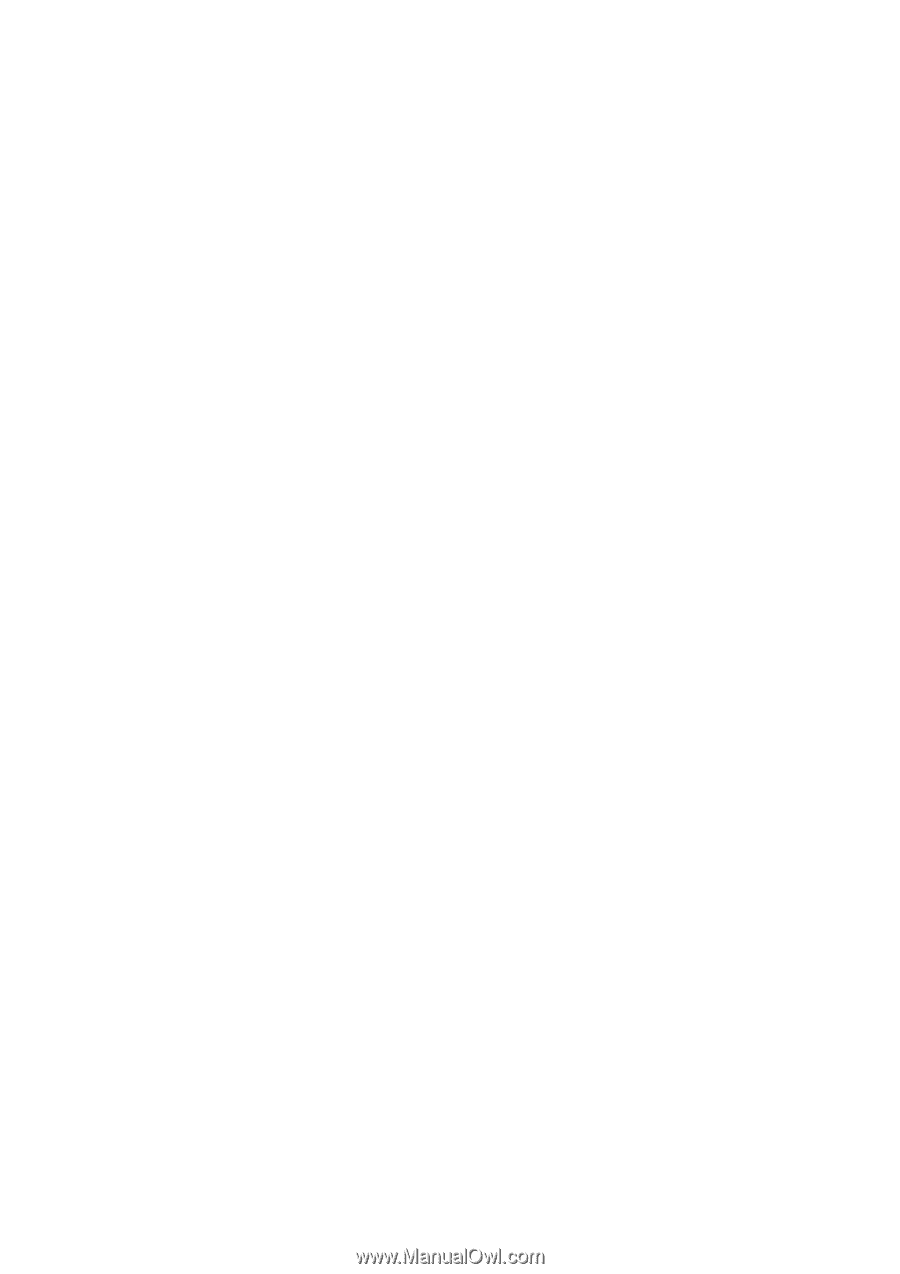
Contents
Getting started
Wearing the watch
1
Adjusting and Replacing the watch strap
1
Pairing your watch with your phone
5
Powering
on/off
and restarting the watch
6
Charging your watch
7
Buttons and gestures
8
Customising the Down button
10
Adjusting screen brightness
10
Setting the vibration strength on the watch
10
Setting time and language
10
Enabling frequently used features
11
Unlocking your phone using your watch
11
Enabling Do not disturb mode
11
Connecting earbuds
12
Viewing the Bluetooth name and MAC address
12
Viewing version information
12
Viewing Device SN
12
Updating Huawei’s watch and the Huawei Health app
12
Restoring the watch to its factory settings
13
Workout monitoring
Starting a workout
14
Workout status
15
Tracking daily activities
16
Viewing the duration of moderate to high intensity activity
16
Recording workout routes
17
Syncing and sharing your
fitness
and health data
17
Health management
Monitoring your heart rate
18
Tracking sleep
21
Testing stress levels
21
Activity reminder
22
Enabling HUAWEI TruSleep™
23
Convenient life
Getting
notifications
and deleting messages
24
Setting favorite contacts (using a watch to make/receive a
call)
26
Answering or rejecting incoming calls
26
i