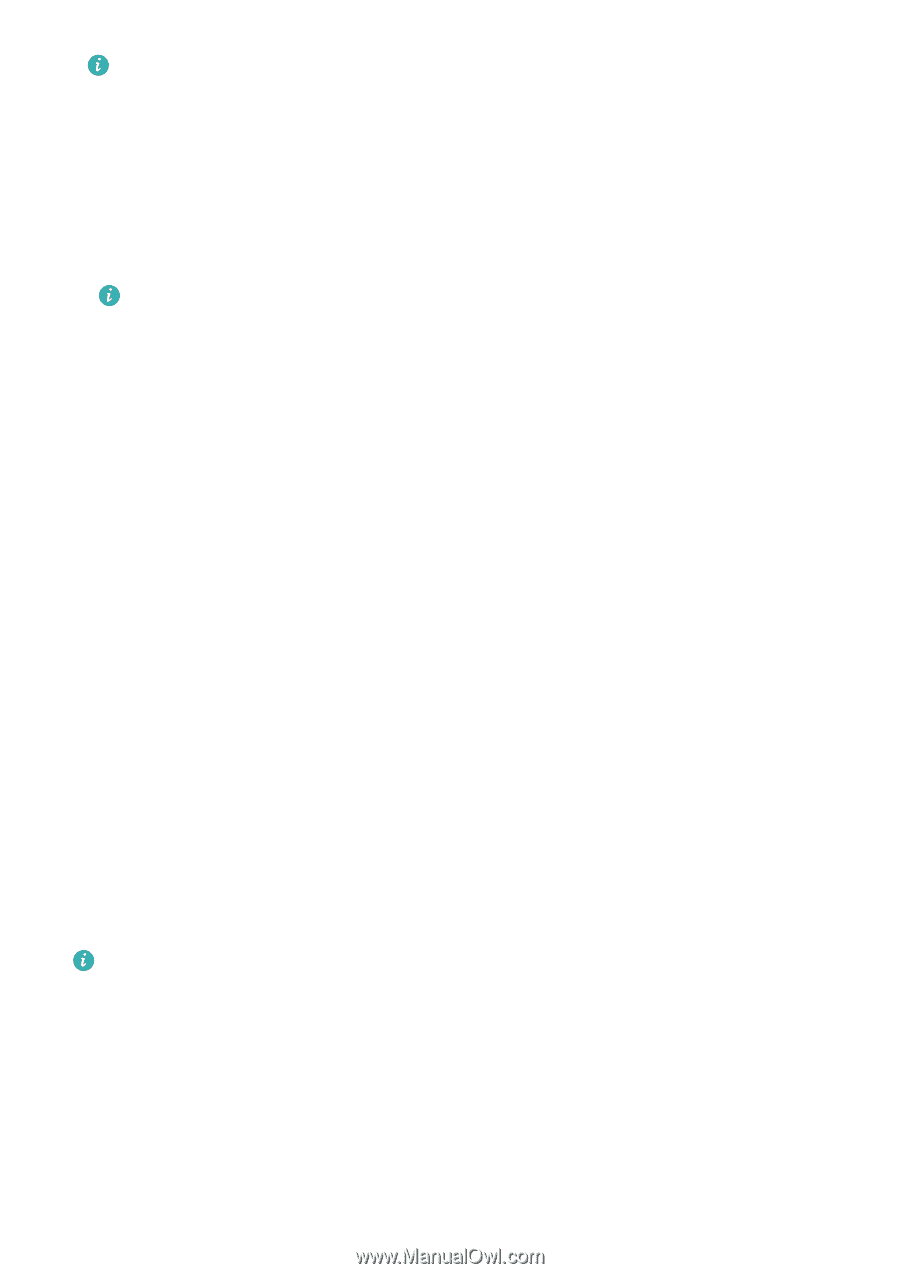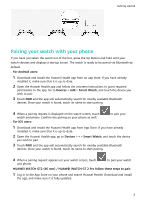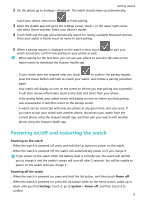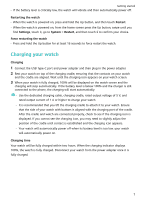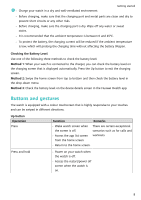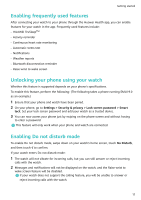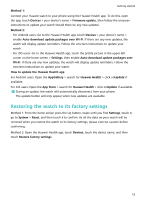Huawei PORSCHE DESIGN WATCH GT 2 User Guide - Page 12
Customising the Down button, Adjusting screen brightness, Setting the vibration strength on the watch
 |
View all Huawei PORSCHE DESIGN WATCH GT 2 manuals
Add to My Manuals
Save this manual to your list of manuals |
Page 12 highlights
Getting started From the home screen press the Up button and go to Settings > Display > Advanced to adjust the duration it takes for your watch to go to sleep and turn off the screen. The duration is set to Auto by default. Customising the Down button 1 From the home screen press the Up button and go to Settings > Down button. 2 Touch an app from the list. This app will be opened when you press the Down button. By default, pressing the Down button will open the Workout app. Adjusting screen brightness From the home screen press the Up button and go to Settings > Display > Brightness to adjust the screen brightness. Brightness is set to Auto by default, which automatically adjusts screen brightness based on your environment. Level 5 is the brightest setting and Level 1 is the dimmest setting. Setting the vibration strength on the watch 1. From the home screen press the Up button, then go to Settings > Strength. 2. Swipe up or down on the screen and select Strong, Soft, or None. Touch OK. Your watch will then automatically return to the previous screen and vibrate with the strength that you set. Setting time and language You do not need to set the time and language on your watch. When the watch is connected with your phone, the time and language settings on your phone will be automatically synced to your watch. If you change the language, time, or time format on your phone, the changes will be automatically synced to your watch when the watch and phone are connected. • For iOS users: Open your phone, go to Settings > General > Language & Region, set the language and region, and then connect the watch with your phone to sync the settings. • For Android users: Taking EMUI 9.0 as an example, open your phone, choose Settings > System > Language & input, set the language, and then connect the watch with your phone to sync the settings. 10