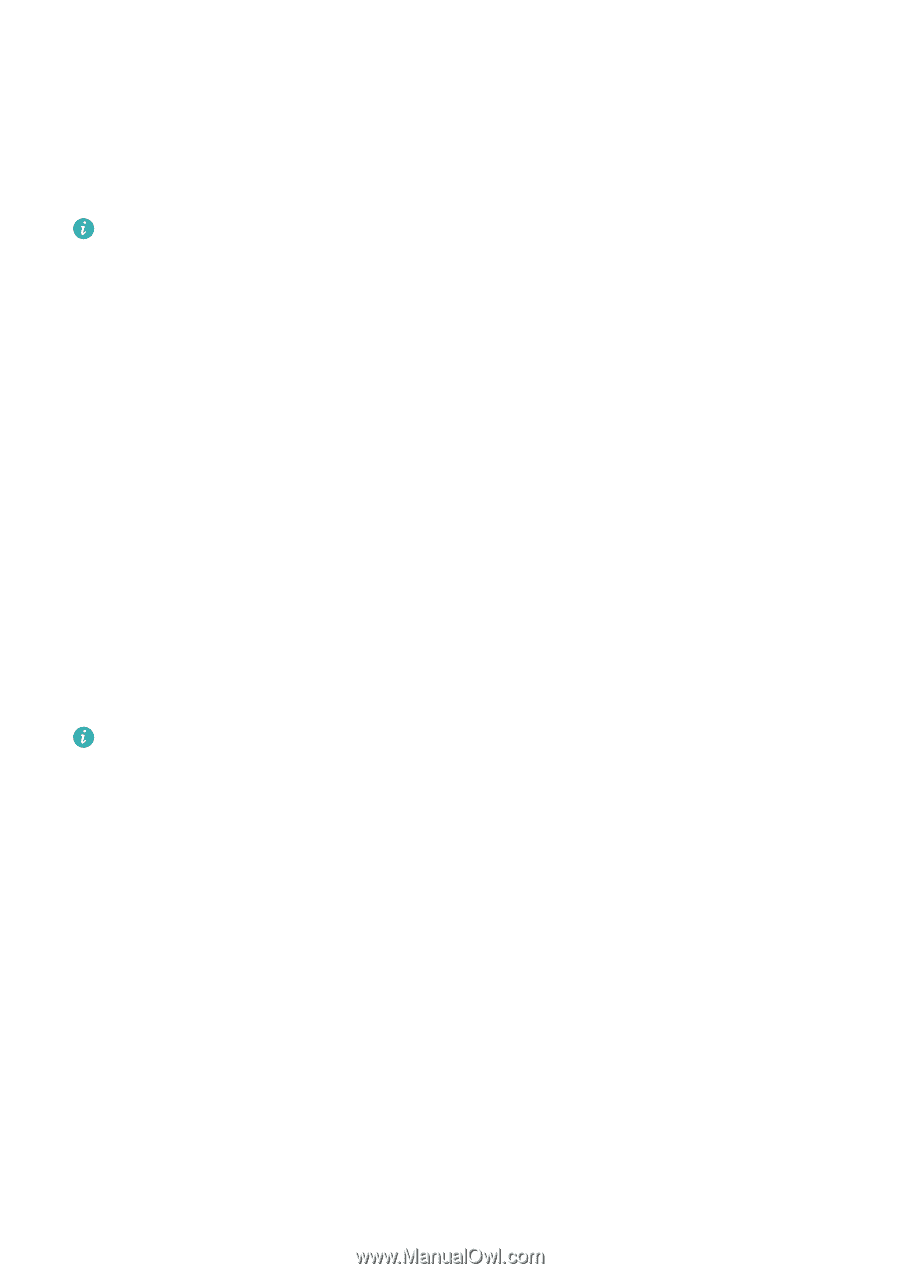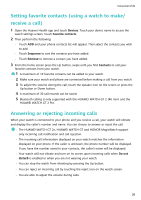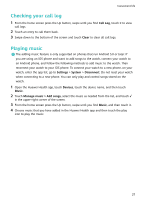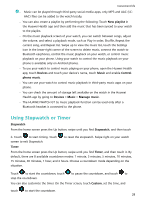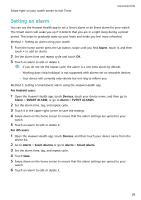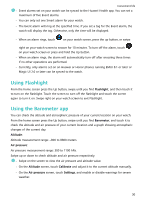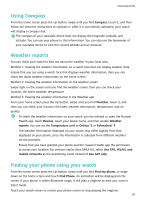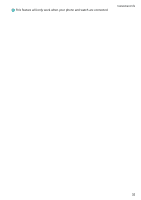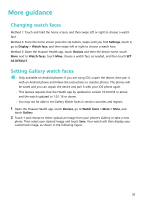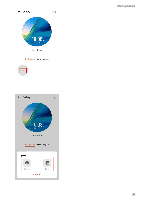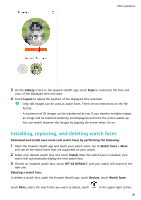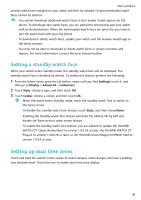Huawei PORSCHE DESIGN WATCH GT 2 User Guide - Page 33
Using Compass, Weather reports, Finding your phone using your watch, Compass, Weather, Devices
 |
View all Huawei PORSCHE DESIGN WATCH GT 2 manuals
Add to My Manuals
Save this manual to your list of manuals |
Page 33 highlights
Convenient life Using Compass From the home screen press the Up button, swipe until you find Compass, touch it, and then follow the onscreen instructions to calibrate it. After it is successfully calibrated, your watch will display a compass dial. The compass of your wearable device does not display the longitude, latitude, and altitude. You can use your phone to this information. You can also use the barometer of your wearable device to view the current altitude and air pressure. Weather reports You can check your watch to find out about the weather in your local area. Method 1: Viewing the weather information on a watch face that can display weather data Ensure that you are using a watch face that displays weather information, then you can check the latest weather information on the home screen. Method 2: Viewing the weather information on the weather screen Swipe right on the screen until you find the weather screen, then you can check your location, the latest weather, temperature Method 3: Viewing the weather information in the Weather app From your home screen press the Up button, swipe until you find Weather, touch it, and then you can check your location, the latest weather information, temperature, and air quality. • To check the weather information on your watch, you are advised to open the Huawei Health app, touch Devices, touch your device name, and then enable Weather reports. You can set the Temperature unit to Celsius °C or Fahrenheit °F. • The weather information displayed on your watch may differ slightly from that displayed on your phone, since the information is collected from different weather service providers. • Ensure that you have granted your phone and the Huawei Health app the permission to access your location. For versions earlier than EMUI 9.0, select Use GPS, WLAN, and mobile networks as the positioning mode instead of Use GPS only. Finding your phone using your watch From the home screen press the Up button, swipe until you find Find my phone, or swipe down on the home screen and touch Find Phone. An animation will be displayed on the screen. If your phone is within Bluetooth range, it will play a ringtone to alert you, even in Silent mode. Touch your watch screen or unlock your phone screen to stop playing the ringtone. 31