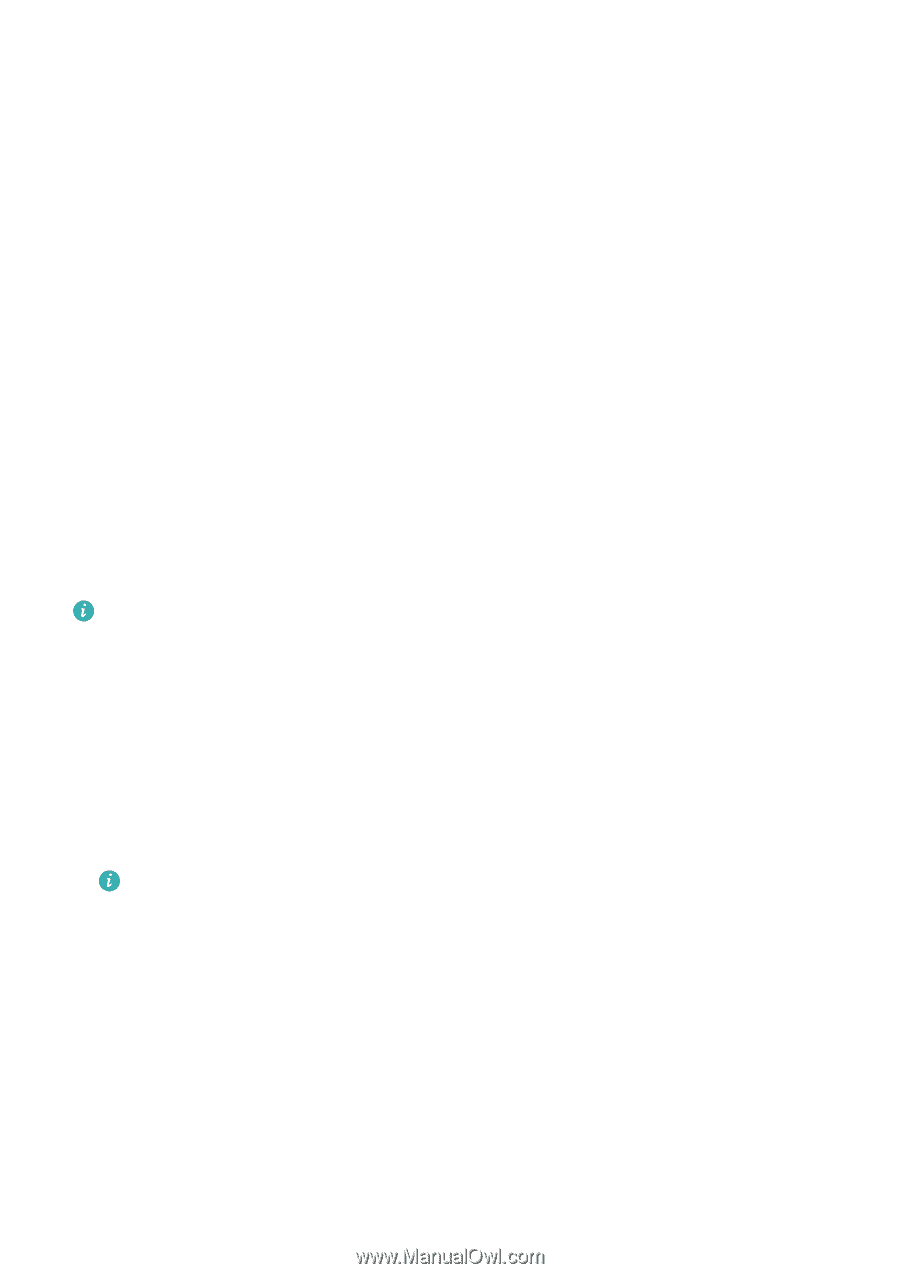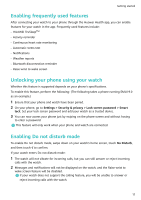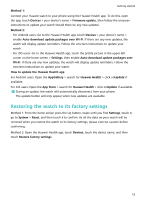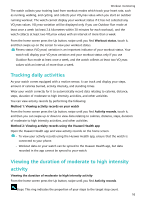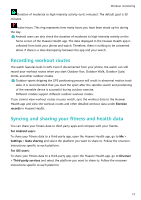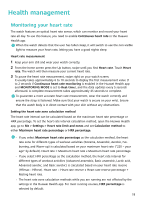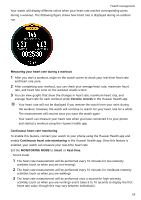Huawei PORSCHE DESIGN WATCH GT 2 User Guide - Page 16
Workout monitoring, Starting a workout, Running Courses
 |
View all Huawei PORSCHE DESIGN WATCH GT 2 manuals
Add to My Manuals
Save this manual to your list of manuals |
Page 16 highlights
Workout monitoring Starting a workout Your watch supports multiple workout modes. Choose a workout mode and start exercising. Running Courses The watch has been preinstalled with a series of running courses, from entry-level to advanced, that provide personalized and real-time guidance. You can choose different courses on your watch. 1 From the home screen press the Up button, swipe until you find Workout, touch it, choose Running courses, choose a course that you want to use, and then start running as prompted by your watch. 2 During the workout, press the Up button to pause or end the running course, lock the screen, or adjust the volume for prompts during the workout. Press the Down button to switch between screens and view different workout data. 3 After a workout, touch Workout records to view detailed workout records, including training effects, overall performance, speed, steps, total height, heart rate, heart rate zone, cadence, pace, and VO2max. To view detailed workout data, you can also open the Huawei Health app and touch Exercise records. Starting a workout Starting a workout using your watch: 1 From the home screen press the Up button, swipe until you find Workout, and then touch it. 2 Swipe up or down until you find your workout type. Before a workout, you can touch the Settings icon located next to each workout mode to configure target, reminders, and display settings. There is no Settings icon located next to Triathlon mode. In Triathlon mode, press the Down button to move to the next form. Skiing, snowboarding do not support setting workout goals, however, they and crosscountry skiing do support SpO2 measurement during workouts. 3 Touch the Start icon to start a workout. During a workout, touch and hold the workout data screen until the watch vibrates, touch any workout data (such as heart rate, speed, distance, and time), and then choose what to display on the screen in real time. 4 During the workout, press the Up button to pause or end the running course, lock the screen, or adjust the volume for prompts during the workout. Press the Down button to switch between screens and view different workout data. (Take Outdoor Run mode as an example. During the workout, you can view a range of data displayed next to Heart rate, Pace, Distance, Time, Steps, Cadence, Total calories, and Total climbing. Different workout modes display different types of data.) 14