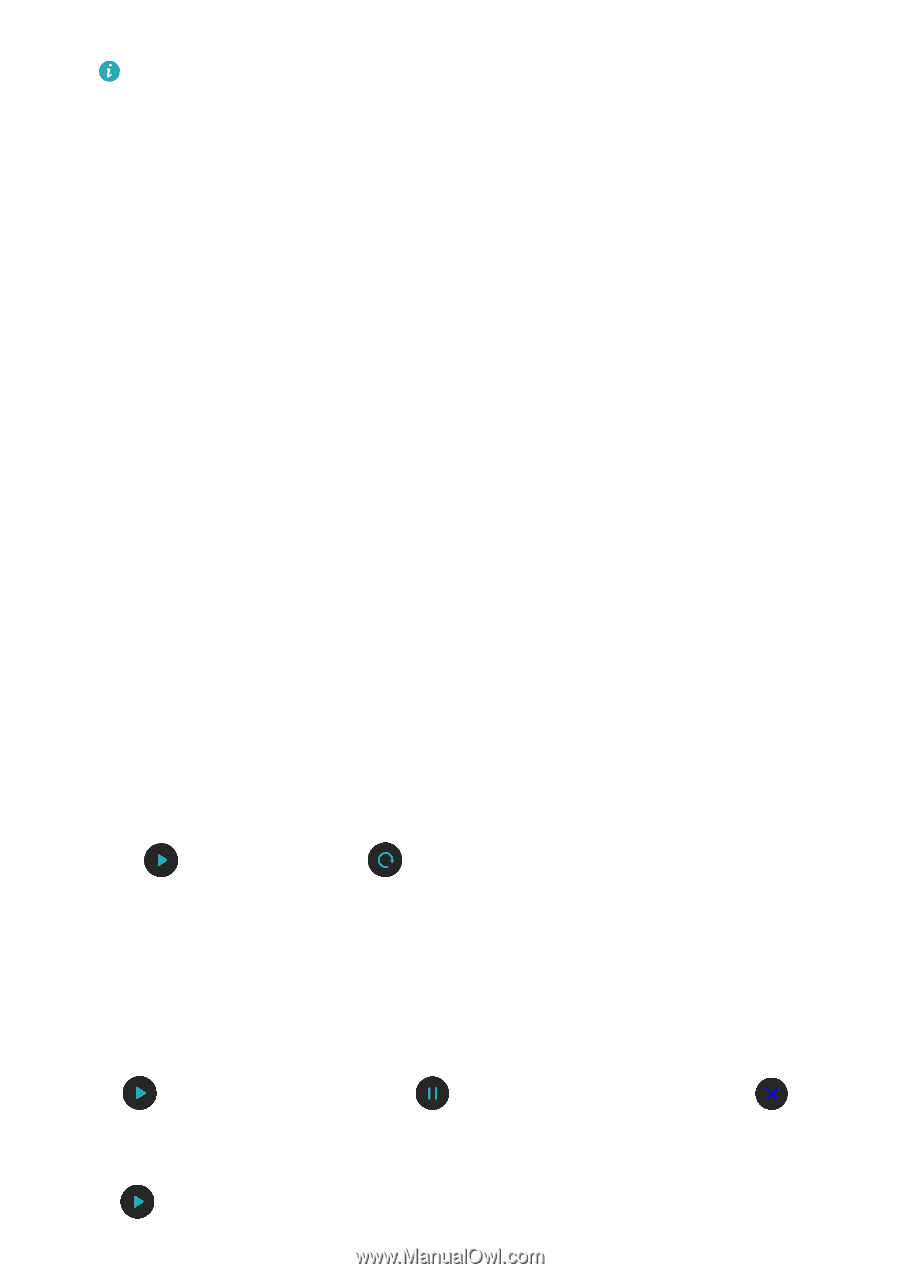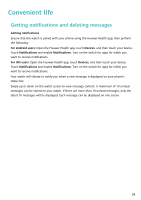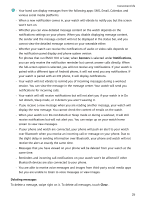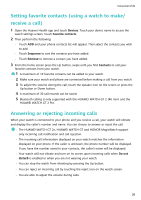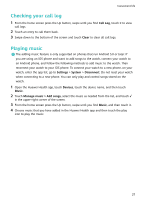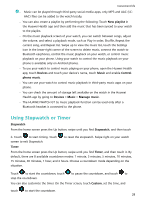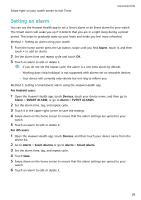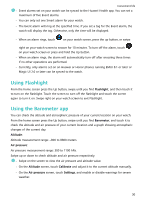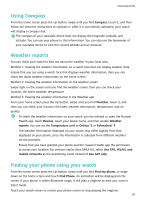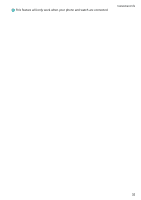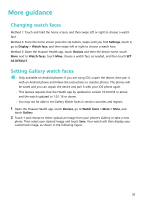Huawei PORSCHE DESIGN WATCH GT 2 User Guide - Page 30
Using Stopwatch or Timer, New playlist, Devices, Music, Control, phone music, Manage music, Stopwatch
 |
View all Huawei PORSCHE DESIGN WATCH GT 2 manuals
Add to My Manuals
Save this manual to your list of manuals |
Page 30 highlights
Convenient life • Music can be played through third-party social media apps, only MP3 and AAC (LCAAC) files can be added to the watch locally. • You can also create a playlist by performing the following: Touch New playlist in the Huawei Health app and then add the music that has been synced to your watch to the playlist. • On the music playback screen of your watch, you can switch between songs, adjust the volume, and select a playback mode, such as Play in order, Shuffle, Repeat the current song, and Repeat list. Swipe up to view the music list, touch the Settings icon in the lower-right corner of the screen to delete music, connect the watch to Bluetooth earphones, control the music playback on your watch, or control music playback on your phone. Using your watch to control the music playback on your phone is available only on Android phones. • To use your watch to control music playing on your phone, open the Huawei Health app, touch Devices and touch your device's name, touch Music and enable Control phone music. • You can use your watch to control music playback in third-party music apps on your phone. • You can check the amount of storage left available on the watch in the Huawei Health app by going to Devices > Music > Manage music. • The HUAWEI WATCH GT 2e music playback function can be used only after a Bluetooth headset is connected to the phone. Using Stopwatch or Timer Stopwatch From the home screen press the Up button, swipe until you find Stopwatch, and then touch it. Touch to start timing. Touch screen to exit Stopwatch. to reset the stopwatch. Swipe right on your watch Timer From the home screen press the Up button, swipe until you find Timer, and then touch it. By default, there are 8 available countdown modes: 1 minute, 3 minutes, 5 minutes, 10 minutes, 15 minutes, 30 minutes, 1 hour, and 2 hours. Choose a countdown mode depending on the situation. Touch to start the countdown, touch to pause the countdown, and touch to stop the countdown. You can also customize the timer. On the Timer screen, touch Custom, set the time, and touch to start the countdown. 28