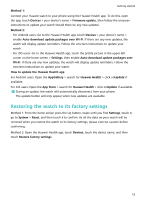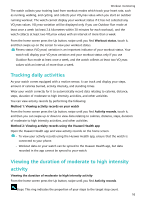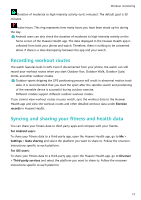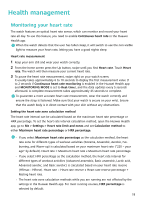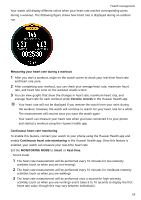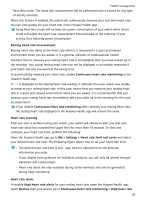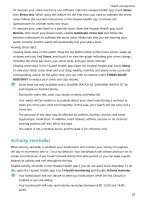Huawei PORSCHE DESIGN WATCH GT 2 User Guide - Page 19
Recording workout routes, Syncing and sharing your fitness and health data, fitness
 |
View all Huawei PORSCHE DESIGN WATCH GT 2 manuals
Add to My Manuals
Save this manual to your list of manuals |
Page 19 highlights
Workout monitoring Duration of moderate to high intensity activity (unit: minutes): The default goal is 30 minutes. Active hours: This ring represents how many hours you have been stood up for during the day. Android users can also check the duration of moderate to high intensity activity on the home screen of the Huawei Health app. The data displayed in the Huawei Health app is collected from both your phone and watch. Therefore, there is nothing to be concerned about if there is a data discrepancy between the app and your watch. Recording workout routes The watch features built-in GPS. Even if disconnected from your phone, the watch can still record your workout routes when you start Outdoor Run, Outdoor Walk, Outdoor Cycle, Climb, and other outdoor modes. Outdoor sports skipping the GPS positioning process will result in abnormal motion track data. It is recommended that you start the sport after the satellite search and positioning of the wearable device is successful during outdoor exercise. Different models support different outdoor workout modes. If you cannot view workout routes on your watch, sync the workout data to the Huawei Health app and view the workout routes and other detailed workout data under Exercise records in Huawei Health. Syncing and sharing your fitness and health data You can share your fitness data to third-party apps and compare with your friends. For Android users: To share your fitness data to a third-party app, open the Huawei Health app, go to Me > Settings > Data sharing and select the platform you want to share to. Follow the onscreen instructions specific to each platform. For iOS users: To share your fitness data to a third-party app, open the Huawei Health app, go to Discover > Third party services and select the platform you want to share to. Follow the onscreen instructions specific to each platform. 17