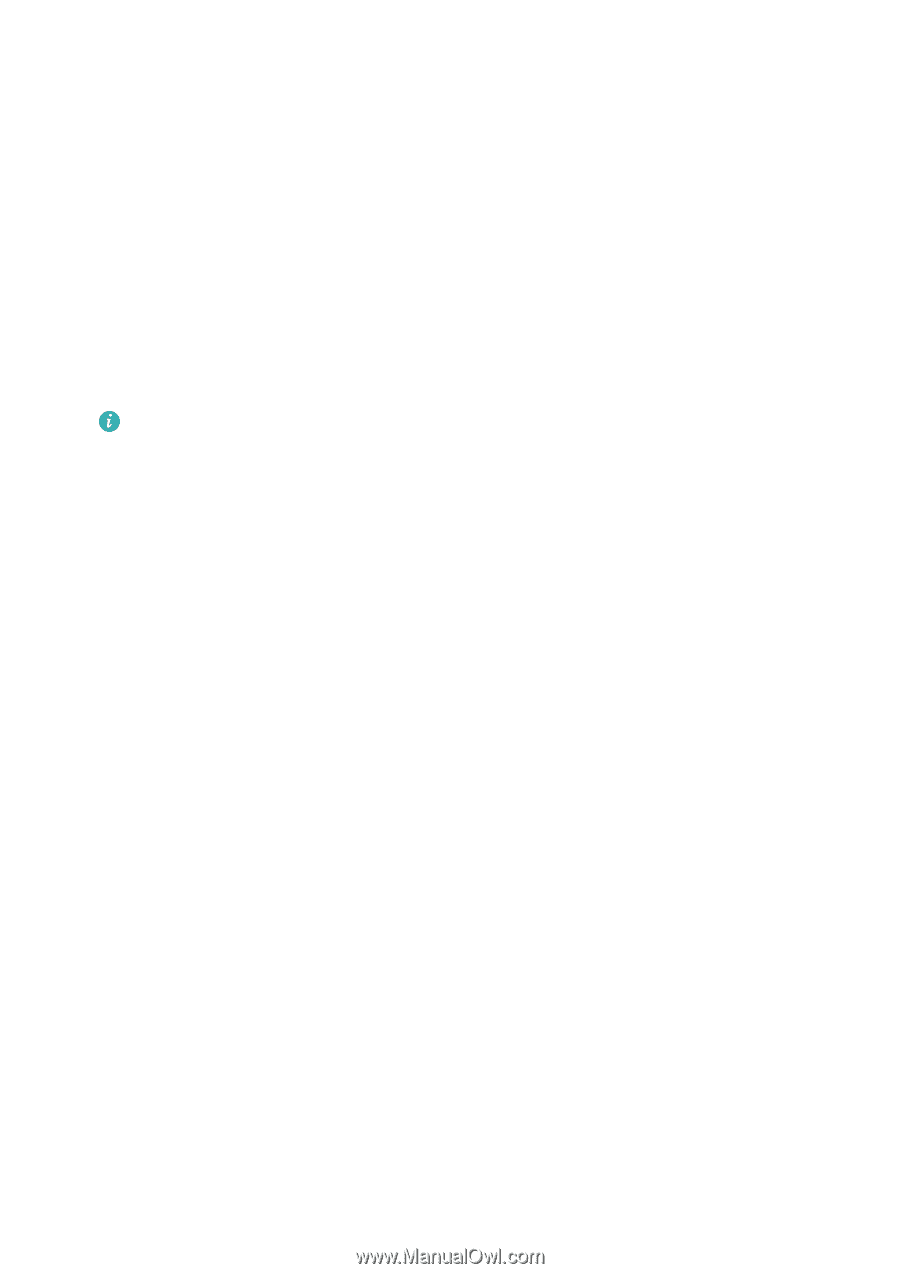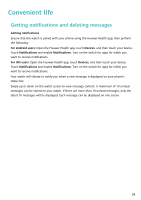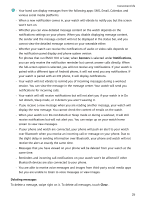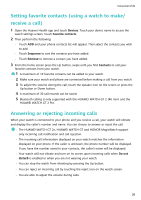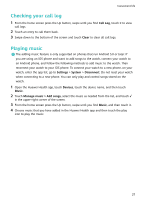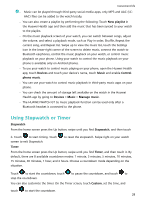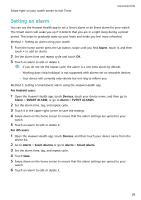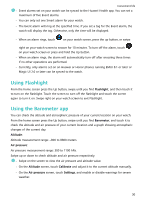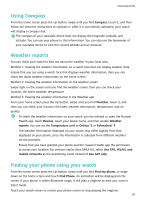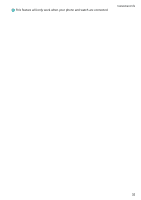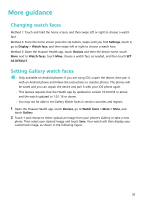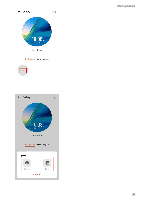Huawei PORSCHE DESIGN WATCH GT 2 User Guide - Page 31
Setting an alarm, Alarm, For Android users, Devices, SMART ALARM, EVENT ALARMS, For iOS users
 |
View all Huawei PORSCHE DESIGN WATCH GT 2 manuals
Add to My Manuals
Save this manual to your list of manuals |
Page 31 highlights
Swipe right on your watch screen to exit Timer. Convenient life Setting an alarm You can use the Huawei Health app to set a Smart alarm or an Event alarm for your watch. The Smart alarm will wake you up if it detects that you are in a light sleep during a preset period. This helps to gradually wake up your brain and make you feel more refreshed. Method 1: Setting an alarm using your watch 1 From the home screen press the Up button, swipe until you find Alarm, touch it, and then touch + to add an alarm. 2 Set the alarm time and repeat cycle and touch OK. 3 Touch an alarm to edit or delete it. • If you do not set the repeat cycle, the alarm is a one-time alarm by default. • Working days (skip holidays) is not supported with alarms set on wearable devices. • Your device will currently only vibrate but not ring to inform you. Method 2: Setting a Smart/Event alarm using the Huawei Health app For Android users: 1 Open the Huawei Health app, touch Devices, touch your device name, and then go to Alarm > SMART ALARM, or go to Alarm > EVENT ALARMS. 2 Set the alarm time, tag, and repeat cycle. 3 Touch √ in the upper-right corner to save the settings. 4 Swipe down on the home screen to ensure that the alarm settings are synced to your watch. 5 Touch an alarm to edit or delete it. For iOS users: 1 Open the Huawei Health app, touch Devices, and then touch your device name from the device list. 2 Go to Alarm > Event Alarms or go to Alarm > Smart Alarm. 3 Set the alarm time, tag, and repeat cycle. 4 Touch Save. 5 Swipe down on the home screen to ensure that the alarm settings are synced to your watch. 6 Touch an alarm to edit or delete it. 29