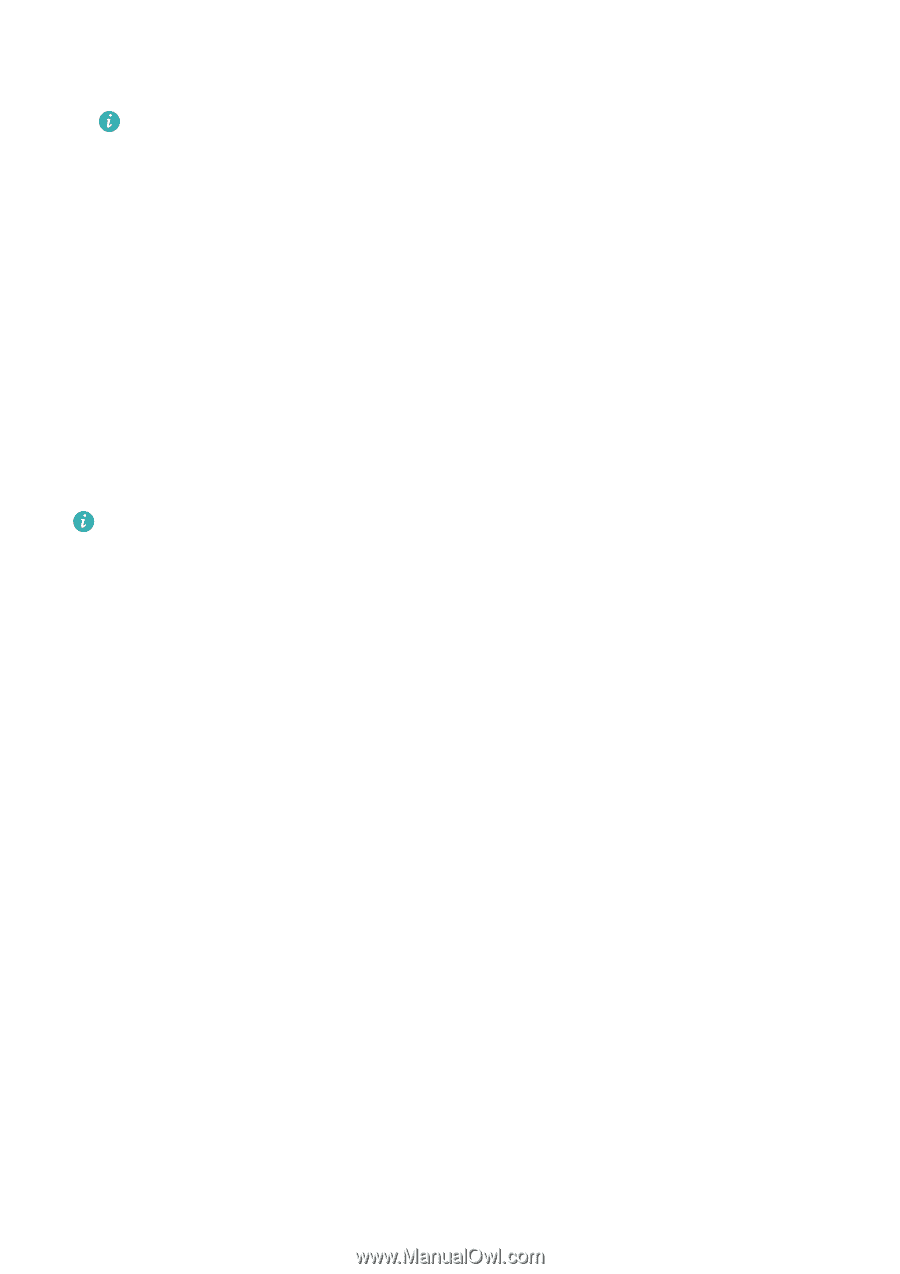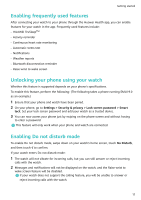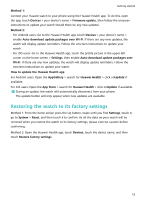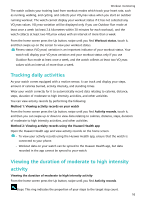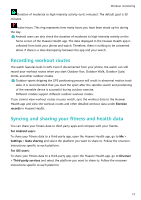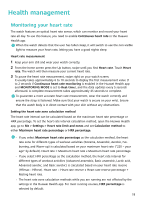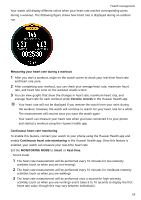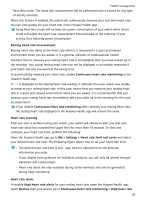Huawei PORSCHE DESIGN WATCH GT 2 User Guide - Page 17
Workout status
 |
View all Huawei PORSCHE DESIGN WATCH GT 2 manuals
Add to My Manuals
Save this manual to your list of manuals |
Page 17 highlights
Workout monitoring 5 After a workout, press the Up button and touch the stop icon, or hold the Up button to end a workout session. Touch Workout records to view detailed workout records. If you have selected a workout mode that includes swimming, the watch screen will be locked after you start the workout session. Press and hold the Up button to end the workout. After the swimming session is complete, the watch will vibrate occasionally while displaying a message indicating that the watch is draining water. Starting a workout using the Huawei Health app: To start a workout using the Huawei Health app, you need to bring your phone and watch together to ensure that they are connected properly. 1 Open the Huawei Health app, touch Exercise, choose a workout mode, and then touch the Start icon to start a workout. 2 Once you have started a workout, your watch will sync and display your workout heart rate, step count, speed, and time. 3 During a workout, the Huawei Health app displays workout time and other data. • If the workout distance or time is too short, the results will not be recorded. • To avoid draining your battery, make sure you hold the stop icon after a workout to end it. • Connect the watch to the phone using the Huawei Health app and start a workout in the app. When you start it from the app, the data between the watch and the app can sync. • After a workout, open the Huawei Health app, touch Exercise records to view detailed workout data. Touch and hold a record to delete it from the app. This record will still be available on your watch. Up to 10 workout records can be saved on your watch. If you have more than 10 records, the oldest ones will be overwritten by new ones. Records on the watch cannot be deleted manually. You can reset your watch to its factory settings to clear your workout records. However, this will also clear any other data on your watch as well. Workout status The Workout status app on your watch can demonstrate your fitness status variation and your training load from the last seven days. You can review and modify your current workout plan with the help of this app. The app can also demonstrate your recovery time, high efficiency levels, peak status, training interruptions, and low efficiency levels. On the Training load screen, you can view your training load from the last seven days. Training load is classified as High, Low, or Optimal, and you can determine your level based on your fitness status. The Workout status app mainly tracks your training load and VO2max variations. 15