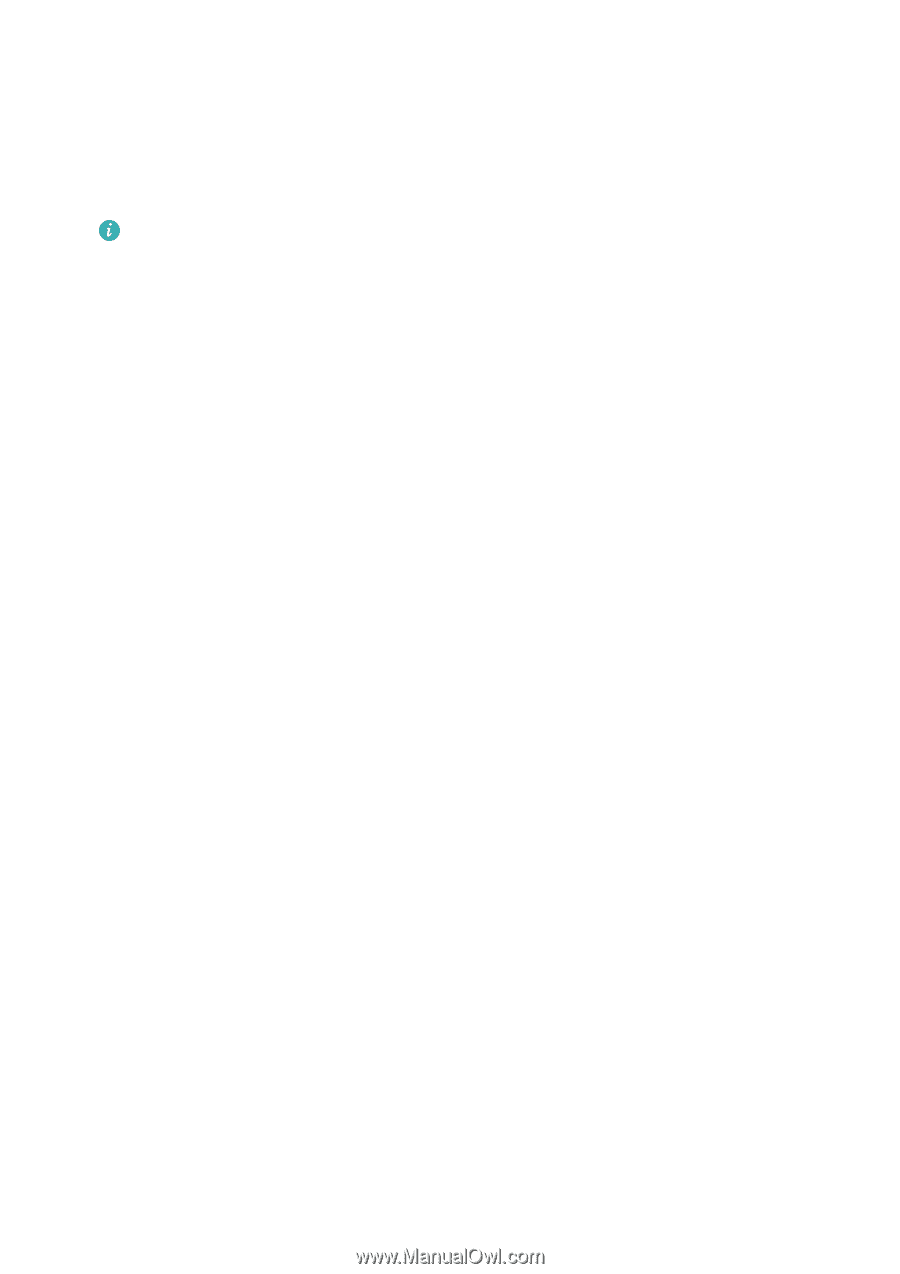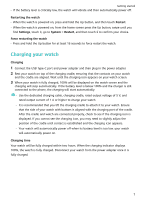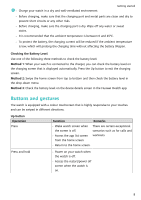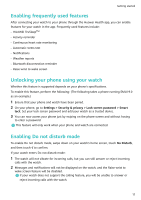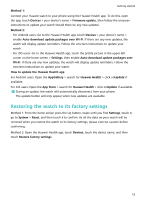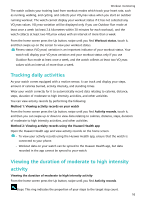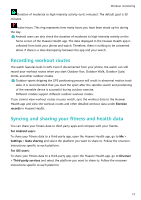Huawei PORSCHE DESIGN WATCH GT 2 User Guide - Page 14
Connecting earbuds, Viewing the Bluetooth name and MAC address, Viewing version information, Viewing
 |
View all Huawei PORSCHE DESIGN WATCH GT 2 manuals
Add to My Manuals
Save this manual to your list of manuals |
Page 14 highlights
Getting started Connecting earbuds 1 From the home screen press the Up button and go to Settings > Earbuds. 2 Your watch will search automatically for the Bluetooth earbuds list for pairing. Select the name of your earbuds and follow the onscreen instructions to complete the pairing. • If Bluetooth earbuds are connected via the watch and you answer a call from the watch, the audio will play from the watch's speaker. Audio for calls cannot go through the earbuds yet. • If you would like to use your Bluetooth earbuds for calls, connect the earbuds to your phone and answer calls from your phone too. Viewing the Bluetooth name and MAC address To view the Bluetooth name and MAC address of your watch, use any of the following methods: Method 1: On the home screen of your watch, press the Up button and go to Settings > About. The Device Name is your watch's Bluetooth name. The 12 alphanumeric characters under MAC are your watch's MAC address. Method 2: Your watch's Bluetooth name and MAC address are laser engraved on the back of the watch. The 12 alphanumeric characters next to MAC: are your watch's MAC address. Method 3: Perform the following in the Huawei Health app: Open the Huawei Health app, touch Devices, and the name of your watch will be displayed. Touch its name to access the details screen. Locate Restore factory settings, and the 12 alphanumeric characters next to it are your watch's MAC address. Viewing version information From the home screen press the Up button, swipe until you find Settings, touch it, then touch About, and your watch's version information will be displayed. Viewing Device SN From the home screen press the Up button, swipe until you find Settings, touch it, then touch About, and your watch's SN (serial number) will be displayed under SN. Updating Huawei's watch and the Huawei Health app How to update your Huawei watch 12