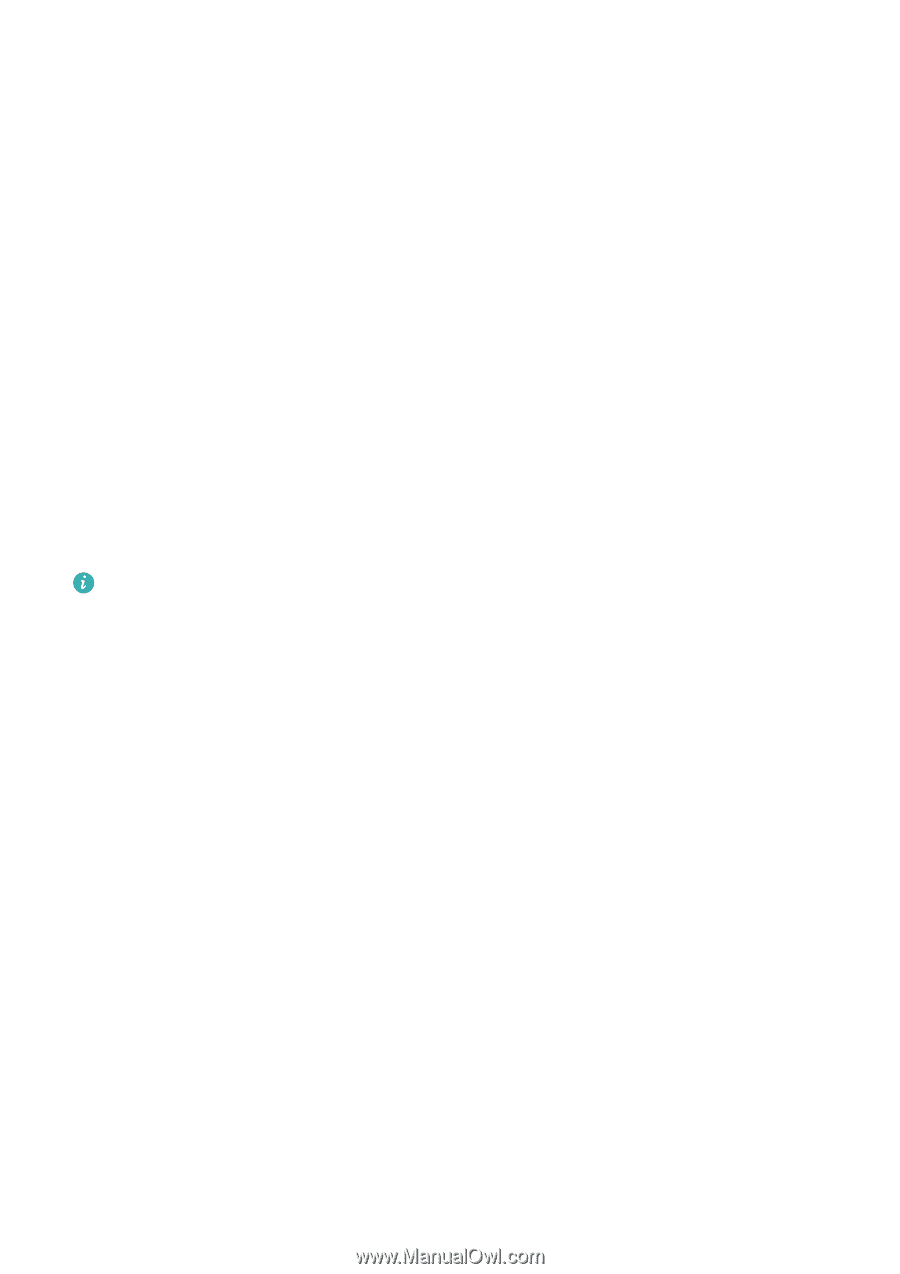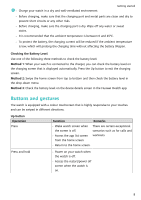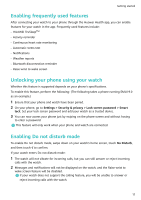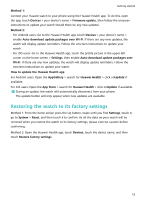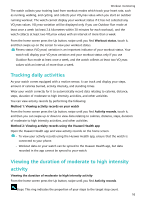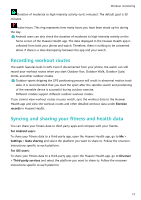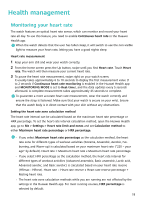Huawei PORSCHE DESIGN WATCH GT 2 User Guide - Page 15
Restoring the watch to its factory settings, Huawei Health
 |
View all Huawei PORSCHE DESIGN WATCH GT 2 manuals
Add to My Manuals
Save this manual to your list of manuals |
Page 15 highlights
Getting started Method 1: Connect your Huawei watch to your phone using the Huawei Health app. To do this, open the app, touch Devices > your device's name > Firmware update, then follow the onscreen instructions to update your watch should there be any new updates. Method 2: • For Android users: Go to the Huawei Health app, touch Devices > your device's name > enable Auto-download update packages over Wi-Fi. If there are any new updates, the watch will display update reminders. Follow the onscreen instructions to update your watch. • For iOS users: Go to the Huawei Health app, touch the profile picture in the upper-left corner on the home screen > Settings, then enable Auto-download update packages over Wi-Fi. If there are any new updates, the watch will display update reminders. Follow the onscreen instructions to update your watch. How to update the Huawei Health app For Android users: Open the AppGallery > search for Huawei Health > click onUpdate if available. For iOS users: Open the App Store > search for Huawei Health > click onUpdate if available. During an update, the watch will automatically disconnect from your phone. The update button will only appear when new updates are available. Restoring the watch to its factory settings Method 1: From the home screen press the Up button, swipe until you find Settings, touch it, go to System > Reset, and then touch √ to confirm. As all the data on your watch will be removed when you restore the watch to its factory settings, please exercise caution before confirming. Method 2: Open the Huawei Health app, touch Devices, touch the device name, and then touch Restore factory settings. 13