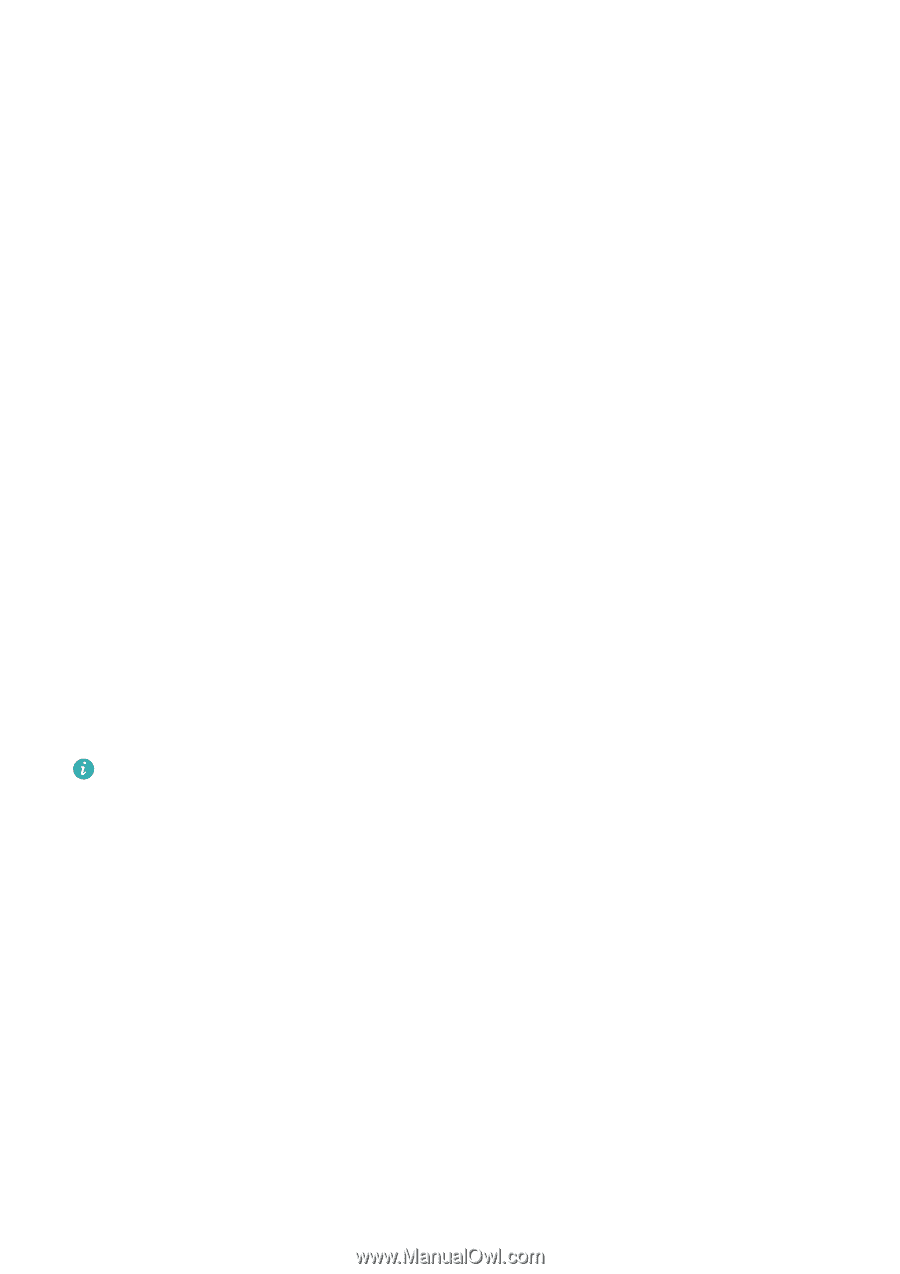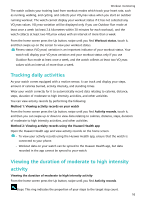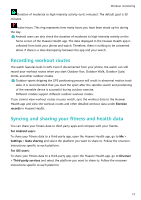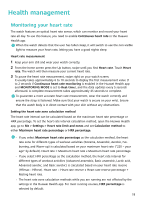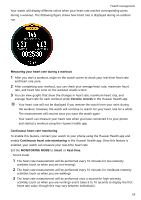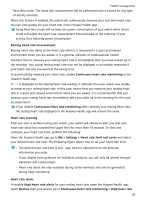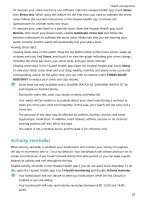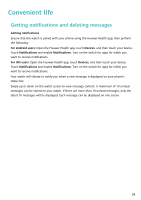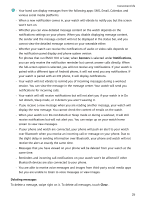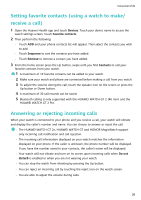Huawei PORSCHE DESIGN WATCH GT 2 User Guide - Page 23
Tracking sleep, Testing stress levels, alert, Low heart rate alerts, Devices
 |
View all Huawei PORSCHE DESIGN WATCH GT 2 manuals
Add to My Manuals
Save this manual to your list of manuals |
Page 23 highlights
Health management alert, and set your heart rate upper limit. Then, touch OK. When you are not doing any exercise, you will receive an alert when your resting heart rate stays above your set limit for more than 10 minutes. To enable Low heart rate alerts for your resting heart rate, open the Huawei Health app, touch Devices then your device, go to Continuous heart rate monitoring > Low heart rate alert, and set your heart rate upper limit. Then, touch OK. When you are not doing any exercise, you will receive an alert when your resting heart rate stays below your set limit for more than 10 minutes. Tracking sleep Your watch collects sleep data and identifies your sleep status when you wear it while sleeping. It can automatically detect when you fall asleep and wake up and whether you are in a light or deep sleep. You can sync and view your sleep data in detail in the Huawei Health app. Your watch measures your sleep data from 20:00 to 20:00 on the following day (24 hours in total). For example, if you sleep for 11 hours from 19:00 to 06:00, your watch will count the length of time you slept before 20:00 during the first day as well as the rest of the time that you were asleep during the second day. From the home screen press the Up button, swipe until you find Sleep, then touch it and swipe up on the screen to view your nighttime sleep duration and nap duration. Your daytime sleep duration is displayed under Naps. You are able to view your history sleep data in the Huawei Health app. Open the Huawei Health app and touch Sleep to view your daily, weekly, monthly, and yearly sleep statistics. Naps that you take during the day are counted under Naps. If you take a midday nap of less than 30 minutes or you moved around too much during a midday nap, your watch may have determined incorrectly that you were awake. You can enable HUAWEI TruSleep TM in the Huawei Health app. After you enable HUAWEI TruSleepTM, your watch will collect your sleep data, detect when you fall asleep, wake up, and whether you are in a light, deep, or REM sleep, and identify the times when you wake up and your breathing quality to provide you with a sleep quality analysis and suggestions to help you understand and improve your sleep quality. When your watch detects that you are sleeping, it will automatically disable Always-on screen, message reminders, incoming call notifications, Raise wrist to wake screen, and other features in order to not disturb your sleep. Testing stress levels You can use your watch to test your stress level on a one-off or periodic basis. 21