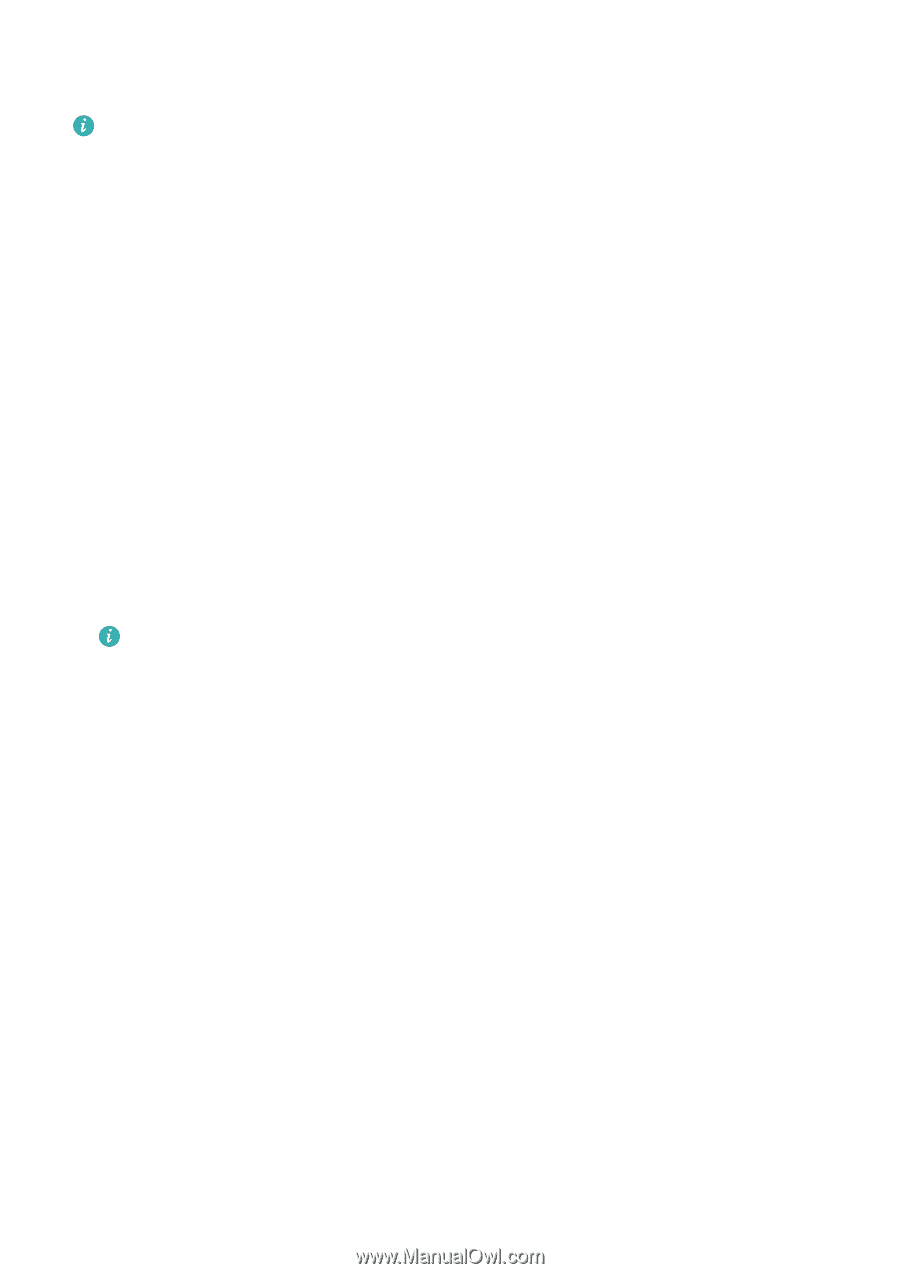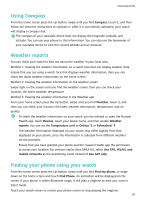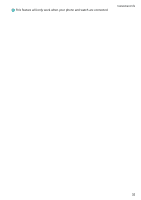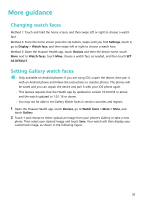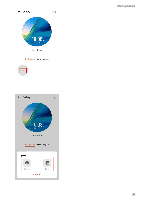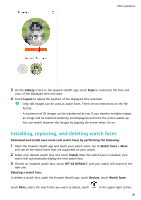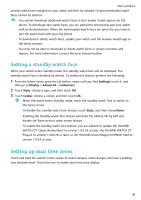Huawei PORSCHE DESIGN WATCH GT 2 User Guide - Page 38
Setting a standby watch face, Settings, Display, Advanced, Lockscreen, Style, Colour
 |
View all Huawei PORSCHE DESIGN WATCH GT 2 manuals
Add to My Manuals
Save this manual to your list of manuals |
Page 38 highlights
More guidance and the watch face installed on your watch will then be deleted. Certain preinstalled watch faces cannot be deleted. • You cannot download additional watch faces in the Huawei Health app on an iOS phone. To download new watch faces, you are advised to temporarily pair your watch with an Android phone. When the downloaded watch faces are synced to your watch, pair the watch back with your iOS phone. • To download or delete watch faces, update your watch and the Huawei Health app to the latest versions. • You may not be able to download or delete watch faces in certain countries and regions. For more information, contact the local Huawei hotline. Setting a standby watch face When your watch enters standby mode, the standby watch face will be displayed. The standby watch face is disabled by default. To enable this feature, perform the following: 1 From the home screen press the Up button, swipe until you find Settings, touch it, and then go to Display > Advanced > Lockscreen. 2 Touch Style, choose a type, and then touch OK. 3 Touch Colour, choose a colour, and then touch OK. • When the watch enters standby mode, touch the standby watch face to switch to the home screen. • To disable the standby watch face feature, touch Style, and then chooseNone. • Enabling the standby watch face feature will drain the battery life by half and disable the Raise wrist to wake screen feature. • To enable the standby watch face feature, you are advised to update the HUAWEI WATCH GT Classic/Active/Sport to version 1.0.8.34 or later, the HUAWEI WATCH GT Elegant to version 1.0.60.28 or later, or the HONOR Dream/Magic/VIVIENNE TAM to version 1.0.9.4 or later. Setting up dual time zones Touch and hold the watch's home screen to switch designs. Some designs will have a settings icon beneath them. Touch the icon to enable dual time zone display. 36