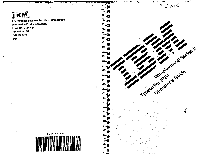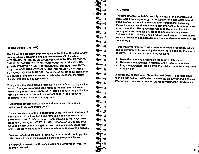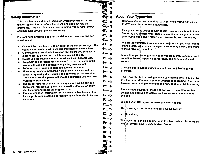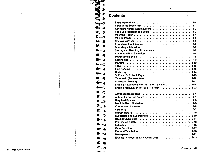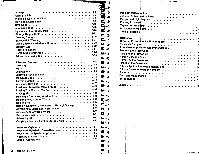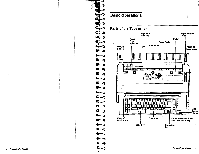IBM 6 Operation Guide
IBM 6 - Lexmark Wheelwriter 6 Professional Typewriter Manual
 |
UPC - 587547601018
View all IBM 6 manuals
Add to My Manuals
Save this manual to your list of manuals |
IBM 6 manual content summary:
- IBM 6 | Operation Guide - Page 1
MIB MI MWimmwram. .Mliml.1•011im MA= NM. = == Olosm.• OW MOO •Er ONWIFImm. ow r0 WooMM W, International Business Machines Corporation Information Products Division Form No. 5544-4213-1 Printed in USA P/N 1432640 5/88 ion It S544-4213-01 - IBM 6 | Operation Guide - Page 2
1988. All Rights Reserved. FCC Notice The IBM Wheeiwriter® 6 Series II Typewriter 6784 generates and uses radio frequency energy. If the typewriter is not installed and used in accordance with the installation instructions, operating instructions, and service manual, it may interfere with radio or - IBM 6 | Operation Guide - Page 3
for this machine has been written far the professional service person and is not intended to be used by others. About Your Typewriter Congratulational You are about to experience typing with your ner IBM Wheelwriter® Series II Typewriter. This typewrite► is designed with special functions - IBM 6 | Operation Guide - Page 4
vi Operator's Guide Contents Basic Operations Parts of the Typewriter Keyboard Height Adjust Levers Typematic (Repeat) Keys Correction Memory Erasing Automatically in 10, 12, o► 15 Pitch Erasing Manually In 10, 12, or 15 Pitch Advanced Operations Automatic Carrier Return Required Spaces Multiple - IBM 6 | Operation Guide - Page 5
Charts Special Applications 1 •iii Operator's Guide i 3-1 3-2 3-5 3-7 3.15 3- Problem Determination 6 Problem Determination Index Beeper and Light Signals 6 6 Erasing Problems 6 Typewriter Problems 6 Print Quality Problems 6 Typing Problems 6 Reference 7. Ordering Procedures for IBM - IBM 6 | Operation Guide - Page 6
Operator's Guide Basic Operations Parts of the Typewriter On/Off Switch Page End Indicator Pip*, Edge indicator Paper Scale Printwheel .1:=L Paper Release Lever Platen Paper Bell Load - IBM 6 | Operation Guide - Page 7
1. Use the Spacebar to move the carrier to the center of your type- writer. 2. Turn the typewriter off. 3. Raise the top cover, 4. Locate that you have both levers locked Into the same posi- tion. 1-2 Operator's Guide Page End Indicator and Scale 0-Bottom of Paper -V from Bottom - r from - IBM 6 | Operation Guide - Page 8
sure the typewriter is turned on.' 2. Push the paper release lever all the Why to the back of the type- writer. 3. Align the center of the paper edge Indicator with the vertical line to the left of zero (0) on lever forward several times to remove paper. 1.4 Operator's Guide Basic Operations 14 - IBM 6 | Operation Guide - Page 9
uses an IBM Cartridge Printwheel use your typewriter. All examples or practices in this manual are illustrated In 12 pitch. Storing and Handling Printwheels The pitch determines the number of chara ten; typed per horizontal inch. The following table summarizes printwheel Guide Basic Operations 1 - IBM 6 | Operation Guide - Page 10
(pica) type, use the upper scale. • For 12.6 and PS Ili pitch (elite and proportional spacing} type, use the middle scale. • For 15M pitch (micro elite) type, use of each character rests just above the line, as shown below. A typing liner on he t ter I / Printwheel Pointer You may use the - IBM 6 | Operation Guide - Page 11
in a different pitch, your • You can ping type, tab, or space through the right margin without a new right old margin is automatically eliminated when a margin. new margi 140 Operator's Guide Basic Operations I - IBM 6 | Operation Guide - Page 12
carrier may be at any position to clear all tabs i 1-12 Operator's guide Lin• Spacing Your typewriter 3. Line spacing lieststhyeoaumcohuonotsoeftsopuar clienebestpwaeceenstehtetinlignse:s 1, of 11c, 2, type. or The Line using. Space indicator lights tell you which line spacing you - IBM 6 | Operation Guide - Page 13
Shift and Shift Lock characters (all capitals). keys (Shift and Lock) to type uppercase The Lock key allows you to type continuously in uppercase without pressing the Shift key each time. A Shift Lock time. For example, Centering and Underlining together. • " nnargtnea Guide Basic - IBM 6 | Operation Guide - Page 14
you to erase incorrect characters: noticed Immediately, farther back on the same line, on previously typed !Ines, up to approximately the last 200 characters. tre-r.. Manual Erase Manual erasing (outside the correction memory) allows you to erase incorrect characters: farther back than approximately - IBM 6 | Operation Guide - Page 15
Same Line 1. Press Backspace to move the printwheel pointer to the incorrect character. 2. Press the Correction key. • The character Is automatically erased. 3. Type the correct character. 4. Press Reloc. • Use of Reloc, within the correction memory, will return the carrier to the last - IBM 6 | Operation Guide - Page 16
Belem and continue typing. Practice Tthyepheigthheligfohlltoewd ienrgroprasr,agDroe'Pnohtlirneemboyvelintheeapsappreinrtferdombeyloowur. including type- , writer', The Central c are automatically erased. Tpyrepses e correct characters), Retoo. 1 -GA rinArator's Guide Basic Operations 1-21 - IBM 6 | Operation Guide - Page 17
as printed below.Includin the highlighted eirrors.:.Po not remove the paper from your 'wri#er. -Manually erase entire paragraph. - thaineorrect charact.ers a, fter you type the - The; World's itass',fought ,first duel. Wihte,tYlD0Wrrters Ciriciiihati, -Ohio 'in' 'A'0lincinnatian,'.Loilis - IBM 6 | Operation Guide - Page 18
ac- • type the correct character or symbol. To manually erase underlined (ARtn) on, you do not have to press margin. When the beep sounds as the margin, continue typing. The carrier automatically near the right returns to margin. the left margin when you press the Spacebar Note: - IBM 6 | Operation Guide - Page 19
Mar 55 Type the following typing type typed on the same line. when you type a required between words keep them Typing typing word 1. Finish the word you are typing Type the next word. 4. Continue typing required spaces between words that must be kept together. 5. Nhen you return the type - IBM 6 | Operation Guide - Page 20
ARM Type the 1 • The printwheel spina. • Everything you type except spaces will be underlined until you turn Multiple press the Correction key. • To manually erase underlined characters, turn Underline text or turn Underline on under text you have already typed, you must: - Play up to the point - IBM 6 | Operation Guide - Page 21
you type will be • To manually erase underlined an under text you have already typed, you must: - Play up text you want underlined or type the new text. - Turn margint 3. Type the wards you want centered. • As you type, the and type tilt . 3. Type the words you want centered. • As you type, the - IBM 6 | Operation Guide - Page 22
the • back Spacebar to to the first character on the line, then use the move tattle Incorrect character I. Press the ' • Correction key to erase It 2: Type a u. then press Reloc and continue typing. :Yet away ntped.fticorrect errors fartherI:46*V 24 Operators Guide Advanced Operations 24 - IBM 6 | Operation Guide - Page 23
use Code + U las as) while typing subscripts or superscripts. 2-10 Operator's Guide Special Characters Your typewriter has four special Cod Art exponent ( a ) prints. Helpful:Hints To Drew special characters manually: 1. Position the Carrier at the special character. 2. :Press the Correction - IBM 6 | Operation Guide - Page 24
Tab at the beginning of each indented line. Here are examples of temporary left margins: f44it00.4-7„-.4*4 • 1. • a. ' ;24:3 11 ,7 31 6;'.6'tra b. * • *Temporary Left Margin 2-12 Operator's Guide Advanced Operations 2-13 - IBM 6 | Operation Guide - Page 25
the carrier automatically returns to the temporary left margin. Clearing the Temporary Left Margin When you finish typing the indented lines, hold down Code while you press CRtn (InCir). • The carrier returns to these •new functions to help you with 2-14 Operator's Guide Advanced Operations 3-1 - IBM 6 | Operation Guide - Page 26
Manually erase the 2 (the incorrect character), and then type a 3. 5. Continue typing you to type capital letters while typing numbers are typed in uppercase (capital letters). • All numbers and punctuation are typed in turned on, press the Shift key to type uppercase symbols (on the numbers row) - IBM 6 | Operation Guide - Page 27
tfhDeenchTo, lpdredsoswtnheCode 3. while you press B. Type the numbers in the column and the decimal Correction key until the tab is erased, then hold down Code while yod press B (Deer). 3. Type the numbers in the column. is The carrier moves back without printing. '• The numbers print when you - IBM 6 | Operation Guide - Page 28
2, Turn Underline on. - Hold down Code while you press U (as aa).! 3. Type the number. - Type any leading blank spaces that appear,before the number in the column if you want the space column line (Shift + -). and manually type the second under- 2-20 Operator's Guide Advanced Operations 2-21 - IBM 6 | Operation Guide - Page 29
word Is automatically erased. so! It the character Is not erased, you are outside the correction memory. The word must be erased manually. 3. Press the Correction key for each character until the entire word leerased. A Type the correct word, 5. press Reioc. 2-22 Operator's Guide nnarrelana a saw - IBM 6 | Operation Guide - Page 30
manually Type the last character in the word juSt like you typed not move. 5. Type the previous character Type the correct word. Practice Type Manually erase the incorrect word after you type • The printwheel spins. Type the incorrect character (w)- * not move. 6 Type thainoarrect character (I). • - IBM 6 | Operation Guide - Page 31
.aatKtre.ereSiepesebtoaptastegaervisees7s-itn1o2srettadhlrlieondufogarhmt a7a-l1lti4toimnInewtshheaennRdtehfeer lNmigoehtmet :sotroIyfp,tsYheboluSinstkohirnoegul.lidghntoitspbelrinfokrimngaqnuyictykplye,wthrietetrypoepwerraitteiornisusnetial rtchheir e_ea Onerator's Guide Storage 3. - IBM 6 | Operation Guide - Page 32
up. • Underlining is turned off. 3. • The printwheel spins. You may begin typing when the Store 'fight comes an solid. 3-2 Operator's Guide Typing into Storage Type your job. • Let the typing. carrier return automatically at the end of each full line of • oUrsceathrreieCr - IBM 6 | Operation Guide - Page 33
begin storing the job. • Do not try to use manual writer backspaces when erase while storing a job. The typeyou press the later in Always press Store to close storage when you finish this section. typing a job. If you turn ott your typewriter while storage reopen storage and Guide Storeaff 2. - IBM 6 | Operation Guide - Page 34
playback. When the ARtn light is off during playback, your job plays back line for line as you typed it. I "IIMIF- 1.1P9OP. War. Revising a Stored Job You have just learned (Play + . Remember what you have erased so you can retype the characters later. * operator's Guide Storage 84 - IBM 6 | Operation Guide - Page 35
you add a Word to a job, the words in storage move over as you add the information. You are not typing over anything. • {, • Press Play-to play back the'remainder of the lob. . Always end a job by pressing a 'formal invitation,to you to Visit our facilities, Store 34 Operator's Guide Storage 3-1 - IBM 6 | Operation Guide - Page 36
left margin. • The store light goes off and storage is closed. The ARtn light stays on. • Underlining is turned off. • The printwheel spins. 3-10 Operator's Guide Storage 3-11 - IBM 6 | Operation Guide - Page 37
press and release the Spacebar uhtii the last character In the word and the space yot want to replace prints on your paper. 3-12 Operator's Guide Storage 3. - IBM 6 | Operation Guide - Page 38
storage and your paper at the same time. 2. Type the new word plus a space. 3. Press Play space after it {The space is erased first.) Type the word personal plus a space. Press Play + been granted furlAs to establish a Demonstration Center to , • service 00,A• entire• area. On behalf of our staff, I - IBM 6 | Operation Guide - Page 39
Play to continue playing back and erasing stop codes. 3.16 Operator's Guide Helpful Hints • To change the printwheel at a stop code: 1. while storing centered headings, type a stop code at the point to change the prtntwhec Oe+d Example p Code + °+f lode +! IBM "Wheelwriter" Typewriter - - IBM 6 | Operation Guide - Page 40
1. Press Store + the number where you want to store the job. 2. Type the job using A Rtn. 3. Type all the pages into one storage area. 4. Press CRtn and then type a stop code (Code + 9) at the end of the text for each revisions may cause page endings to change. 3-18 Operator's Guide Storage 3-19 - IBM 6 | Operation Guide - Page 41
stolen card. Typing a Syllable Hyphen 1. When you hear the beep at the right margin, type the first type hyphen. the permanent hyphen (-). 3. 4. Press CRtn to return the carrier. Finish typing long to be typed at the right margin. • I Permanent hyphens or dashes are typed in different styles - IBM 6 | Operation Guide - Page 42
you begin typing your job. underlines while you are typing and storing the job. typing or playing back. Two types typing typing or playing back. However, typing or playing back. Otherwise, when you continue typing typed them. For example, characters and underlines may not be spaced properly. 3- - IBM 6 | Operation Guide - Page 43
you begin typing. • Pe Finish typing the typing. 2. 3. Type until you reach the first indented line. Type any characters to the left of the temporary left margin (for example, a number or lette► when typing Type the indented lines. When you finish typing to erase characters typed before you - IBM 6 | Operation Guide - Page 44
while you type the numberi, • The remainder of the job is deleted. 5. Continue typing or press Store to close storage. Deleting All Storage Areas not release Del. 2. While holding down Del, type a number larger than 100. 3. Release the 90 characters. • Do not continue typing. • You must make ►more - IBM 6 | Operation Guide - Page 45
or more storage areas until the Store fight stops blinking. • The present storage area stays open. 4. Continue typing. If you do not want to delete • storage area: 1. Press Store to close the storage area. • fpr your own work. If you wish, copy and use thi. 3-25 Operator's Guide Stnnonet 51-94 - IBM 6 | Operation Guide - Page 46
. On your typewriter, you have to type the repetitive letter only once. Storing a light blinks. 3. When the Store light comes on solid, type the repetitive letter placing stop codes (Code + 9) wherever variable of the letter, is shaded ( ). When you type the letter, hold down Code while you press - IBM 6 | Operation Guide - Page 47
repetitive 3. letter is stored. When playback stops at a stop code, type the variable Informa- tion. 4. Press Play to continue playback. Example Address 2Ciltn• Dear Cods + 2(NtMs Thank you for ordering an IBM typewriter. Your new typewriter will be delivered Ideal." Please call me Guide - IBM 6 | Operation Guide - Page 48
2. Press and hold down Store + the number where you want to store the job, then release the keys. • The Store light blinks. 3. You may begin typing the job when the Store light comes on solid. 4. Press CRtn of each job. two times or as many times as necessary at the end - IBM 6 | Operation Guide - Page 49
shipped in approximately t en days .O1M CRtn Store 3-36 Operator's Guide ,sl j ,ir 11+) the number (t through 99) Sincerely,-CRIn the keys. e The job wilt play into the new storage area. When playback stops, type; ear Mr. Torez:CRtn CRtn 6. Press keys. Play + sthe number where you stored - IBM 6 | Operation Guide - Page 50
. F1ePQatt steps 1through 9 t4 combine the foilowing job:31'13, 5;4, and When you reach step 5, type; Ms. Mocere:CRin CRin Note: Delete these two letters. You no longer need them. 1..1.1.01M4-p.7.16 playback starts. 10.: When playback stops, remove the envelope. st.se operator's Guide Storage 3.39 - IBM 6 | Operation Guide - Page 51
Advanced Storage Th a section contains instructions for Directory, Mark, Justification, Format Storage, and Advanced Revision. They allow you to better manage many memory. You should not perform any typewriter operation until the light stops blinking. 140 Operator's Guide Advanced Storage i - IBM 6 | Operation Guide - Page 52
the storage area you want the directory to start with. 4. Release the keys. • The directory lists the storage areas beginning with the specific number you typed. • The directory prints the first 40 characters In each storage area. 4-2 Operator's Quids Advanced Storage 4-3 - IBM 6 | Operation Guide - Page 53
stop code. After you erase the stop code, you type the constant information. Constant information is text that is form to use in the or , __ • Newspaper Subscription Service Contributors List cast Name V Addreing M I City NA Monneer MC . „ Newspaper 4-4 Overator's Guide Advanced Storaae - IBM 6 | Operation Guide - Page 54
Store light blinks. 5. Hold down Cod• while you press R to turn automatic carrier return off. 6, Type the form layout as follows: a. Move the carrier to the first point on the form where variable or marks during decimal tab or cen- tering operations. 4-6 Operator's Guide Advanced Storage 4-7 - IBM 6 | Operation Guide - Page 55
stored with the form layout. • The correction area Is cleared each time you type or play a mark. Therefore, you must use manual erase to correct errors made before the current mark. • To correct a form right margin. Ragged Right Margin Justified Margin 44 Operator's Guide Advanced Storage - IBM 6 | Operation Guide - Page 56
off. 2. Set the right margin where you want it. 3. Hold down Code while you press Jettly and type the number of the storage area you want to play back. • The typewriter begins to play back the job a justified copy of any job you have stared using ARtn. 4-10 Operator's Guide Advanced Storage 4.11 - IBM 6 | Operation Guide - Page 57
off. 2. ;Set the right margin where you want it. 3. !Hold down Code while you press Jinn and type the number of !the storage area you want to play back. is The typewriter begins to play back the job while you press runny to continue justifying. • 441 Operator's Guide Advanced Storage 4-• ▪ ; - IBM 6 | Operation Guide - Page 58
to fill in the last line of the page. 2. insert a new page. 3. Hold down Code while you press Jstlfy. • The typewriter resumes playback. 4.14 Operators Guide Advanced Storage 4-11 Aa - IBM 6 | Operation Guide - Page 59
than two spaces between words - mark (Shift + Code + M) - manual underline - double underline - pitch change. • Do not store footnotes, page 4-16 Operator's Guide IOP wt. wr cow Format Storage Letters, reports, addresses for envelopes and many other things thi you type require different margin - IBM 6 | Operation Guide - Page 60
you no longer need. Saving the new format replaces the old format setting. • Always install the printwheel for the job you are going to type before opening storage. I • • Always recall your format before playing back a lob eines a format Is not saved with a lob. • Be sure you insert the correct - IBM 6 | Operation Guide - Page 61
spacing 12 and PS Pitch LMar RMar 159 or 10 Pitch 10 66 • • 2. Pratte Stars t **number where you want to store the jab. 3 Type Me paragraph printed belpyrecith ARtn on. 4. Press Store. ' ,.. • ithe worlds first dual with iypenakeeri was kougbi Ya Obio47 1:1113.888. A Cinciniiiiitan, Louis - IBM 6 | Operation Guide - Page 62
job or the typewriter cannot find the word or words, the typewriter beeps. Make sure you have typed the word or words exactly as they appear in the job. 5. Press Store to close storage when not release the Dat Key and then type a number larger than 100. 4-22 Operator's Guide Advanced Storage 4-Mt - IBM 6 | Operation Guide - Page 63
Press Play + ;. Press Play. (To) Ind type 1.1106.7:•: : • The paragraph.play(tilli0:1the. t 6. Type "SepteMberi aid *COMM& and 8403.2 T. Press Play Del + z (To). • The carrier moves to zero. 5. Type the word or words you want to delete to. • .4 These words may not delete you typed. to. - IBM 6 | Operation Guide - Page 64
down Del -4- A (All). • The printwheel spins. • The remainder of the job Is deleted. 4. Begin typing or press Store to close storage. 1. Note: If there is nothing to delete, the typewriter beeps. Using Advance . You simply move forward through memory. 44$ Operator's Guide Advanced Storage 4-27 - IBM 6 | Operation Guide - Page 65
j: PrasslEMine + E (tine) to move to the beginning of the second 6." Prase play ft:(Lhno) to play the line. • 6. ; Pratticli using Ad* several times. 4-2B Operator's Guide Advanced Storage 4411 - IBM 6 | Operation Guide - Page 66
Type the word or type. 4. Press Advnc after you type the word or words you want to advance to. • The carrier moves to the word or words you typed typed x (To) and type "Thli 3. Oren to zero. 3. Type the word or words typing. Pie* If there is nothing to advance to, the typewriter beeps. - IBM 6 | Operation Guide - Page 67
and so on. • If the word you want to advance, delete or play to contains a deac key, do not type the dead key (accent marks). • If the word you want to advance, delete, or play to contains an overstrike, key until the end of the storage area is reached. 4-32 Operator's Guide Advanced Storage 4-31 - IBM 6 | Operation Guide - Page 68
revision function, do not release the revision keys and then type a number larger than 100. ir "sir Advanced Revision Terms or group of characters and the space or spaces following them; ii a tab or Indent instruction (Code + tab); .0 a space or several spaces; • a stop code (Code Guide es • . - - IBM 6 | Operation Guide - Page 69
Cie Your typewriter has primary and alternate keyboards. You have already been using your primary keyboard. • The primary keyboard lets you type in your home language. You typewriter automatically sets your primary keyboard to match the keybuttons on your typewriter. • Alternate keyboards let you - IBM 6 | Operation Guide - Page 70
near your typewriter. .s Use the keyboard chart to locate the character you want to type. 5. When you Knish typing in the alternate keyboard, hold down Cod• while you press X (Lang). - '..0 tLL • A b I• U t L CtOUI DEHID tus I; Sic •eri3' I: 54 Operator's Guide Alternate Keyboards • - IBM 6 | Operation Guide - Page 71
type- writer keyboard. You do not have to type the keyboard ID 001. However, be sure you have a printwheel ID 001 in your typewriter. • To type type the keyboard typing, hold down Code while you press X to turn the Language light off. • To type type accent marks over alphabetic characters: 1. Type Type - IBM 6 | Operation Guide - Page 72
548 5-16 5-9 5-8 5-13 5-13 5-11 5-10 5.1E 54 54 6-14 6.14 5.13 5-13 5-9 5.12 5-15 6-8 5-10 5-8 5-11 5-14 5-11 5-14 54 Operator's Guide 4f,44: 7-1s:.' • rc-_1 1.1.k1"' v.....L OAPsOld Nam Seth NS* Snaky ' ' Sweden Switzerland (French) Switzerland (German) Turkey United Kingdom United Slides USSR - IBM 6 | Operation Guide - Page 73
eetta" typoardipm-Grnmanymaso AlternateKeyboard Charts The following keyboard charts show the keyboard ID numbers and the soinuornonEoori character locations. The charts are arranged numerically. These er keyboards are available for your typewriter. ncntoEtraicarroc-irrhanuu ,,XiyboardID1- Australia - IBM 6 | Operation Guide - Page 74
I EEO Keyboard 10 63 -Portugal EODIFIflpfl I a a nnEnnin11 I I ainnfEE I I fninn I544°4rd ID 67 - United Kingdom 41.6 M S A. E E LI till fi• a I O 4-0 I EE a %same rir J • a rtr 5-10 Operator's Guide rreAciltic4rdt_,Aci,,L4 - IBM 6 | Operation Guide - Page 75
85 - Czechoslovakia (Slovak) nnEEnrnenauRM EnLfS„r.O.„•OcLnOLrJFiEIrEC in E EOn KeyboardID 109 - Hungary a 1 • FELIAIEf E.4 courmarifincitz nn:rinninnpu m DITEEnDfi F1.OFCEarlEOra:fal jrt•icEricuI m rinoocEona nnun 0-12 Operator's Guide Alternate Keyboards 1-13 - IBM 6 | Operation Guide - Page 76
0aEn'nIn:I EaEr_ofolmnEE nornn Keyboard ID 219 - Greece (Greek) rnrar-n:ngunn.JrrLr_:LrEEnJaOEc a a nnannnno ,mmomm. 11-14 Operator's Guide -acorrnraEFnIEnT1 KeyboardID 221 - Japan (Katakana) 8 2 "1- unrar J7 LE a N a Keyboard ID 225- Yugoslavia (Cyrillic) nn nnE r• fltifliq a I no - IBM 6 | Operation Guide - Page 77
)-vR,a.n'DH'ofn.fr-nrt uL• i8 ISM .... Keyboard ID 113 -Trilingual or i . o r rif'-t i Eli El uri Li a ; E t r e/E P 0 , ffEiria- ff 171 M ri' LIE I I-7ta Operator's Guide Alternate aevbaante ran - IBM 6 | Operation Guide - Page 78
s-1S Operator's Guide Problem Determination Hew to Use This Section If you have a problem while using your typewriter, use this section to help you solve the problem. You may be able to correct the problem without help from a service representative and avoid unnecessary downtime and service costs. - IBM 6 | Operation Guide - Page 79
Signals Three Times and the Store Light Blinks DO not continue to type. You must create more space it you want to store the remainder of the job. See "Storage Full Warning" on page 3-27. However, if you do not want to continue to store, press Store. I 1-2 Operator's Guide Problem Determination 44 - IBM 6 | Operation Guide - Page 80
you proms Store, reposition the carrier to the last typing position and continue typing. See "Storage Full Warning" on page 3-27 again. It all the lights still stay on, call for service. No Lights Come On 1. Make sure the typewriter cord is dal 8-4 operator's Guide Problem Detarmlnatiork,,E41,,:ali - IBM 6 | Operation Guide - Page 81
placed under the typewriter. 5. Check the typing table or desk. (Metal tables can make the type- writer sound noisy.) Print Quality Problems Characters Do Not Print 1. Turn the a new ribbon. 6. Try plain bond paper. 7. Try a new printwheel, $4 Operator's Guide Problem Determination 14 - IBM 6 | Operation Guide - Page 82
Typing Problems you stored the lob. 54 Operator's Guide Reference Use this chapter to learn how to: • Order IBM supplies for the typewriter. • Remove order number listed is for the American Standard Character Sat. Personal computer, foreign language, and symbol character sets are also available. • - IBM 6 | Operation Guide - Page 83
attractive type IBM's variety of attractive type 1353520 ♦ Bookface Academic IBM's variety of attractive type 1353844 • Courier 10 IBM's variety of attractive type 1353511 A Delegate IBM's variety of attractive type 1353843 A Manifold IBM'S VARIETY OF ATTRACTIVE TYPE 1353848 A OCR-A IBM - IBM 6 | Operation Guide - Page 84
Ai C; CG C A A A S A B Ratings: A -Good; El-Fah; C- marginal; NR - (Based on proper selection of ribbon, Recommended carbon paper, and stencils) OnerratOre Guide Tyrant* IS Pitch: Courier 15 Gothic 15 Prestige 15 Symbol 15 ►S Nick Boldface Boldface Italic ' Essay Essay Italic Modern Thesis Title - IBM 6 | Operation Guide - Page 85
unwanted carrier motion, make sure the paper ball Is against the platen. Hold the printwheel so the letters IBM are in the upper leh Corner., 2. Pull the print hammer ail the way toward you and hold it • The printwheel spins. Paper Bail Tab S PrInt Hammer 14 Operator's Guide Reference 7.7 - IBM 6 | Operation Guide - Page 86
The ribbon and tape cassettes fasten together. Each type of ribbon at(hSneedewta"hpReeieblcbcaoosnlsoCertatheseshlpeaststeyaoRcueoomloradr-teccrohNdtheuedrntrbaibekbreso-"unpotnowpthhaeegeeclo7irn+re1mc1.to €nto place. Center Latch dJ 14•• 4.• -71 Take-Up Wheals 3 Obetrator1 Guide Reference 1- - IBM 6 | Operation Guide - Page 87
Ribbon Application Recommendations Typing Applications Legal Correspondence Executive Correspondence General Correspondence typestyle printwheels are obtained by using the IBM Easystrike® Multipurpose Ribbon. i! 7-10 Operator's Guide aorreetabs• film ribbon; recommended for general correspondence - IBM 6 | Operation Guide - Page 88
, use only size AA alkaline batteries (for example, Duracell type MN 1500, Evereadya type E91,.Ray-9-Vac? type 815, or equivalent). Do not use rechargeable batteries.' Checking of Duracell. inc. ' Trademark of the Union Carbide Corp. Trademark of the Ray-O-Vac Corp. emir:afire% Guide Reference 7:43 - IBM 6 | Operation Guide - Page 89
only a damp cloth and mild detergent to clean the typewriter cover and keybuttons. Certain cleaning fluids may be harmful. Do not use IBM cleaning fluid. Serial Number F---P I. 0000 6 • O• 4 R dW LId • •S. Serial Number 00000 0• W] [1: gll;R gl: fl 1 To locate the serial number on your - IBM 6 | Operation Guide - Page 90
me Operator's Guide automatic pitch selection 1.7 addressing envelopes 3-39 adjustments B keyboard 1-2 batteries advanced revision checking 7-12 advancing all 4-31 installing 7-14 advancing character 4-29 advancing line 4-29 removing 7- - IBM 6 | Operation Guide - Page 91
typing column, without decimals 2-19 underlining numbers in a column 2-20 Del key 3-26 deleting 3-26 all storage areas 3-26 stop code 3-16 to make space available 3-2B to the end of storage 3-26 Dir key 4-2 double underline 2-20 drawing vertical lines 1-9 on previous tines 1-20 problems Instruction - IBM 6 | Operation Guide - Page 92
problem determination 5-1 assistance 6-1 erasing 6-5 crow to MR 8-1 Indent 8-2 print quality 5-7 typewriter 6-6 typing fra proportional spacing (P8). erasing In 2-23' automatically i 2-23 .• manually 7-11 typing applications 7- Slop key 3-111. typing 3-16 - storage 90 key 1-12 type sizes (pitch) - IBM 6 | Operation Guide - Page 93
key 4-21 9. 4 I ()ander% Guide ; • t`. IBM ledielitiV9Ottire 6 Series II Typewriter 6784 01341400e! Otilds Order Ntintber the book? • titdhOt liyea Sb title? :Citations or comments about supplies, service, applications, and so on will aka kasponsa time Considerably. Please refer those - IBM 6 | Operation Guide - Page 94
111111NO POSTAGE NECESSARY IF MAILED IN THE UNITED STATES BUSINESS REPLY MAIL FIRST CLASS PERMIT NO. 123 LEXINGTON, KY 40511 POSTAGE WILL BE PAID BY ADDRESSEE International Business Machines Corporation Department F98, Building 962-3 740 New Circle Road, N.W. Lexington, Kentucky 40511 11•10•
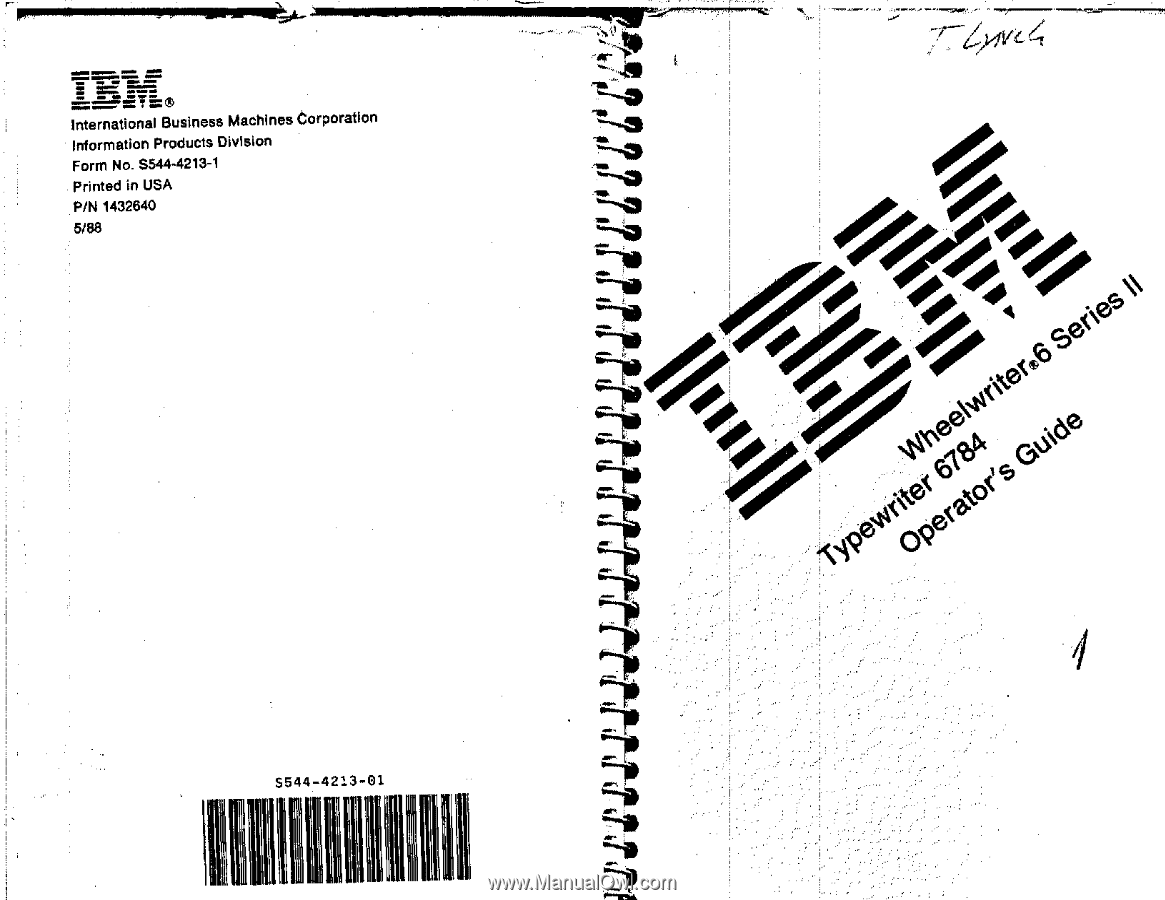
MIB
MWimmwram.
MA=
MI
.Mliml.1•011im
NM.
=
==
Olosm.•
OW
MOO
•Er
•••••
••/••,
ow
ONWIFImm.
r
0
WooMM
W,
International
Business
Machines
Corporation
Information
Products
Division
Form
No.
5544-4213-1
Printed
in
USA
P/N
1432640
5/88
S544-4213-01
ion
It