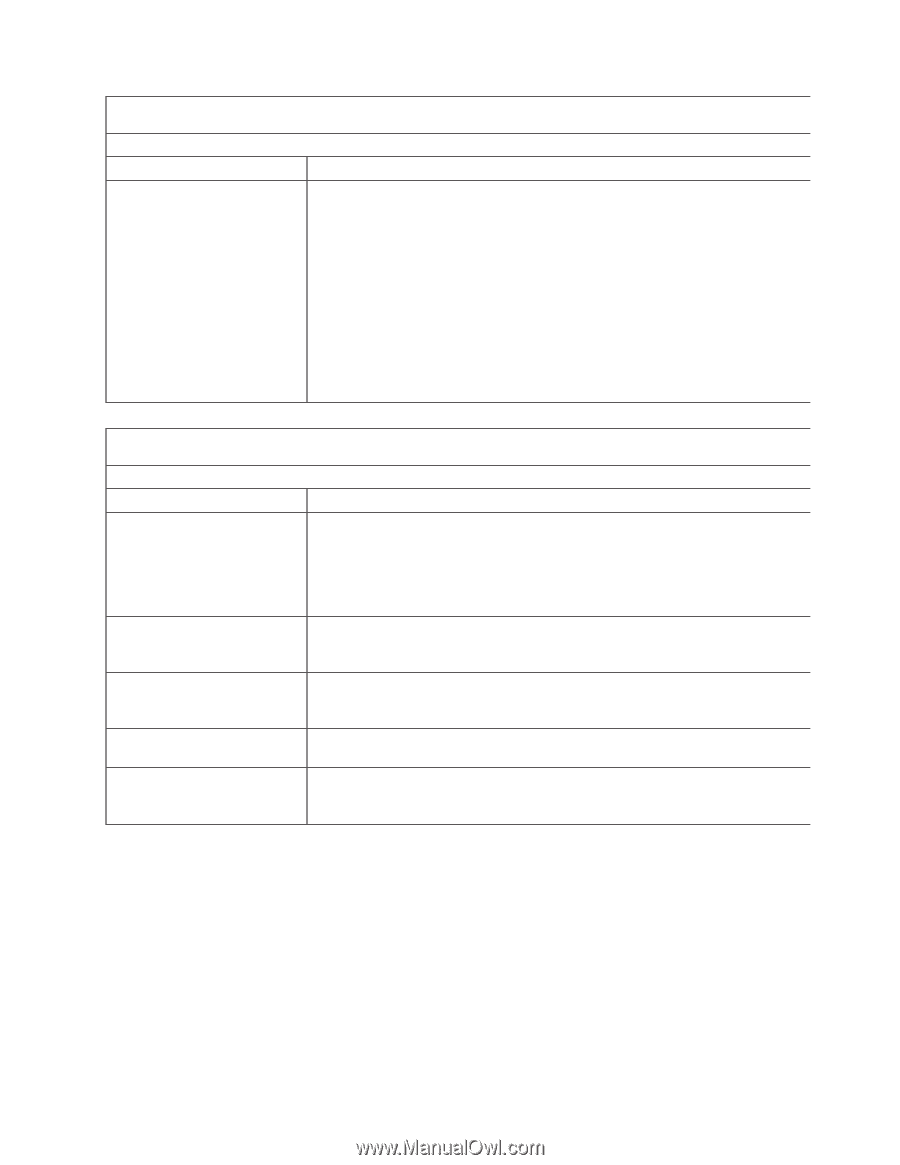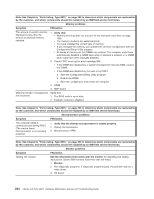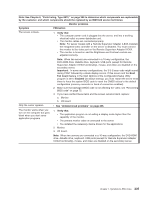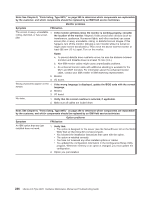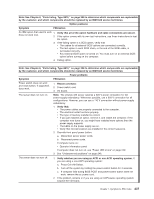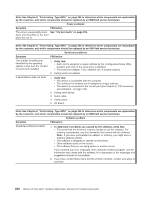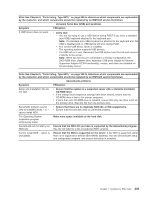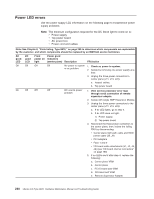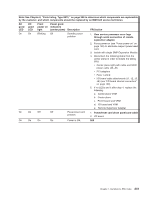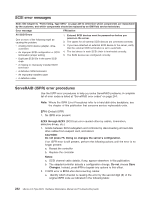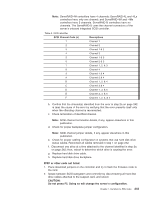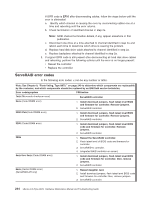IBM 887022X Maintenance Manual - Page 249
ServerGuide
 |
UPC - 000435151957
View all IBM 887022X manuals
Add to My Manuals
Save this manual to your list of manuals |
Page 249 highlights
Note: See Chapter 8, "Parts listing, Type 8870," on page 249 to determine which components are replaceable by the customer, and which components should be replaced by an IBM field service technician. Universal Serial Bus (USB) port problems Symptom FRU/action A USB device does not work. v Verify that: - You are not trying to use a USB device during POST if you have a standard (non-USB) keyboard attached to the keyboard port. Note: If a standard (non-USB) keyboard is attached to the keyboard port, the USB is disabled and no USB device will work during POST. - The correct USB device driver is installed. - The operating system supports USB devices. - If a USB hub is in use, disconnect the USB device from the hub and connect it directly to the server. Note: When two servers are connected in a 16-way configuration, the DVD-ROM drive, diskette drive, keyboard, USB ports (except for Remote Supervisor Adapter II-EXA functionality), mouse, and video are disabled on the secondary server. Note: See Chapter 8, "Parts listing, Type 8870," on page 249 to determine which components are replaceable by the customer, and which components should be replaced by an IBM field service technician. ServerGuide problems Symptom FRU/action Setup and Installation CD will not start. v Ensure that the system is a supported server with a startable (bootable) CD-ROM drive. v If the startup (boot) sequence settings have been altered, ensure that the CD-ROM drive is first in the startup sequence. v If more than one CD-ROM drive is installed, ensure that only one drive is set as the primary drive. Start the CD from the primary drive. ServeRAID program cannot view all installed drives - or - cannot install NOS. v Ensure that there are no duplicate SCSI IDs or IRQ assignments. v Ensure that the hard disk drive is connected properly. The Operating System Installation program continuously loops. Make more space available on the hard disk. ServerGuide will not start your Ensure that the NOS CD you have is supported by the ServerGuide program. NOS CD. See the CD label for a list of supported NOS versions. Cannot install NOS - option is unavailable. Ensure that the NOS is supported on the server. If the NOS is supported, either there is no logical drive defined (ServeRAID systems). Run the ServerGuide setup and configuration program, and ensure that setup is complete. Chapter 7. Symptom-to-FRU index 239