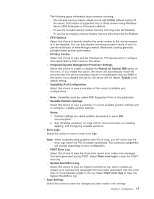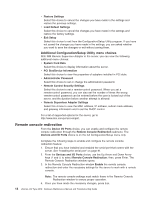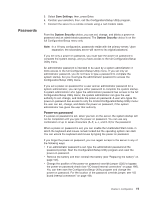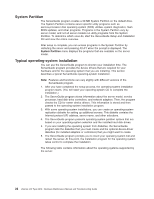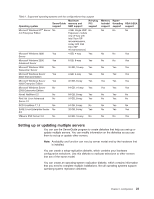IBM 887022X Maintenance Manual - Page 28
Remote, console, redirection
 |
UPC - 000435151957
View all IBM 887022X manuals
Add to My Manuals
Save this manual to your list of manuals |
Page 28 highlights
v Restore Settings Select this choice to cancel the changes you have made in the settings and restore the previous settings. v Load Default Settings Select this choice to cancel the changes you have made in the settings and restore the factory settings. v Exit Setup Select this choice to exit from the Configuration/Setup Utility program. If you have not saved the changes you have made in the settings, you are asked whether you want to save the changes or exit without saving them. Additional Configuration/Setup Utility menu choices With IBM Remote Supervisor Adapter in the server, you can view the following additional menu choices: v System Card Data Select this choice to display information about the server. v PCI Slot/Device Information Select this choice to view the properties of adapters installed in PCI slots. v Administrator Password Select this choice to set or change the administrator password. v Remote Control Security Settings Select this choice to set a remote-control password. When you set a remote-control password, you can also set the number of times the wrong remote-control password can be entered before the user is locked out of the server, and the duration before another attempt is allowed. v Remote Supervisor Adapter Settings Select this choice to view the MAC address, IP address, subnet mask address, and gateway information and to set the DHCP control. For a list of supported options for the server, go to http://www.ibm.com/pc/us/compat/. Remote console redirection From the Device I/O Ports choice, you can enable and configure the remote console redirection through the Remote Console Redirection submenu. The Devices and I/O Ports choice is on the full Configuration/Setup menu only. Complete the following steps to enable and configure the remote console redirection feature: 1. Ensure that you have installed and enabled the serial port that comes with the server. See "Installing the serial port" on page 91. 2. From the Devices and I/O Ports choice, use the Up Arrow and Down Arrow keys (↑ and ↓) to select Remote Console Redirection; then, press Enter. The Remote Console Redirection window opens. 3. In the Remote Console Redirection window Enable the remote console redirection and enter the necessary settings for the server to work with a remote console. Note: The remote console settings must match those in the Remote Console Redirection window to ensure proper operation. 4. Once you have made the necessary changes, press Esc. 18 xSeries 445 Type 8870: Hardware Maintenance Manual and Troubleshooting Guide