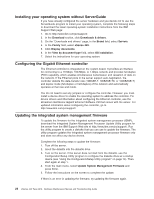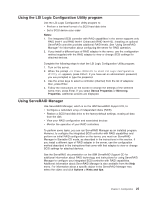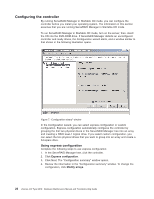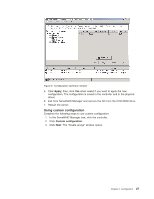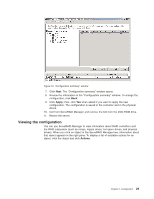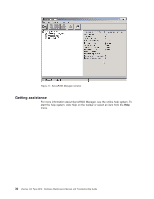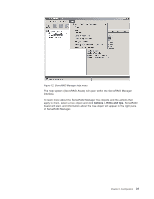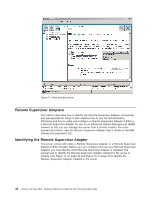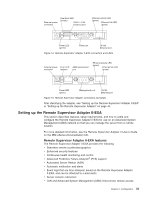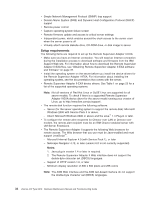IBM 887022X Maintenance Manual - Page 39
Viewing, configuration
 |
UPC - 000435151957
View all IBM 887022X manuals
Add to My Manuals
Save this manual to your list of manuals |
Page 39 highlights
Figure 10. "Configuration summary" window 7. Click Next. The "Configuration summary" window opens. 8. Review the information in the "Configuration summary" window. To change the configuration, click Back. 9. Click Apply; then, click Yes when asked if you want to apply the new configuration. The configuration is saved in the controller and in the physical drives. 10. Exit from ServeRAID Manager and remove the CD from the DVD-ROM drive. 11. Restart the server. Viewing the configuration You can use ServeRAID Manager to view information about RAID controllers and the RAID subsystem (such as arrays, logical drives, hot-spare drives, and physical drives). When you click an object in the ServeRAID Manager tree, information about that object appears in the right pane. To display a list of available actions for an object, click the object and click Actions. Chapter 2. Configuration 29