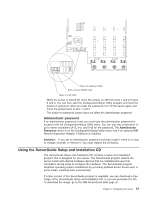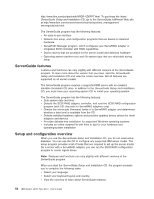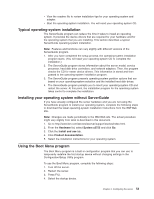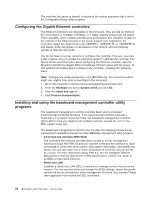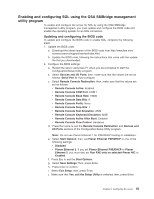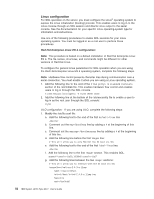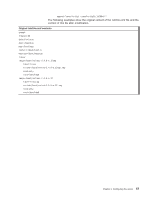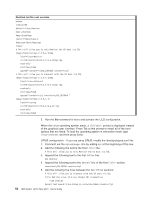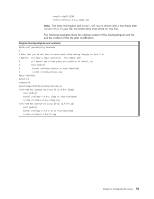IBM 88772ru User Guide - Page 68
Linux, configuration
 |
UPC - 000435948922
View all IBM 88772ru manuals
Add to My Manuals
Save this manual to your list of manuals |
Page 68 highlights
Linux configuration For SOL operation on the server, you must configure the Linux® operating system to expose the Linux initialization (booting) process. This enables users to log in to the Linux console through an SOL session and directs Linux output to the serial console. See the documentation for your specific Linux operating-system type for information and instructions. Use one of the following procedures to enable SOL sessions for your Linux operating system. You must be logged in as a root user to perform these procedures. Red Hat Enterprise Linux ES 4 configuration: Note: This procedure is based on a default installation of Red Hat Enterprise Linux ES 4. The file names, structures, and commands might be different for other versions of Red Hat Linux. To configure the general Linux parameters for SOL operation when you are using the Red Hat Enterprise Linux ES 4 operating system, complete the following steps. Note: Hardware flow control prevents character loss during communication over a serial connection. You must enable it when you are using a Linux operating system. 1. Add the following line to the end of the # Run gettys in standard runlevels section of the /etc/inittab file. This enables hardware flow control and enables users to log in through the SOL console. 7:2345:respawn:/sbin/agetty -h ttyS0 19200 vt102 2. Add the following line at the bottom of the /etc/securetty file to enable a user to log in as the root user through the SOL console: ttyS0 LILO configuration: If you are using LILO, complete the following steps: 1. Modify the /etc/lilo.conf file: a. Add the following text to the end of the first default=linux line -Monitor b. Comment out the map=/boot/map line by adding a # at the beginning of this line. c. Comment out the message=/boot/message line by adding a # at the beginning of this line. d. Add the following line before the first image= line: # This will allow you to only Monitor the OS boot via SOL e. Add the following text to the end of the first label=linux line: -Monitor f. Add the following line to the first image= section. This enables SOL. append="console=ttyS0,19200n8 console=tty1" g. Add the following lines between the two image= sections: # This will allow you to Interact with the OS boot via SOL image=/boot/vmlinuz-2.4.9-e.12smp label=linux-Interact initrd=/boot/initrd-2.4.9-e.12smp.img read-only root=/dev/hda6 56 IBM System x3755 Type 8877: User's Guide