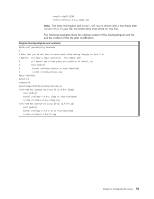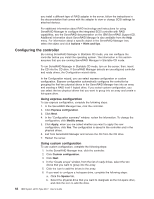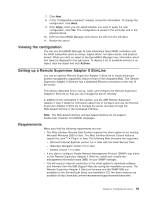IBM 88772ru User Guide - Page 76
Using, baseboard, management, controller, utility, programs
 |
UPC - 000435948922
View all IBM 88772ru manuals
Add to My Manuals
Save this manual to your list of manuals |
Page 76 highlights
The installation program prompts you for a TCP/IP port number and an IP address. If you want to limit the connection requests that will be accepted by the utility program, specify an IP address. To accept connections from any server, type INADDR_ANY as the IP address. Also specify the port number that the utility program will use. These values will be recorded in the smbridge.cfg file for the automatic startup of the utility program. To install the OSA SMBridge management utility program on a server running a Linux operating system, complete the following steps. You must be logged in as a root user to perform these procedures. 1. Go to http://www.ibm.com/servers/eserver/support/xseries/index.html, download the utility program, and create the OSA BMC Management Utility CD. 2. Insert the OSA BMC Management Utility CD into the drive. 3. Type mount/mnt/cdrom. 4. Locate the directory where the installation RPM package is located and type cd/mnt/cdrom. 5. Type the following command to run the RPM package and start the installation: rpm -ivh smbridge-2.0-xx.rpm where xx is the release level being installed. 6. Follow the prompts to complete the installation. When the installation is complete, the utility copies files to the following directories: /etc/init.d/SMBridge /etc/smbridge.cfg /usr/sbin/smbridged /var/log/smbridge/License.txt /var/log/smbridge/Readme.txt The utility starts automatically when the server is started. You can also locate the /ect/init.d directory to start the utility and use the following commands to manage the utility: smbridge status smbridge start smbridge stop smbridge restart Using the baseboard management controller utility programs Use the baseboard management controller utility programs to configure the baseboard management controller, download firmware updates and SDR/FRU updates, and remotely manage a network. Using the baseboard management controller configuration utility program Use the baseboard management controller configuration utility program to view or change the baseboard management controller configuration settings. You can also use the utility program to save the configuration to a file for use on multiple servers. To download the program, go to http://www.ibm.com/servers/eserver/support/ xseries/index.html; then, copy the bmc_cfg.exe file to a configuration utility diskette on a USB-connected diskette drive. To start the baseboard management controller configuration utility program, complete the following steps: 64 IBM System x3755 Type 8877: User's Guide