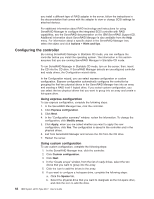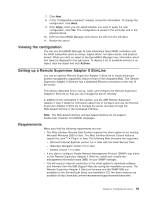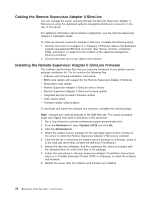IBM 88772ru User Guide - Page 77
Using, baseboard, management, controller, firmware, update, utility, program, SMBridge
 |
UPC - 000435948922
View all IBM 88772ru manuals
Add to My Manuals
Save this manual to your list of manuals |
Page 77 highlights
1. Insert the configuration utility diskette into the USB diskette drive and restart the server. 2. From a command-line prompt, type bmc_cfg and press Enter. 3. Follow the instructions on the screen. Using the baseboard management controller firmware update utility program Use the baseboard management controller firmware update utility program to download a baseboard management controller firmware update. The firmware update utility program updates the baseboard management controller firmware only and does not affect any device drivers. Note: To ensure proper server operation, be sure to update the server baseboard management controller firmware before you update the BIOS code. To update the firmware, download the Linux or Windows operating-system update package that is available from http://www.ibm.com/servers/eserver/support/xseries/ index.html. If you have installed the OSA device driver and IBM Mapping Layer, you can update the firmware without restarting the server. Otherwise, extract the files to a firmware update diskette on a USB diskette drive and restart the server. Using the OSA SMBridge management utility program Use the OSA SMBridge management utility program to remotely manage and configure a network. The utility program provides the following remote management capabilities: v CLI (command-line interface) mode Use CLI mode to remotely perform power-management and system identification control functions over a LAN or serial port interface from a command-line interface. Use CLI mode also to remotely view the BMC system event log. Use the following commands in CLI mode: - identify Control the system-locator LED on the front of the server. - power Turn the server on and off remotely. - sel Perform operations with the BMC system event log. - sysinfo Display general system information that is related to the server and the baseboard management controller. v Serial over LAN Use the Serial over LAN capability to remotely perform control and management functions over a Serial over LAN (SOL) network. You can also use SOL to remotely view and change the server BIOS settings. At a command prompt, type telnet localhost 623 to access the SOL network. Type help at the smbridge> prompt for more information. Use the following commands in an SOL session: - connect Connect to the LAN. Type connect -ip ip_address -u username -p password. - identify Control the system-locator LED on the front of the server. Chapter 3. Configuring the server 65