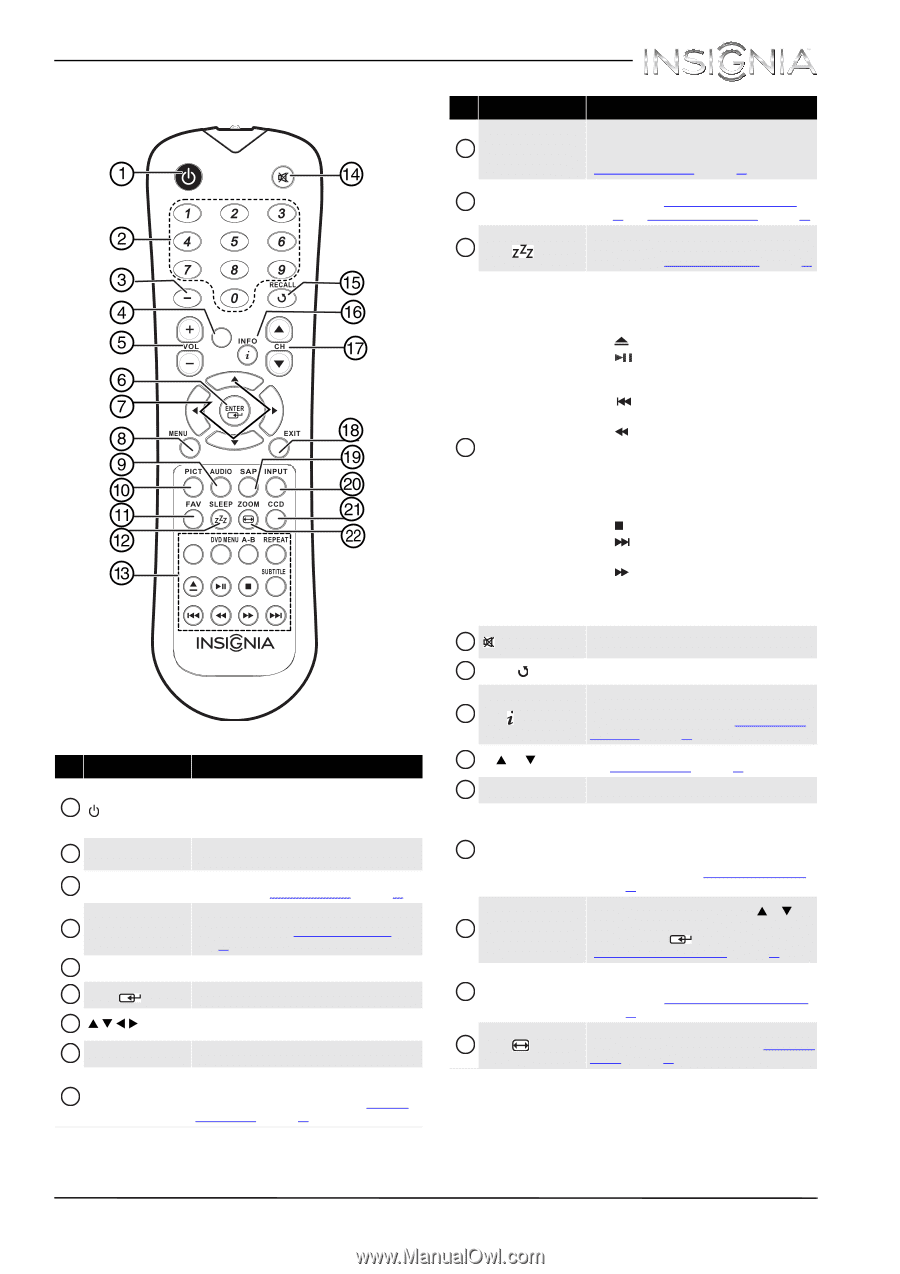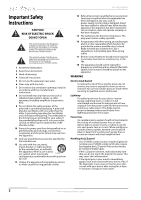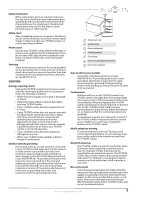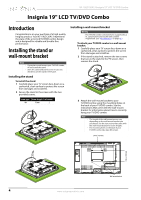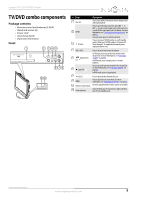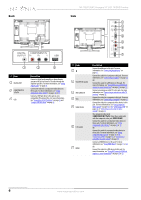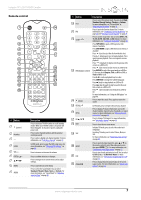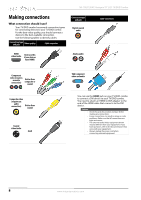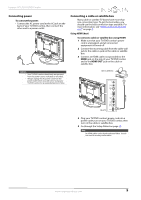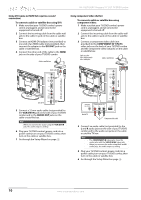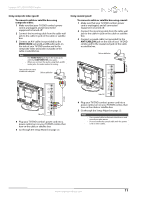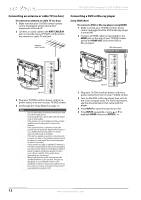Insignia NS-19LD120A13 User Manual (English) - Page 11
Remote control
 |
View all Insignia NS-19LD120A13 manuals
Add to My Manuals
Save this manual to your list of manuals |
Page 11 highlights
Insignia 19" LCD TV/DVD Combo Remote control HOME TOP MENU NS-RC07A-13 # Button 1 (power) 2 Numbers 3- 4 HOME 5 VOL+/- 6 ENTER/ 7 STWX 8 MENU 9 AUDIO Description Press to turn your TV/DVD combo on or off (standby mode). When your TV/DVD combo is off, power still flows through it. To disconnect power, unplug the power cord. Press to enter channel numbers and the parental control password. Press to enter a digital sub-channel number. For more information, see "Selecting a channel" on page 22. In DVD mode, press to open the DVD setup menu. For more information, see "Changing DVD settings:" on page 40. Press to increase or decrease the volume. Press to confirm selections or changes. Press to navigate in on-screen menus and to adjust settings. Press to open the on-screen menu. Press to select the sound mode. You can select Standard, Theater, Music, News, or Custom. For more information, see "Sound Mode" in "Adjusting sound settings" on page 25. # Button 10 PICT 11 FAV 12 SLEEP/ 13 DVD playback controls 14 (mute) 15 RECALL/ 16 INFO/ 17 CH S/CH T 18 EXIT 19 SAP 20 INPUT 21 CCD 22 ZOOM/ Description Press to select the picture mode. You can select Vivid, Standard, Energy Savings, Theater, or Custom. For more information, see "Picture Mode" in "Adjusting the TV picture" on page 23. Press to open the Favorite channel list. For more information, see "Setting up a favorite channel list" on page 28 and "Viewing a favorite channel" on page 29. Press to set the sleep timer. You can select OFF, 5, 10, 15, 30, 60, 90, 120, 180, or 240 minutes. For more information, see "Setting the sleep timer" on page 36. Press TOP MENU to open a DVD top menu (title menu), if available. Press DVD MENU to open a DVD menu (root menu), if available. Press (eject) to eject the disc from the disc slot. Press (play/pause) once to begin playback. Press again to pause playback. Press once again to resume playback. Press (skip back) to skip back to the previous title or track on a DVD or CD. Press (fast reverse) to fast reverse on a DVD or CD. Press REPEAT to select the repeat mode on a DVD or CD. You can select Chapter, Title, or All for a DVD, or Track or All for a CD. Press A-B to create a playback loop for a disc. Press SUBTITLE to change the subtitle language. Press (stop) to stop playback on a DVD or CD. Press (skip forward) to skip forward to the next title or track on a DVD or CD. Press (fast forward) to fast forward on a DVD or CD. For more information, see "Using the DVD player" on page 40. Press to mute the sound. Press again to restore the sound. In TV mode, press to return to the previous channel. Press to display TV status information, such as the channel number, channel name (if available), or signal source. For more information, see "Viewing channel information" on page 22. Press to change TV channels. For more information, see "Selecting a channel" on page 22. Press to close the on-screen menu. In digital TV mode, press to select the audio track (language). In analog TV mode, press to select Stereo, Mono, or SAP. For more information, see "Adjusting sound settings" on page 25. Press to open the Input Source list, press S or T on the remote control to select the video input source, then press ENTER/ . For more information, see "Selecting the video input source" on page 21. Press to turn closed captioning on or off. You can select CC Off, CC On, or CC On When Mute. For more information, see "Turning closed captioning on or off" on page 33. Press to change how the picture looks on the screen (aspect ratio). For more information, see "Aspect ratio options" on page 23. www.insigniaproducts.com 7