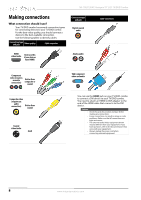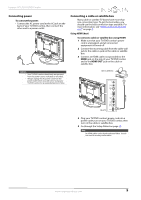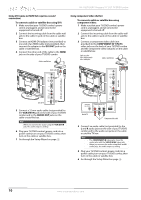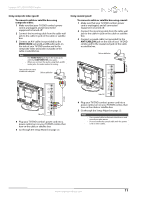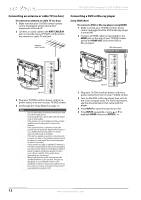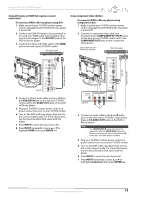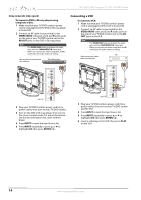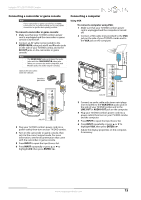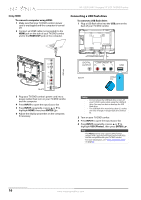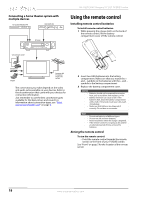Insignia NS-19LD120A13 User Manual (English) - Page 17
Insignia 19 LCD TV/DVD Combo
 |
View all Insignia NS-19LD120A13 manuals
Add to My Manuals
Save this manual to your list of manuals |
Page 17 highlights
Insignia 19" LCD TV/DVD Combo Using DVI (same as HDMI but requires a sound connection) To connect a DVD or Blu-ray player using DVI: 1 Make sure that your TV/DVD combo's power cord is unplugged and the DVD or Blu-ray player is turned off. 2 Connect an HDMI-DVI adapter (not provided) to one end of an HDMI cable (not provided), then connect the adapter to the DVI OUT jack on the DVD or Blu-ray player. 3 Connect the other end of the cable to the HDMI jack on the side of your TV/DVD combo. DVD or Blu-ray player Using component video (better) To connect a DVD or Blu-ray player using component video: 1 Make sure that your TV/DVD combo's power cord is unplugged and the DVD or Blu-ray player is turned off. 2 Connect a component video cable (not provided) to the COMPONENT IN Y/PB/PR jacks on the back of your TV/DVD combo and to the COMPONENT OUT jacks on the component video device. Cables are often color-coded to match color-coded jacks. DVD or Blu-ray player Audio cable HDMI cable with HDMI-DVI adapter Audio cable Component video cable Side of TV 4 Connect a 3.5mm audio cable (not provided) to the VGA/DVI IN jack on the side your TV/DVD combo and to the AUDIO OUT jacks on the DVD or Blu-ray player. 5 Plug your TV/DVD combo's power cord into a power outlet, then turn on your TV/DVD combo. 6 Turn on the DVD or Blu-ray player, then set it to the correct output mode. For more information, see the documentation that came with the player. 7 Press INPUT to open the Input Source list. 8 Press INPUT repeatedly or press S or T to highlight HDMI, then press ENTER/ . Back of TV 3 Connect an audio cable to the L and R audio jacks on the side of your TV/DVD combo and to the L and R AUDIO OUT jacks on the DVD or Blu-ray player. Notes • • The COMPONENT IN video jacks share the audio jacks with the VIDEO IN/AV video jack. When you connect the audio using the L and R audio jacks, the audio output is analog. 4 Plug your TV/DVD combo's power cord into a power outlet, then turn on your TV/DVD combo. 5 Turn on the DVD or Blu-ray player, then set it to the correct output mode. For more information, see the documentation that came with the player. 6 Press INPUT to open the Input Source list. 7 Press INPUT repeatedly or press S or T to highlight Component, then press ENTER/ . www.insigniaproducts.com 13