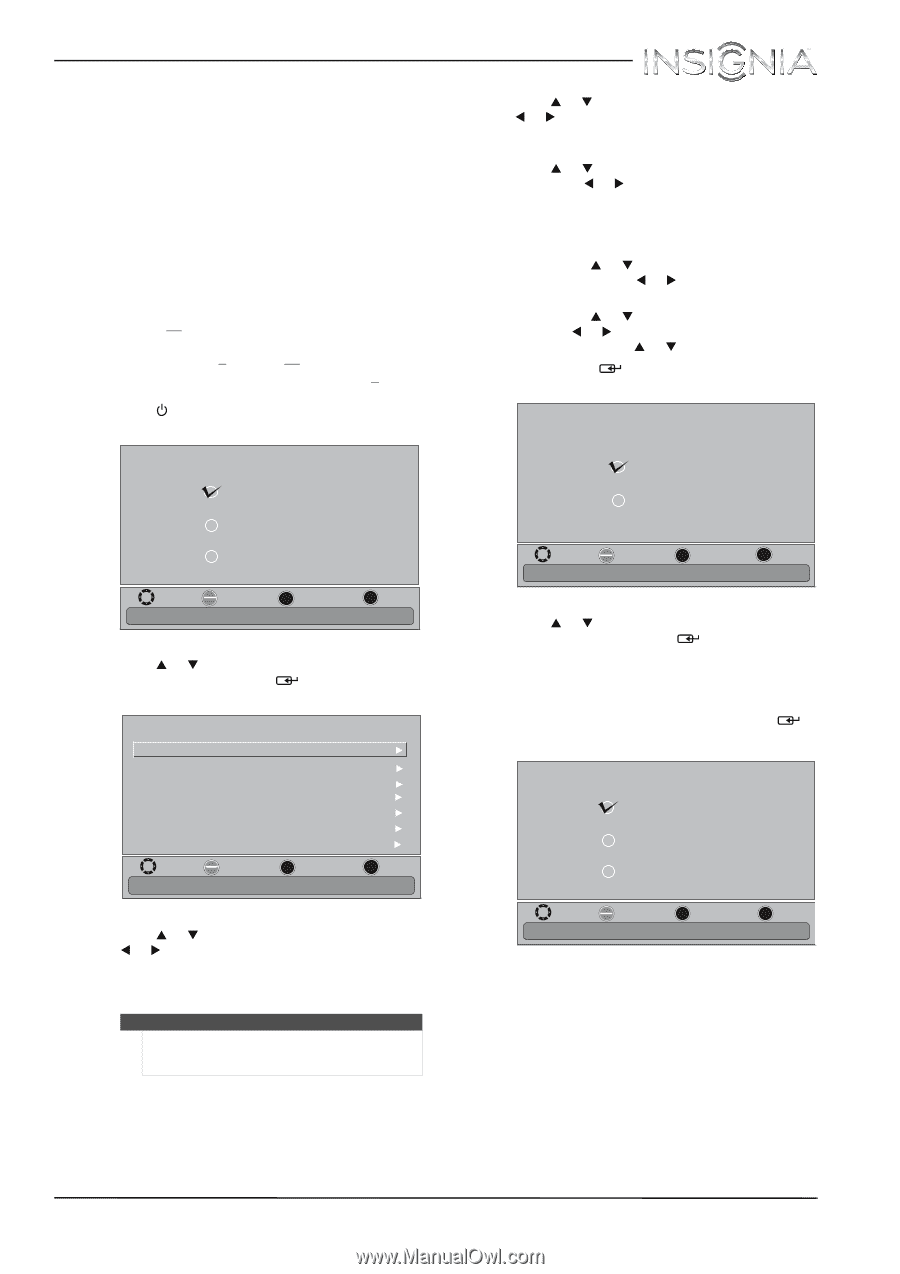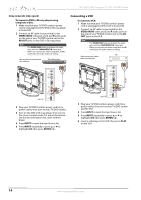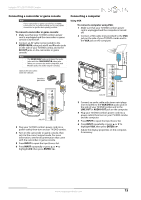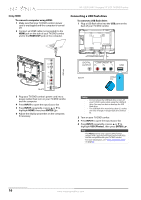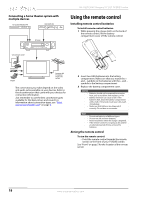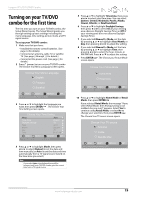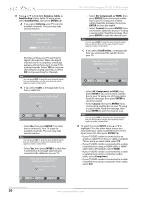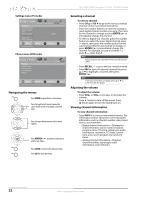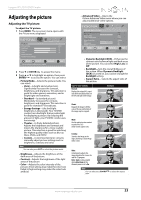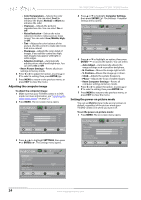Insignia NS-19LD120A13 User Manual (English) - Page 23
Turning on your TV/DVD, combo for the first time
 |
View all Insignia NS-19LD120A13 manuals
Add to My Manuals
Save this manual to your list of manuals |
Page 23 highlights
Insignia 19" LCD TV/DVD Combo Turning on your TV/DVD combo for the first time The first time you turn on your TV/DVD combo, the Setup Wizard opens. The Setup Wizard guides you through setting up basic settings including the menu language, time setting, picture mode, and TV signal source. To set up your TV/DVD combo: 1 Make sure that you have: • Installed the remote control batteries. (See page 18 for details). • Connected an antenna, cable TV, or satellite TV. (See page 9 through 12 for details.) • Connected the power cord. (See page 9 for details.) 2 Press (power) to turn on your TV/DVD combo. The Choose Your Menu Language screen opens. Choose Your Menu Language English Français Español MOVE OK ENTER SELECT MENU PREVIOUS Set menu language to English, Français, or Español. EXIT EXIT 3 Press S or T to highlight the language you want, then press ENTER/ . The Choose Your Time Setting screen opens. Choose Your Time Setting Mode Time Zone Daylight Savings Year Month Day Time Auto Atlantic On 2011 October 28 08:07 AM MOVE OK ENTER SELECT MENU PREVIOUS If Automatic, options are automatically set by TV source. EXIT EXIT 4 Press S or T to highlight Mode, then press W or X to select Manual (to set the date and time manually) or Auto (to set the date and time automatically from a TV signal source based on the time zone you select). Note If you select Auto, the displayed time will be incorrect until your TV/DVD combo gets the correct time from a TV signal source. 5 Press S or T to highlight Time Zone, then press W or X to select your time zone. You can select Eastern, Central, Mountain, Pacific, Alaska, Hawaii, Atlantic, or Newfoundland. 6 Press S or T to highlight Daylight Savings, then press W or X to select On (if your viewing area observes Daylight Savings Time) or Off (if your viewing area does not observe Daylight Savings Time). 7 If you selected Manual for Mode, set the date by pressing S or T to highlight Year, Month, or Day, then pressing W or X to adjust the setting. 8 If you selected Manual for Mode, set the time by pressing S or T to highlight Time, then pressing W or X to select the hour, minute, or AM/PM field. Press S or T to adjust the setting. 9 Press ENTER/ . The Choose your Picture Mode screen opens. Choose Your Picture Mode Home Mode Retail Mode MOVE OK ENTER SELECT Reduces total power consumption. MENU PREVIOUS EXIT EXIT 10 Press S or T to highlight Home Mode or Retail Mode, then press ENTER/ . If you selected Retail Mode, the message "If you select Retail Mode, then Energy Saving is not realized. Are you sure?" appears. Select Yes to continue using Retail Mode, or select No to change your selection, then press ENTER/ . The Choose Your TV source screen opens. Choose Your TV source Antenna Cable Satellite Box MOVE OK ENTER SELECT MENU PREVIOUS Select if using an antenna for standard or HD TV. EXIT EXIT www.insigniaproducts.com 19