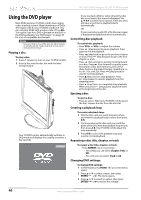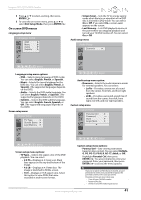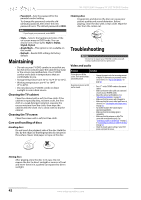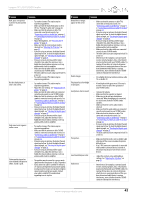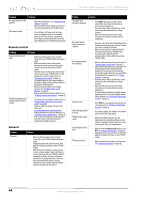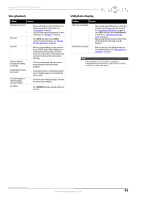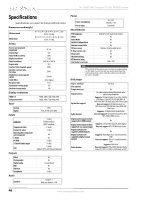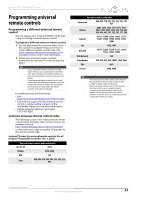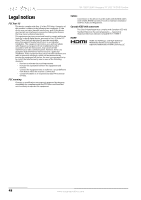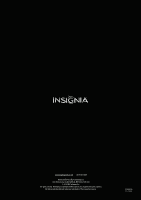Insignia NS-19LD120A13 User Manual (English) - Page 49
Disc playback, USB photo display
 |
View all Insignia NS-19LD120A13 manuals
Add to My Manuals
Save this manual to your list of manuals |
Page 49 highlights
Insignia 19" LCD TV/DVD Combo Disc playback Problem Solution Playback does not start No picture No sound Picture is distorted during fast forwarding or reversing Some playback features do not work The audio language or subtitle language cannot be changed No subtitles • Make sure that a disc is inserted in the disc slot. • The disc may be dirty. Clean the disc. See "Cleaning discs" on page 42. • The disc format may not be supported. For more information, see "DVD player" on page 46. • Press INPUT and make sure that DVD is selected. For more information, see "Selecting the video input source" on page 21. • Make sure that headphones are not connected to your TV/DVD combo. When headphones are connected the internal speakers are muted. • If your TV is connected to a sound system, make sure that the volume on the sound system is turned up. • This is not a malfunction. When you resume normal playback the distortion should disappear. • Depending on the disc, some playback features such as stopping, skipping, or repeat playback may not work. • Not all discs have multiple languages. Check the disc menu or disc packaging. • Press SUBTITLE and make sure that subtitles are set to on. USB photo display Problem Solution Photos are not displayed Slideshow does not start • Make sure that your USB flash drive is connected securely to the USB jack on the back of your TV. See "Connecting a USB flash drive" on page 16. • Press INPUT and make sure that USB (Photos) is selected. See "Selecting the video input source" on page 21. • Make sure that the photos on the USB flash drive are JPEG image files with ".jpg" as the file extension. • Make sure that you select slideshow when you are in thumbnail mode. See "Viewing photos in a slideshow" on page 39. Note If the problem is not solved by using these troubleshooting instructions, turn off your TV/DVD combo, then turn it on again. www.insigniaproducts.com 45