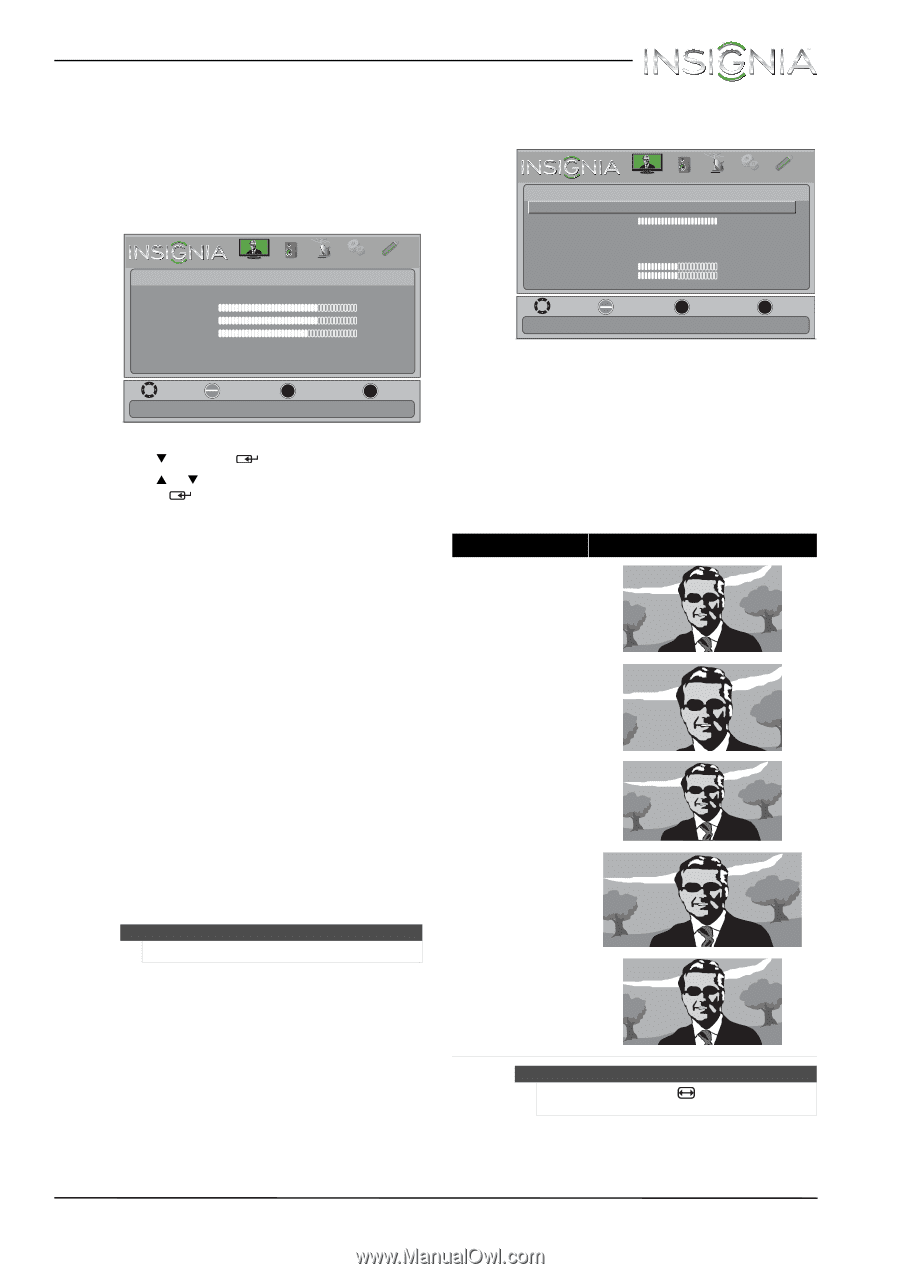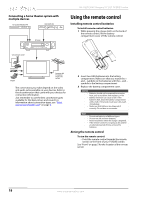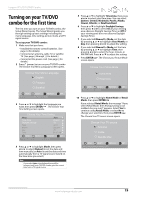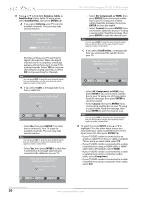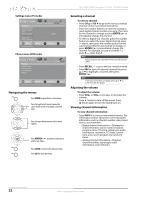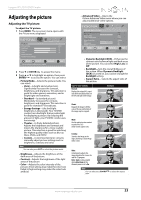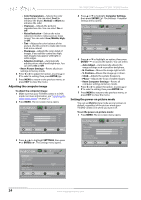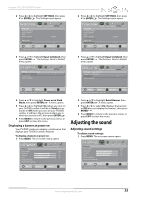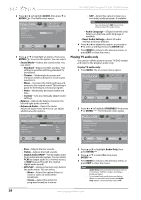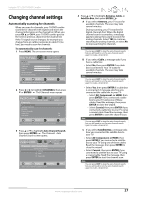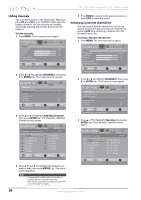Insignia NS-19LD120A13 User Manual (English) - Page 27
Adjusting the picture
 |
View all Insignia NS-19LD120A13 manuals
Add to My Manuals
Save this manual to your list of manuals |
Page 27 highlights
Insignia 19" LCD TV/DVD Combo Adjusting the picture Adjusting the TV picture To adjust the TV picture: 1 Press MENU. The on-screen menu opens with the Picture menu displayed. Picture Picture Mode Brightness Contrast Color Advanced Video Reset Picture Settings PICTURE AUDIO CHANNELS SETTINGS PHOTOS Vivid 73 72 62 MOVE OK ENTER SELECT MENU PREVIOUS Adjust settings to affect picture quality. EXIT EXIT 2 Press T or ENTER/ to access the menu. 3 Press S or T to highlight an option, then press ENTER/ to access the option. You can select: • Picture Mode-Selects the picture mode. You can select: • Vivid-(a bright and vivid picture). Significantly increases the contrast, brightness, and sharpness. This selection is good for video games, animation, and in bright light environments. • Standard-(a standard picture). Moderately increases the contrast, brightness, and sharpness. This selection is good for standard TV broadcasts. • Energy Savings-(the backlight brightness is decreased). Your TV/DVD combo has a backlight that provides light for displaying a picture. By reducing the amount of light, your TV/DVD combo uses less energy. • Theater-(a finely detailed picture). Adjusts the brightness and contrast and lowers the sharpness for a more realistic picture. This selection is good for watching the highest quality video such as Blu-ray Discs, DVDs, and HDTV. • Custom-(customized picture). Lets you manually adjust picture settings such as brightness, contrast, and color. Note You can also press PICT to select the picture mode. • Brightness-Adjusts the brightness of the dark areas of the picture. • Contrast-Adjusts the brightness of the light areas of the picture. • Color-Adjusts the color intensity of the picture. A low setting may make the color look faded. A high setting may make the color look artificial. • Advanced Video-Opens the Picture-Advanced Video menu where you can adjust additional video options. PICTURE PicturehAdvanced Video Dynamic Backlight (DCR) Backlight Aspect Ratio Color Temperature Overscan Noise Reduction Tint Sharpness Adaptive Contrast AUDIO CHANNELS SETTINGS PHOTOS Low 100 Auto Cool On Middle 0 50 On MOVE OK ENTER SELECT MENU PREVIOUS Enhance contrast ratio between light and dark areas of picture. EXIT EXIT • Dynamic Backlight (DCR)-Enhances the contrast ratio between light and dark areas of the picture. You can select High, Low, or Off. • Backlight-Sets the overall brilliance of the screen. When Dynamic Backlight (DCR) is turned on, you cannot change the Backlight setting. • Aspect Ratio-Selects the aspect ratio of the picture. Aspect ratio options Normal: Displays the original 4:3 aspect ratio with vertical black bars on the left and right of the image. Example Zoom: Expands the image to fill the screen. The top and bottom of the image may be cropped. Wide: Use this option to view content recorded in a 16:9 (wide-screen) aspect ratio. Cinema: Stretches the image at the edges, but keeps a clear image in the center. Auto: Automatically adjusts the image based on the screen size and the TV program. Note: Auto is only available when Auto Zoom in the Channels menu is set to On. Note You can also press ZOOM/ ratio. to select the aspect www.insigniaproducts.com 23