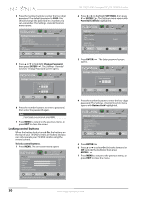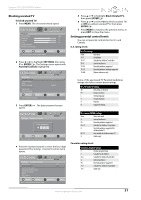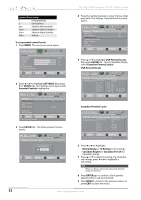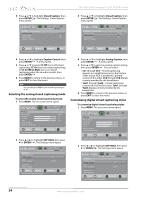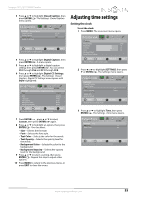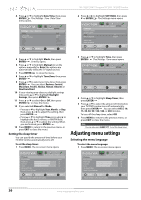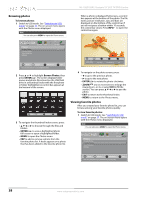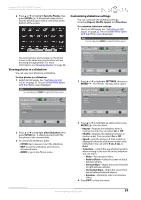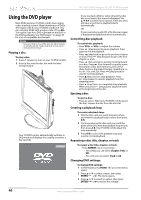Insignia NS-19LD120A13 User Manual (English) - Page 39
Adjusting time settings
 |
View all Insignia NS-19LD120A13 manuals
Add to My Manuals
Save this manual to your list of manuals |
Page 39 highlights
Insignia 19" LCD TV/DVD Combo 3 Press S or T to highlight Closed Caption, then press ENTER/ . The Settings · Closed Caption menu opens. PICTURE SettingshClosed Caption Caption Control Analog Caption Digital Caption Digital CC Settings AUDIO CHANNELS SETTINGS PHOTOS CC Off CC1 CS1 MOVE OK ENTER SELECT Set Closed Caption for digital programs. MENU PREVIOUS EXIT EXIT 4 Press S or T to highlight Digital Caption, then press ENTER/ . A menu opens. 5 Press S or T to highlight a digital caption setting, then press ENTER/ . You can select CS1 through CS6 and CC1 through CC4. 6 Press S or T to highlight Digital CC Settings, then press ENTER/ . The Settings · Closed Caption · Digital CC Settings menu opens with Style highlighted. PICTURE AUDIO CHANNELS SETTINGS PHOTOS SettingshClosed CaptionhDigital CC Settings Style Size Font Text Color Text Opacity Background Color Background Opacity Custom Normal Default White Solid Black Solid MOVE OK ENTER SELECT MENU PREVIOUS Set the look of digital CC. Automatic uses broadcaster's style. EXIT EXIT 7 Press ENTER/ , press S or T to select Custom, then press ENTER/ again. 8 Press S or T to highlight an option, then press ENTER/ . You can select: • Size-Selects the font size. • Font-Selects the font style. • Text Color-Selects the color for the words. • Text Opacity-Selects the opacity level for the words. • Background Color-Selects the color for the background. • Background Opacity-Selects the opacity level for the background. 9 Press S or T to select a setting, then press ENTER/ . Repeat this step to adjust other options. 10 Press MENU to return to the previous menu, or press EXIT to close the menu. Adjusting time settings Setting the clock To set the clock: 1 Press MENU. The on-screen menu opens. Picture Picture Mode Brightness Contrast Color Advanced Video Reset Picture Settings PICTURE AUDIO CHANNELS SETTINGS PHOTOS Vivid 73 72 62 MOVE OK ENTER SELECT MENU PREVIOUS Adjust settings to affect picture quality. EXIT EXIT 2 Press W or X to highlight SETTINGS, then press T or ENTER/ . The Settings menu opens. Settings Parental Controls Closed Caption Time Menu Language Computer Settings System Info Reset to Default PICTURE AUDIO CHANNELS SETTINGS PHOTOS English MOVE OK ENTER SELECT Set Date/Time and Sleep Timer. MENU PREVIOUS EXIT EXIT 3 Press S or T to highlight Time, then press ENTER/ . The Settings · Time menu opens. Settings Time Date/Time Sleep Timer PICTURE AUDIO CHANNELS SETTINGS PHOTOS Off MOVE OK ENTER SELECT MENU PREVIOUS Adjust the date and time to get the correct program times. EXIT EXIT www.insigniaproducts.com 35