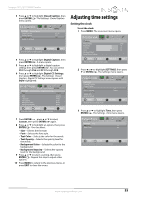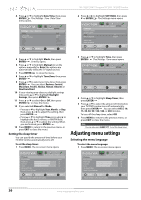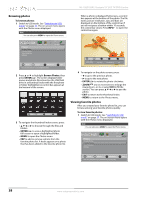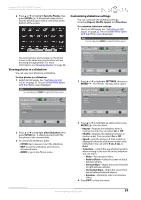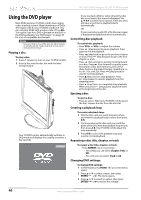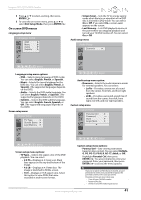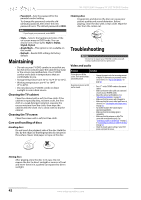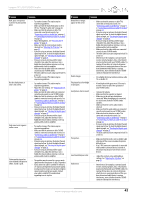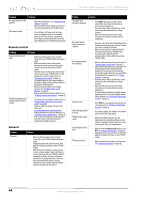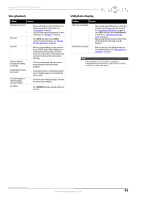Insignia NS-19LD120A13 User Manual (English) - Page 44
Playing a disc, Controlling disc playback, Ejecting a disc, Creating a playback loop, Repeating
 |
View all Insignia NS-19LD120A13 manuals
Add to My Manuals
Save this manual to your list of manuals |
Page 44 highlights
NS-19LD120A13 Insignia 19" LCD TV/DVD Combo Using the DVD player Most DVDs and your TV/DVD combo have region codes that help control illegal distribution of DVDs. The region code for your TV/DVD combo is 1. You can only play DVDs with a region code of 1 or ALL. The region code for a DVD is printed on the DVD or the DVD packaging. See "DVD player" on page 46 for a list of compatible disc formats. Warning Keep your fingers clear of the disc slot when loading or unloading a disc. Neglecting to do so may cause serious personal injury. Playing a disc To play a disc: 1 Press (power) to turn on your TV/DVD combo. 2 Insert a disc into the disc slot with the label facing forward. Your TV/DVD combo automatically switches to DVD mode and displays the Loading screen for a few seconds. Loading... If you inserted a DVD or video CD and the disc has a root menu, this menu is displayed. Use S T W X to select menu options. If the disc does not have a root menu, playback starts automatically. OR If you inserted an audio CD, a file browser screen is displayed and playback starts automatically. Controlling disc playback To control disc playback: • Press VOL+ or VOL- to adjust the volume. • Press (play/pause) to pause playback. Press again to resume playback. • Press (skip back) to go to the previous chapter or track. Press (skip forward) to go to the next chapter or track. • Press (fast reverse) to quickly move backward on a disc. Press (fast forward) to quickly move forward on a disc. Each time you press one of these buttons, the speed changes. Speeds are 2×, 4×, 8×, 16×, and 32×. Press (play/pause) to resume normal playback. • Press (stop) once to stop playback. Press (play/pause) to resume playback from the stopping point. • Press (stop) twice to completely stop playback. When you press (play/pause), playback starts at the beginning of the disc. Ejecting a disc To eject a disc: • Press (eject). When your TV/DVD combo ejects the disc, remove the disc from the disc slot. Creating a playback loop To create a playback loop: 1 Play the disc until you reach the point where you want the playback loop to start, then press A-B. 2 Continue playing the disc until you reach the point where you want the playback loop to end, then press A-B. Your TV/DVD combo plays the loop repeatedly. 3 Press A-B to cancel the playback loop and resume normal playback. Repeating a disc title, chapter, or track To repeat a disc title, chapter, or track: • Press REPEAT one or more times. • For a DVD, you can select Chapter, Title, or All. • For a CD, you can select Track or All. Changing DVD settings: To change DVD settings: 1 In DVD mode, press HOME. The on-screen menu opens. 2 Press S or T to select a menu, then press ENTER/ or X. The menu opens. 3 Press S or T to select an option, then press ENTER/ or X to access the settings. 40 www.insigniaproducts.com