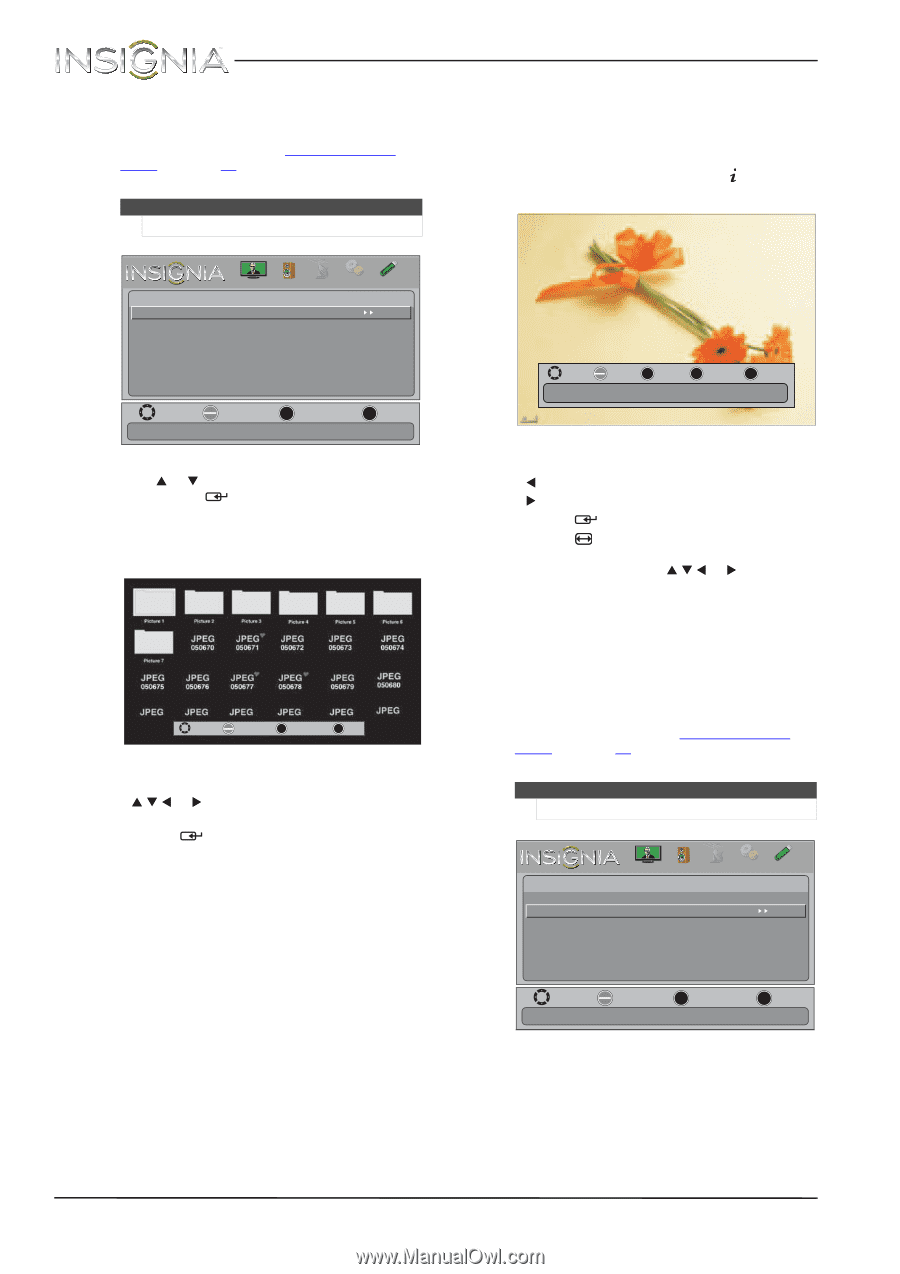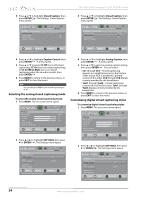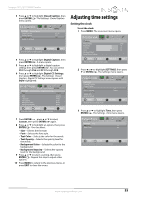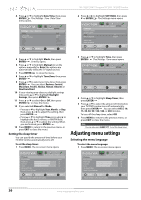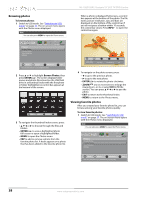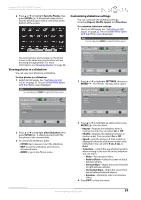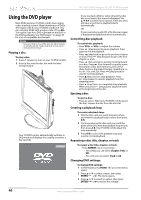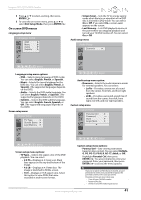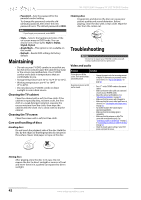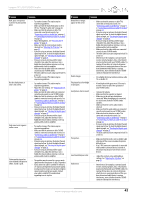Insignia NS-19LD120A13 User Manual (English) - Page 42
Browsing photos, Viewing favorite photos
 |
View all Insignia NS-19LD120A13 manuals
Add to My Manuals
Save this manual to your list of manuals |
Page 42 highlights
Browsing photos To browse photos: 1 Switch to USB mode. See "Switching to USB mode" on page 37. The on-screen menu opens with the Photos menu displayed. Note You can also press MENU to open the Photos menu. NS-19LD120A13 Insignia 19" LCD TV/DVD Combo When a photo is displayed full-screen, a control bar appears at the bottom of the photo. The file name, picture resolution, size, and date are displayed on the bottom of the control bar. If you do not press a button within 10 seconds, the control bar closes. Press INFO/ to open the control bar again. Photos Browse Photos Favorite Photos View Slideshow Settings PICTURE AUDIO CHANNELS SETTINGS PHOTOS MOVE OK ENTER SELECT MENU PREVIOUS Find photos that are on the USB flash drive. EXIT EXIT 2 Press S or T to highlight Browse Photos, then press ENTER/ . The screen displays folder names and photo files stored on the USB flash drive in a thumbnail index with the first photo or folder highlighted. A control bar appears at the bottom of the screen. MOVE OK ENTER SELECT MENU PREVIOUS EXIT EXIT 3 To navigate the thumbnail index screen, press: • S T W or X to browse through the files and folders. • ENTER/ to view a highlighted photo full-screen or open a highlighted folder. • MENU to open the Photos menu. • FAV to add or remove a photo from the favorite photo list. A heart appears on a photo that has been added to the favorite photo list. MOVE OK ENTER ROTATE ZOOM ZOOM MENU PREVIOUS EXIT EXIT Picture 6081 800 x 600 163.2KB 01/08/2012 Fill 4 To navigate on the photo screen, press: • W to go to the previous photo. • X to go to the next photo. • ENTER/ to rotate the photo clockwise. • ZOOM/ one or more times to enlarge the image by 2×, or 4× or select Fill (to fill the screen). You can press S T W or X to pan the photo. • EXIT to return to the thumbnail index. • MENU to return to the Photos menu. Viewing favorite photos After you created your favorite photo list, you can browse among your favorite photos quickly. To view favorite photos: 1 Switch to USB mode. See "Switching to USB mode" on page 37. The on-screen menu opens with the Photos menu displayed. Note You can also press MENU to open the Photos menu. Photos Browse Photos Favorite Photos View Slideshow Settings PICTURE AUDIO CHANNELS SETTINGS PHOTOS MOVE OK ENTER SELECT MENU PREVIOUS View only the photos you selected as your favorites EXIT EXIT 38 www.insigniaproducts.com