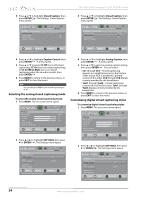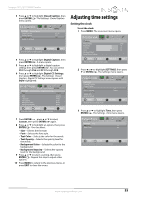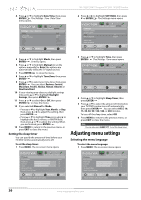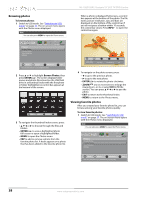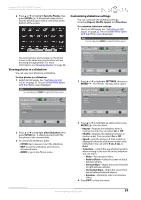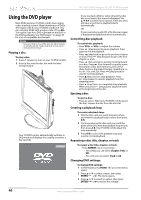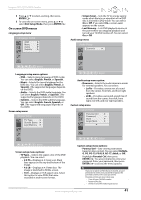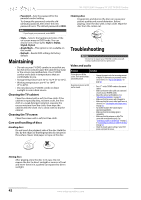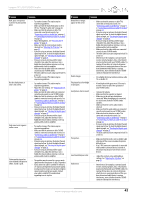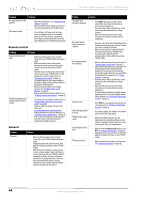Insignia NS-19LD120A13 User Manual (English) - Page 43
Viewing photos in a slideshow, Customizing slideshow settings
 |
View all Insignia NS-19LD120A13 manuals
Add to My Manuals
Save this manual to your list of manuals |
Page 43 highlights
Insignia 19" LCD TV/DVD Combo 2 Press S or T to highlight Favorite Photos, then press ENTER/ . A thumbnail index of your favorite photos opens with a control bar at the bottom of the screen. Customizing slideshow settings You can customize the slideshow settings, including Repeat, Shuffle, Speed, and Transition. To customize slideshow settings: 1 Switch to USB mode. See "Switching to USB mode" on page 37. The on-screen menu opens with the Photos menu displayed. Note You can also press MENU to open the Photos menu. MOVE OK ENTER SELECT MENU PREVIOUS EXIT EXIT You select photos and navigate on the photo screen in the same way you do when you are browsing through photos. For more information, see "Browsing photos" on page 38. Viewing photos in a slideshow You can view your photos in a slideshow. To view photos in a slideshow: 1 Switch to USB mode. See "Switching to USB mode" on page 37. The on-screen menu opens with the Photos menu displayed. Note You can also press MENU to open the Photos menu. Photos Browse Photos Favorite Photos View Slideshow Settings PICTURE AUDIO CHANNELS SETTINGS PHOTOS MOVE OK ENTER SELECT View your photos in a slideshow MENU PREVIOUS EXIT EXIT 2 Press S or T to highlight View Slideshow, then press ENTER/ . A slideshow starts with the first photo in the current folder. 3 To control the slideshow, press: • ENTER/ to pause or start the slideshow. • EXIT to exit the slideshow and return to thumbnail index. • MENU to go to the Photos menu. Photos Browse Photos Favorite Photos View Slideshow Settings PICTURE AUDIO CHANNELS SETTINGS PHOTOS MOVE OK ENTER SELECT Change slideshow settings MENU PREVIOUS EXIT EXIT 2 Press S or T to highlight SETTINGS, then press ENTER/ . The Photos · Settings menu opens. PhotoshSettings Repeat Shuffle Speed Transition PICTURE AUDIO CHANNELS SETTINGS PHOTOS Off Off 6sec None MOVE OK ENTER SELECT MENU PREVIOUS Repeat the slideshow when it reaches the end EXIT EXIT 3 Press S or T to highlight an option, then press ENTER/ . You can select: • Repeat-Repeats the slideshow when it reaches the end. You can select On or Off. • Shuffle-Displays the slideshow photos in random order. You can select On or Off. • Speed-Sets the amount of time a photo is displayed before the slideshow moves to the next photo. You can select 4 sec, 6 sec, or 8 sec. • Transition-Selects the way photos transition when moving to the next file in the slideshow. You can select: • None-No transition effect. • Fade to Black-Fades the screen to black between photos. • Vertical Wipe-Wipes the screen from left to right between photos. • Horizontal Wipe-Wipes the screen from top to bottom between photos. • Random-Randomly selects a transition effect. 4 Press EXIT to close the menu. www.insigniaproducts.com 39