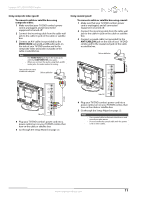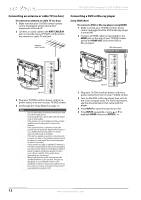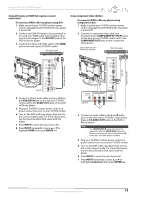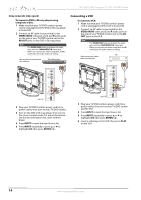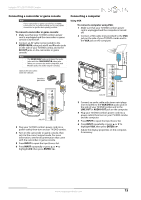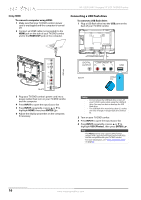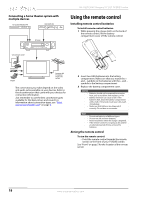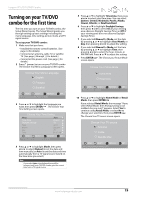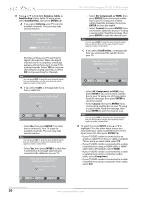Insignia NS-19LD120A13 User Manual (English) - Page 20
Connecting a USB flash drive
 |
View all Insignia NS-19LD120A13 manuals
Add to My Manuals
Save this manual to your list of manuals |
Page 20 highlights
NS-19LD120A13 Insignia 19" LCD TV/DVD Combo Using HDMI To connect a computer using HDMI: 1 Make sure that your TV/DVD combo's power cord is unplugged and the computer is turned off. 2 Connect an HDMI cable (not provided) to the HDMI jack on the side of your TV/DVD combo and to the HDMI OUT jack on the computer. Connecting a USB flash drive To connect a USB flash drive: 1 Plug a USB flash drive into the USB port on the back of your TV/DVD combo. HDMI cable Side of TV 3 Plug your TV/DVD combo's power cord into a power outlet, then turn on your TV/DVD combo and the computer. 4 Press INPUT to open the Input Source list. 5 Press INPUT repeatedly or press S or T to highlight HDMI, then press ENTER/ . 6 Adjust the display properties on the computer, if necessary. Back of TV USB flash drive Caution • • Do not remove the USB flash drive or turn off your TV/DVD combo while using the USB flash drive. You may lose data or damage the USB flash drive. The USB flash drive must be less than 2.2 inches (55 mm) in length. A longer flash drive will not fit. 2 Turn on your TV/DVD combo. 3 Press INPUT to open the Input Source list. 4 Press INPUT repeatedly or press S or T to highlight USB (Photos), then press ENTER/ . Note The Photos viewer only supports JPEG format images (with ".jpg" file extensions) and not all JPEG files are compatible with your TV/DVD combo. For more information, see "Using a USB flash drive" on page 37. 16 www.insigniaproducts.com