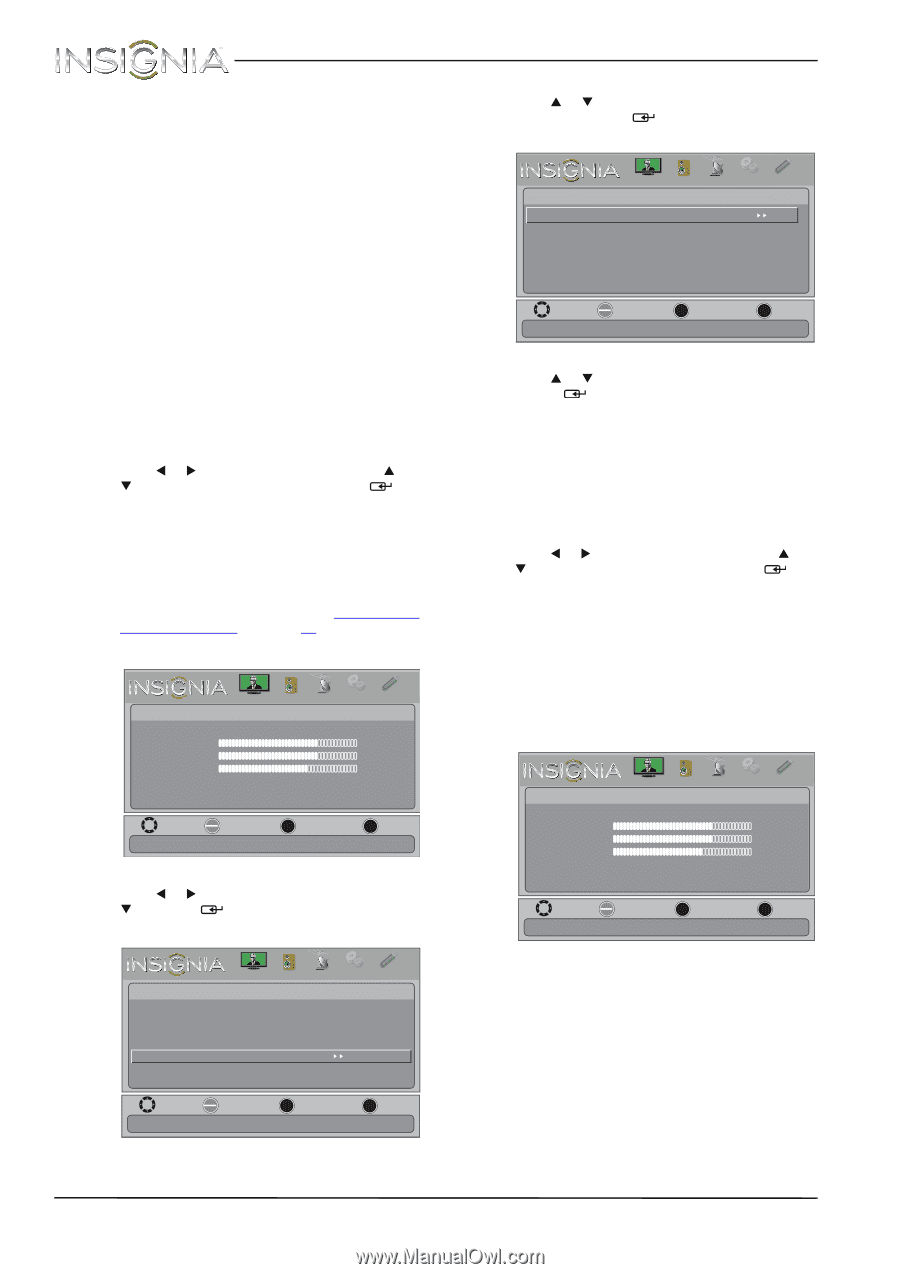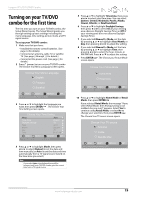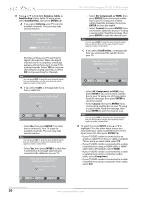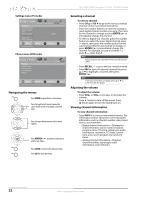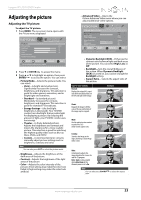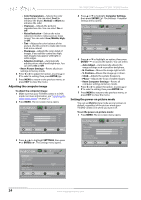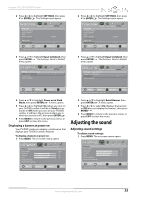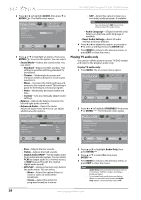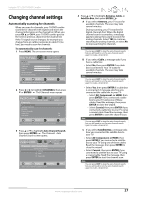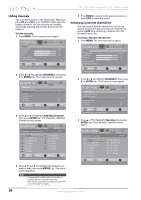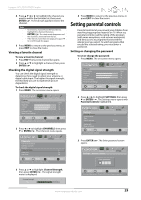Insignia NS-19LD120A13 User Manual (English) - Page 28
Adjusting the computer image, Setting the power-on picture mode
 |
View all Insignia NS-19LD120A13 manuals
Add to My Manuals
Save this manual to your list of manuals |
Page 28 highlights
NS-19LD120A13 Insignia 19" LCD TV/DVD Combo • Color Temperature-Selects the color temperature. You can select Cool (to enhance the blues), Normal, or Warm (to enhance the reds). • Overscan-Adjusts the picture's reproduction rate. You can select On or Off. • Noise Reduction-Selects the noise reduction mode to reduce picture noise (snow). You can select Low, Middle, High, or Off. • Tint-Adjusts the color balance of the picture. Use this control to make skin tones look more natural. • Sharpness-Adjusts the color detail of images. If you set this control too high, dark images may appear with light or white edges. • Adaptive Contrast-Automatically adjusts picture detail and brightness. You can select On or Off. • Reset Picture Settings-Resets all picture settings to factory mode. 4 Press W or X to adjust the option, or press S or T to select a setting, then press ENTER/ . 5 Press MENU to return to the previous menu, or press EXIT to close the menu. Adjusting the computer image To adjust the computer image: 1 Make sure that your TV/DVD combo is in VGA mode. For more information, see "Selecting the video input source" on page 21. 2 Press MENU. The on-screen menu opens. Picture Picture Mode Brightness Contrast Color Advanced Video Reset Picture Settings PICTURE AUDIO CHANNELS SETTINGS PHOTOS Vivid 73 72 62 MOVE OK ENTER SELECT MENU PREVIOUS Adjust settings to affect picture quality. EXIT EXIT 3 Press W or X to highlight SETTINGS, then press T or ENTER/ . The Settings menu opens. 4 Press S or T to highlight Computer Settings, then press ENTER/ . The Settings · Computer Settings menu opens. PICTURE AUDIO CHANNELS SETTINGS PHOTOS SettingshComputer Settings Auto Adjust H. Position V. Position Clock Phase Reset Computer Settings MOVE OK ENTER SELECT MENU PREVIOUS Adjust to the PC signal timing automatically when ON. EXIT EXIT 5 Press S or T to highlight an option, then press ENTER/ to access the option. You can select: • Auto Adjust-Automatically adjusts the image settings such as position and phase. • H. Position-Moves the image right or left. • V. Position-Moves the image up or down. • Clock-Adjusts the sample frequency. • Phase-Adjusts the focus of stable images. • Reset Computer Settings-Resets all computer settings to factory mode. 6 Press W or X to adjust the option, or press S or T to select a setting, then press ENTER/ . 7 Press MENU to return to the previous menu, or press EXIT to close the menu. Setting the power-on picture mode You can set Vivid picture mode as your power-on default, regardless of the picture mode your TV/DVD combo is in when you turn it off. To set the power-on picture mode: 1 Press MENU. The on-screen menu opens. Picture Picture Mode Brightness Contrast Color Advanced Video Reset Picture Settings PICTURE AUDIO CHANNELS SETTINGS PHOTOS Vivid 73 72 62 MOVE OK ENTER SELECT MENU PREVIOUS Adjust settings to affect picture quality. EXIT EXIT Settings Parental Controls Closed Caption Time Menu Language Computer Settings System Info Reset to Default PICTURE AUDIO CHANNELS SETTINGS PHOTOS English MOVE OK ENTER SELECT MENU PREVIOUS Set options for when a computer is connected to the TV. EXIT EXIT 24 www.insigniaproducts.com