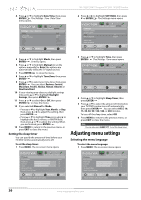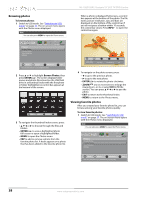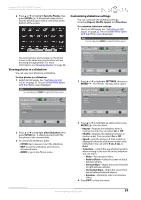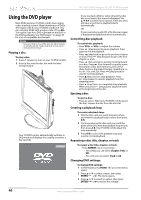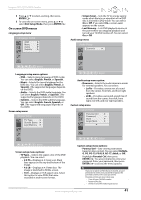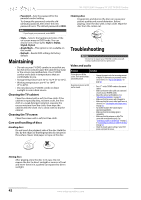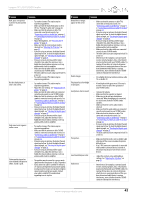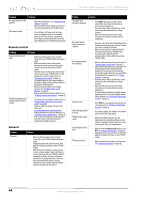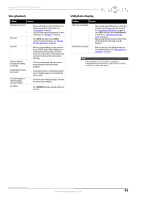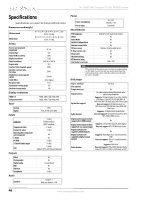Insignia NS-19LD120A13 User Manual (English) - Page 45
On-screen DVD menus
 |
View all Insignia NS-19LD120A13 manuals
Add to My Manuals
Save this manual to your list of manuals |
Page 45 highlights
Insignia 19" LCD TV/DVD Combo 4 Press S or T to select a setting, then press ENTER/ . 5 To close the on-screen menu, press S or T to select Exit Setup Mode, then press ENTER/ . On-screen DVD menus Language setup menu Language Setup OSD Menu Audio Subtitle • Screen Saver-Sets the TV to energy saving mode when there is no operation or no DVD disc is inserted in DVD mode. You can select On or Off. If you select On, a screen saver appears on the screen. • Last Memory-Lets DVD playback resume at the point where you stopped playback and turned your TV/DVD combo off. You can select On or Off. Audio setup menu Audio Setup Downmix : Select Language setup menu options: • OSD-Selects menu language of DVD mode. You can select English, French, or Spanish. • Menu-Selects the menu language for the DVD disc. You can select English, French, or Spanish. (The supported languages depends on the DVD.) • Audio-Selects the DVD audio language. You can select English, French, or Spanish. (The supported languages depends on the DVD.) • Subtitle-Selects the DVD subtitle language. You can select English, French, Spanish, or Off. (The supported languages depends on the DVD.) Screen setup menu Screen Setup TV Type Screen Saver Last Memory : Select Audio setup menu option: • Downmix-Selects the audio downmix mode for external speakers. You can select: • Lo/Ro-Provides a stereo mix of sound from the center, front left, and front right speakers. • Lt/Rt-Provides a surround-sound mix of sound from the center, front left, front right, rear left, and rear right speakers. Custom setup menu Custom Setup Parental Ctrl Password ... Style Angle Mark : Select : Select Screen setup menu options: • TV Type-Selects the aspect ratio of the DVD playback. You can select: • 4:3 PS-Displays at 4:3 pan scan. Black bars appear on the top and bottom of the image. • 4:3 LB-Displays at 4:3 letter box. The image is stretched to fill the screen. • 16:9-Displays at 16:9 aspect ratio. Select this option to view DVDs that were recorded in wide-screen format. Custom setup menu options: • Parental Ctrl-Sets viewing restrictions based on disc content. You can select KidSafe, G, PG, PG-13, PG-R, R, NC-17, Adult, or Off. Hightlight Parental Ctrl, then press ENTER/ You are prompted to enter your password. Enter your password, then press ENTER/ to access the menu options. Tip If you try to watch a DVD that is restricted, you are prompted to enter your password to bypass the parental controls. Enter your password. Parental controls are reset when you: • Turn off your TV/DVD combo • Remove the disc • Switch to another video input source www.insigniaproducts.com 41