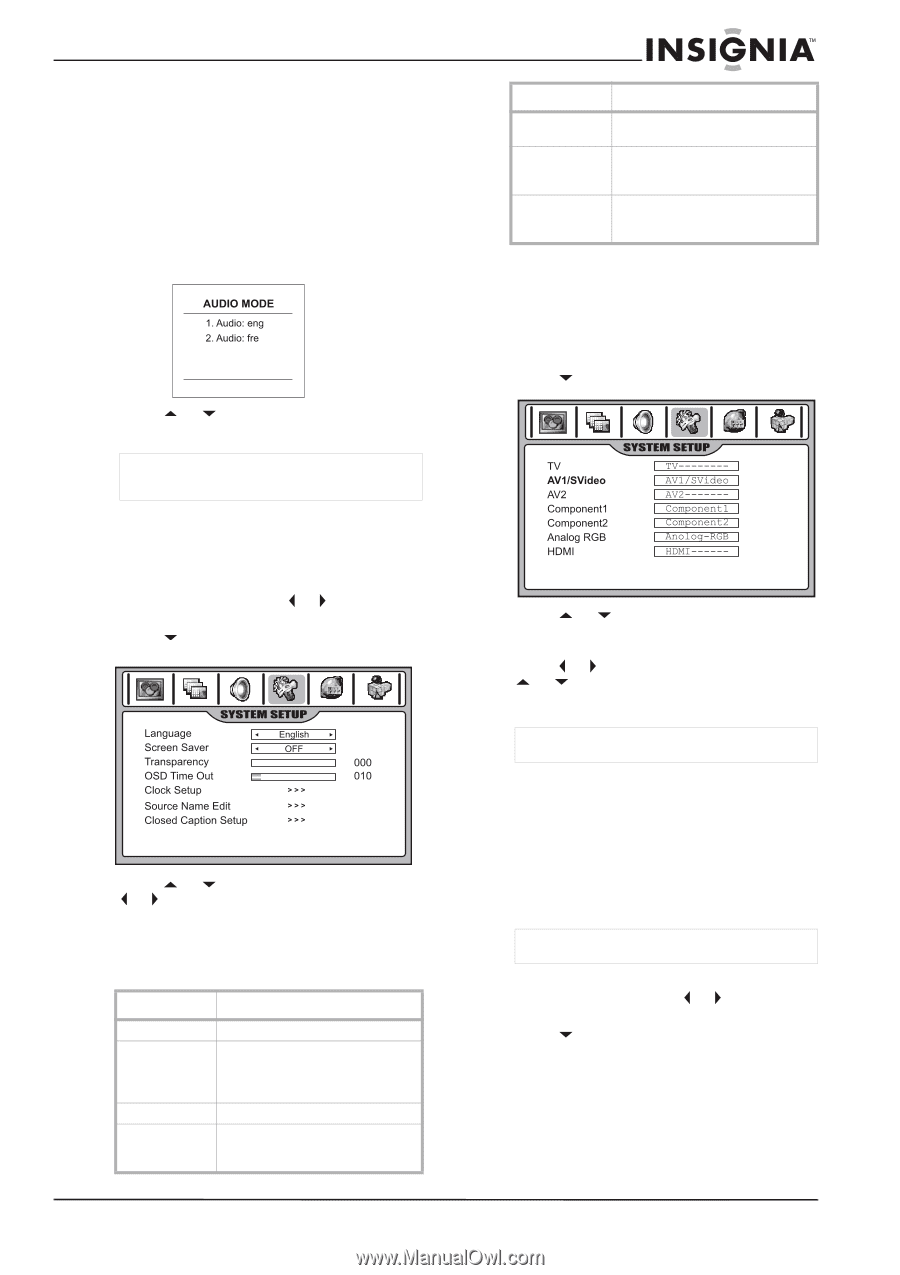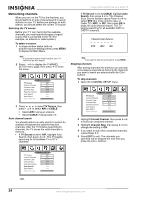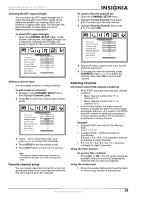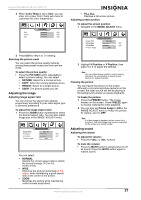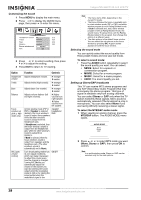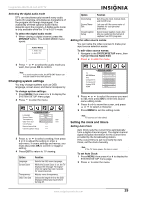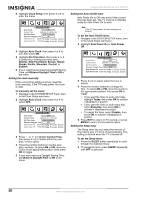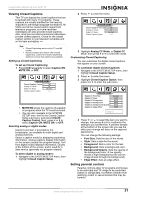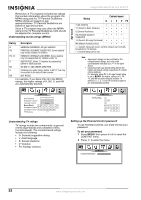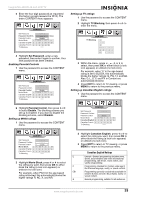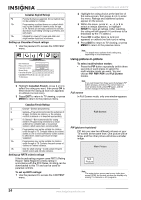Insignia NS-42LCD User Manual (English) - Page 29
Changing system settings, Setting the clock and timers - manual
 |
View all Insignia NS-42LCD manuals
Add to My Manuals
Save this manual to your list of manuals |
Page 29 highlights
Insignia NS-42LCD 42-inch LCD TV Selecting the digital audio mode DTV can simultaneously transmit many audio tracks (for example, simultaneous translations of the program into foreign languages). The availability of these optional audio tracks depends upon the program. A digital audio mode is only available while the TV is in DTV mode. To select the digital audio mode: 1 When viewing a digital channel, press the MTS/SAP button. The AUDIO MODE menu opens. 2 Press or to select the audio mode you want, then press OK to confirm. Note In a multi-window mode, the MTS/SAP button can only be used for the main picture. Changing system settings You may change systems such as OSD language, screen saver, and menu transparency. To change system settings: 1 Press MENU, then press or to display the SYSTEM SETUP menu page. 2 Press to enter the menu. 3 Press or to select a setting, then press or to adjust the setting or enter a sub-menu. In some settings and menus, you must also press OK to confirm or toggle a setting. 4 Press EXIT to return to TV viewing. Option Language Screen Saver Transparency OSD Time Out Function Selects the OSD menu language. While the Screen Saver is on, the TV displays the message "No Signal" when no signal has been received for several seconds. Adjusts menu transparency. Selects the length of time the OSD displays without any input before turning off. Option Function Clock Setup Source Name Edit Closed Caption Setup Sets the auto clock, manual clock, and On/Off timer. Lets you edit the source name of channels for your personal preference. Select Closed Caption mode. Also lets you customize the format of captions from DTV programs Editing the video source names You can name the video sources to make your input source selection easier. To edit video source names: 1 Navigate to the SYSTEM SETUP menu, then highlight Source Name Edit. 2 Press to enter the menu. 3 Press or to select the source you want to edit, then press OK to enter into source name editing mode. 4 Press or to move the cursor, and press or to select a character. 5 Press MENU to exit the editing mode. Note TV source can't be edited. Setting the clock and timers Setting Auto Clock Auto Clock sets the current time automatically from a digital channel signal. The digital channel signal includes information for the current time provided by the broadcasting station. If the current time is set incorrectly by Auto Clock, set the clock manually. Note If the TV loses power, the time is reset. To set Auto Clock: 1 Press MENU, then press or to display the SYSTEM SETUP menu page. 2 Press to enter the menu. www.insignia-products.com 29